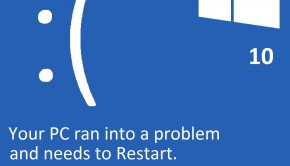How To Fix Windows Update Errors?
Reader Question:
“Hi Wally, I want to update to Windows 10 but windows update gets stuck. I can’t do any updates at all. It doesn’t start doing the updates!“ - Sean H., United Kingdom
Before addressing any computer issue, I always recommend scanning and repairing any underlying problems affecting your PC health and performance:
- Step 1 : Download PC Repair & Optimizer Tool (WinThruster for Win 10, 8, 7, Vista, XP and 2000 – Microsoft Gold Certified).
- Step 2 : Click “Start Scan” to find Windows registry issues that could be causing PC problems.
- Step 3 : Click “Repair All” to fix all issues.
Setting up weekly (or daily) automatic scans will help prevent system problems and keep your PC running fast and trouble-free.
Wally’s Answer: The Windows Update tool is really important. It helps plug security holes and update device drivers as well. Windows update is especially useful when using a new version of Windows.
This is because when you’re using a new operating system, software and hardware manufacturers are still getting used to developing for the new operating system.
The Windows update feature should be working correctly but in some cases, you might see it malfunction. Here we will be discussing some ways to fix these problems.
Problem
Windows update isn’t working.
Cause
Windows updates may stop working due to corrupt files and configuration issues.
Solution
Here are some ways to correct Windows update related problems:
Windows Update Freezes When Updating On Windows 7
When you try to install a Windows update, you see error 80240016 and the update does not install. Follow these steps to solve this problem:
- Make sure Windows update is closed
- Press the Windows Key > type command prompt > right-click Command Prompt in the search results > click Run as administrator.
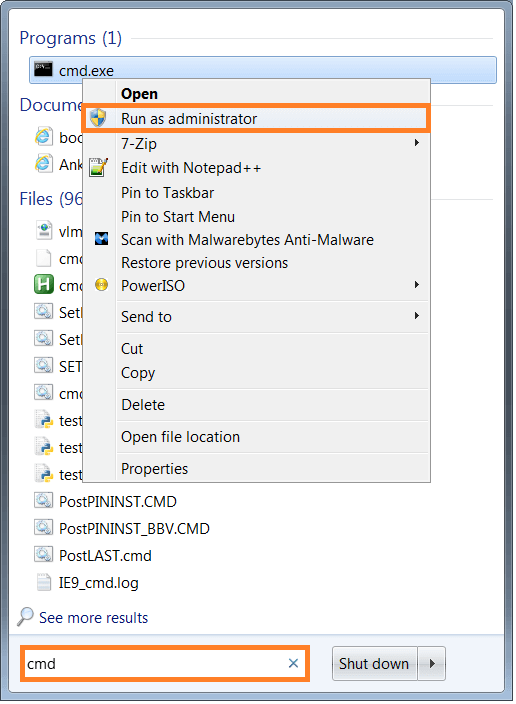
- In the Command Prompt window, type these commands:
Type net stop wuauserv > Press Enter
Type net start wuauserv > Press Enter - Close the command prompt.
- Run Windows update again and see if this fixed the problem.
Windows Update Freezes When Updating On Windows 8
- Open Control Panel, press Windows Key + X > click Control Panel
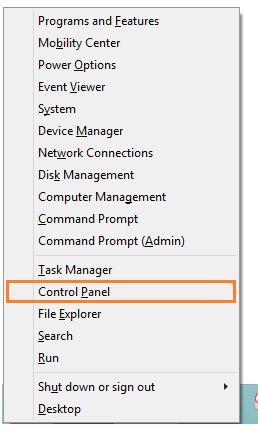
- Click the search bar and type troubleshooting > click Troubleshooting
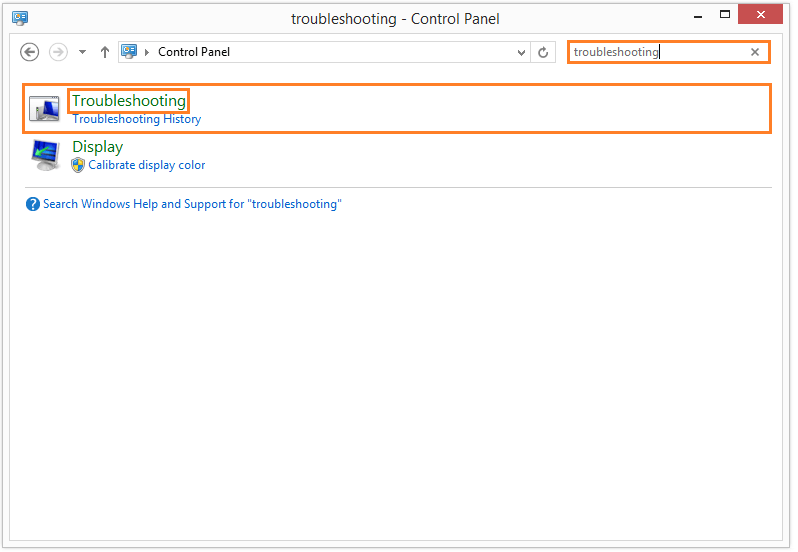
- Click the link Fix problems with Windows update, under System and Security
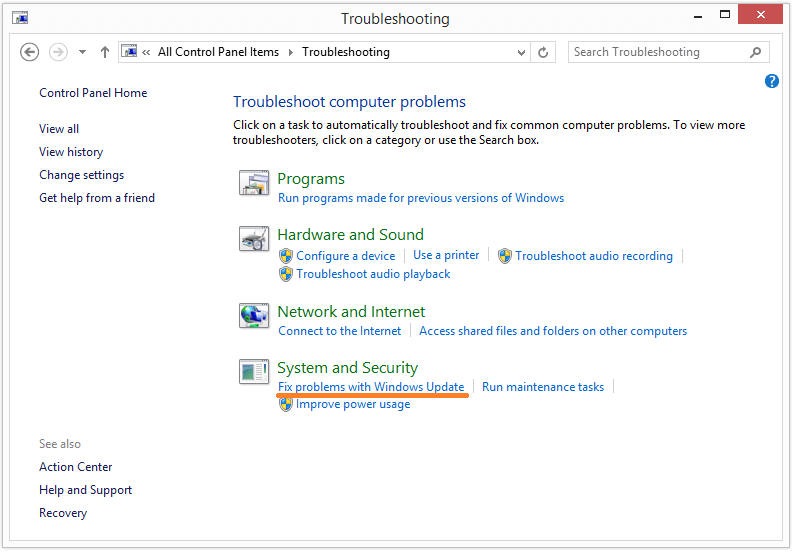
- Click Advanced
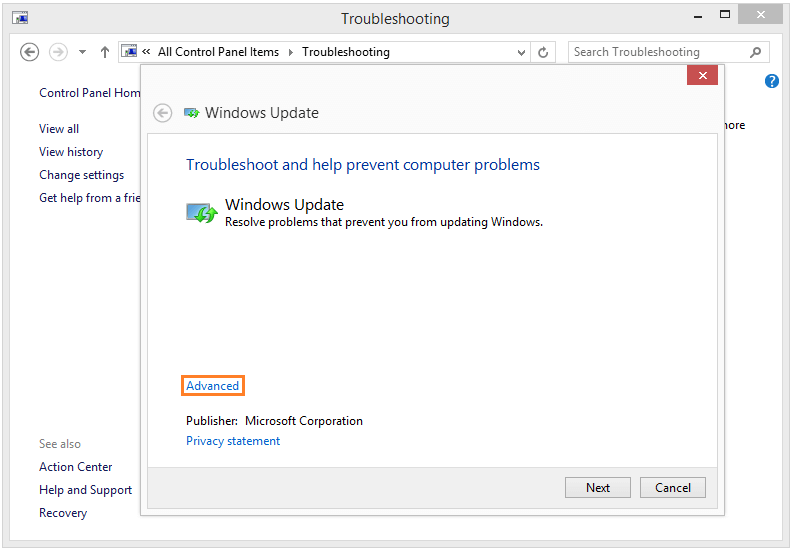
- Make sure Apply repairs automatically has been checked > Click Run as administrator
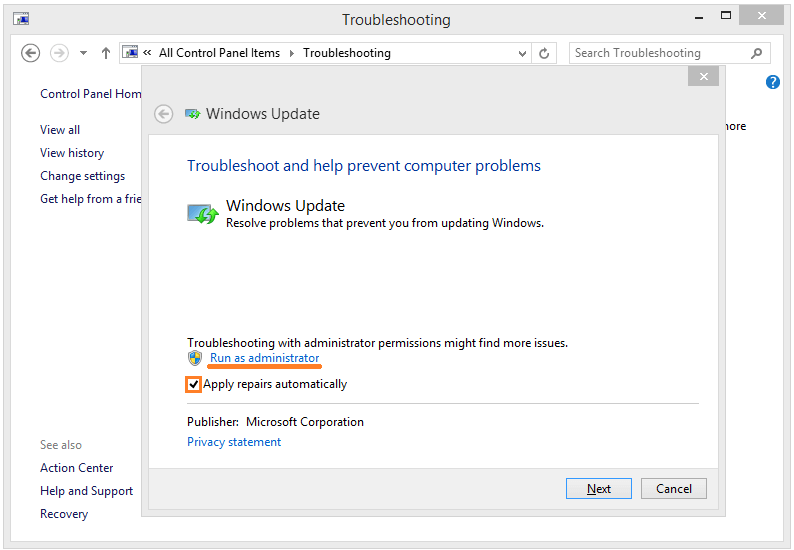
- Follow on-screen instructions to complete the troubleshooting process.
I Hope You Liked This Blog Article! If You Need Additional Support on This Issue Then Please Don’t Hesitate To Contact Me On Facebook.
Is Your PC Healthy?
I always recommend to my readers to regularly use a trusted registry cleaner and optimizer such as WinThruster or CCleaner. Many problems that you encounter can be attributed to a corrupt and bloated registry.
Happy Computing! ![]()

Wally's Answer Rating
Summary: Every Windows Wally blog post is evaluated on these three criteria. The average of all three elements determines an "Overall Rating" for each blog post.