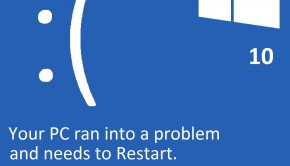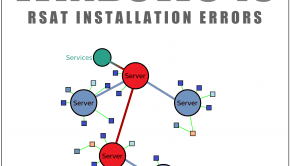Cannot Accept License Agreement While Trying To Reset Windows Update
Reader Question:
“Hi Wally, I downloaded Windows update reset but I can’t get past the agreement page (the EULA page). I can’t see to the end of the page. When I try to scroll to the bottom, I’m not able to accept the agreement. What should I do?“ - Lisa W., USA
Before addressing any computer issue, I always recommend scanning and repairing any underlying problems affecting your PC health and performance:
- Step 1 : Download PC Repair & Optimizer Tool (WinThruster for Win 10, 8, 7, Vista, XP and 2000 – Microsoft Gold Certified).
- Step 2 : Click “Start Scan” to find Windows registry issues that could be causing PC problems.
- Step 3 : Click “Repair All” to fix all issues.
Setting up weekly (or daily) automatic scans will help prevent system problems and keep your PC running fast and trouble-free.
Wally’s Answer: For the most part, Windows update does not need to be fixed or configured but there are some occasions when resetting Windows update helps make it function correctly. There is a fixit provided by Microsoft designed to reset Windows Update components. I’m assuming that this is what the question relates to. Here, we will explain how to fix this problem.
Problem
The fixit from Microsoft shows an EULA agreement page that the user cannot get through.
Cause
The reason is due to not being able to see the buttons on the bottom of the dialog box.
Solution
Here are some ways to solve this problem:
Change The Monitor’s Resolution
It may be the case that your computer monitor’s screen resolution id set to a value that is too low for some reason. In this case, everything including the text should look very big. This can happen if you’re facing driver related issues.
- Press the Windows Key and start typing resolution, click Change the screen resolution
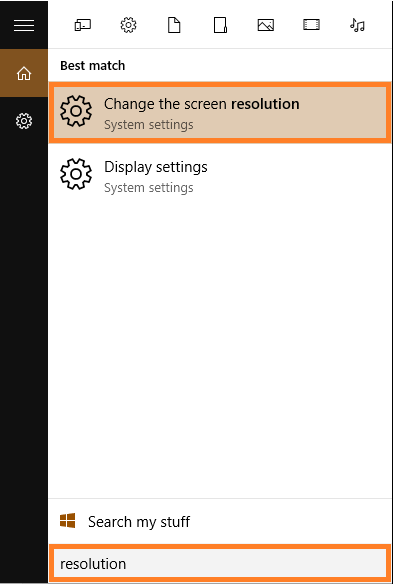
- Click the drop-down menu bar labeled Resolution to see more options.
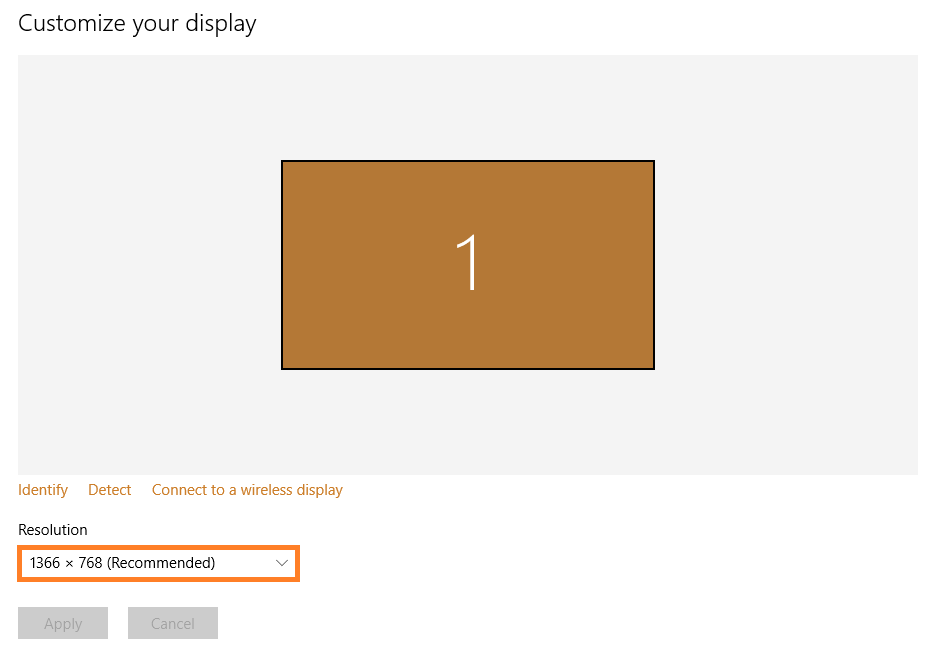
- Select the resolution labeled Recommended. Make sure it is at least 1024×768.
Change Accessibility Options for DPI Scaling
DPI Scaling or Dots Per Inch Scaling is another way to make text and other things appear larger or smaller in Windows. Press the Windows Key and type Display, click Display settings.
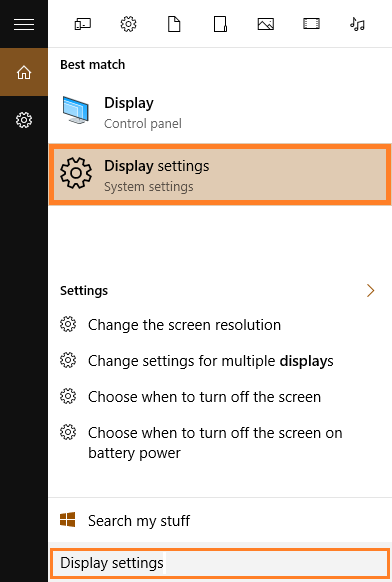
Drag the slider under Change the size of text, apps, and other items: 100% Recommended and adjust of needed. A higher percentage means bigger text and images.
Use The Media Creation Tool To Update Windows
The media creation tool can also be used to update Windows. Click here to download the Media Creation Tool and run it. Select Upgrade this PC now and select the update option to update Windows.
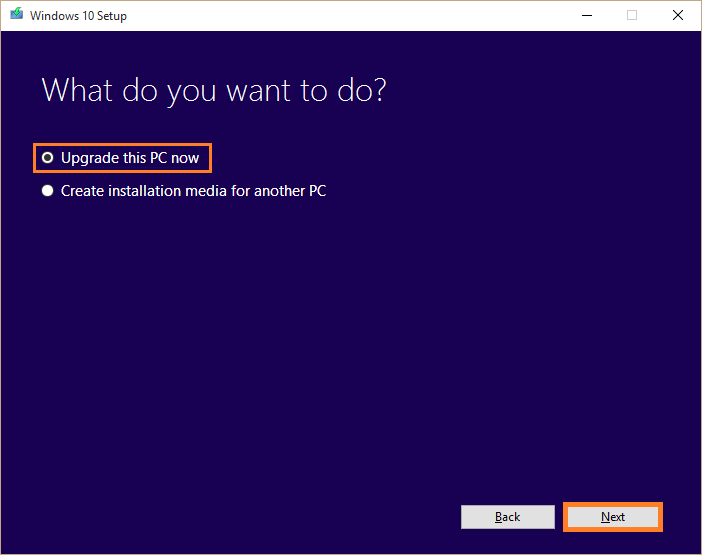
I Hope You Liked This Blog Article! If You Need Additional Support on This Issue Then Please Don’t Hesitate To Contact Me On Facebook.
Is Your PC Healthy?
I always recommend to my readers to regularly use a trusted registry cleaner and optimizer such as WinThruster or CCleaner. Many problems that you encounter can be attributed to a corrupt and bloated registry.
Happy Computing! ![]()

Wally's Answer Rating
Summary: Every Windows Wally blog post is evaluated on these three criteria. The average of all three elements determines an "Overall Rating" for each blog post.