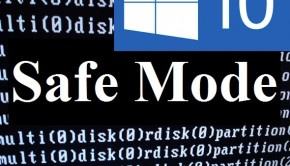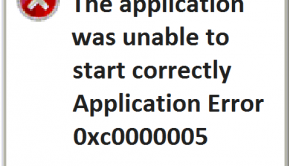How To Fix Error 0xc000021a In Windows 10?
Reader Question:
“Hi Wally, My computer doesn’t start anymore. I see the 0xc000021a error on the screen after installing Windows 10 and doing the upgrade.” – Leslie R., United Kingdom
Before addressing any computer issue, I always recommend scanning and repairing any underlying problems affecting your PC health and performance:
- Step 1 : Download PC Repair & Optimizer Tool (WinThruster for Win 10, 8, 7, Vista, XP and 2000 – Microsoft Gold Certified).
- Step 2 : Click “Start Scan” to find Windows registry issues that could be causing PC problems.
- Step 3 : Click “Repair All” to fix all issues.
Setting up weekly (or daily) automatic scans will help prevent system problems and keep your PC running fast and trouble-free.
Wally’s Answer: Windows 10 has worked well for most of its users. Around 75 Million activations of Windows 10 took place in thirty days of its official release. Problems like the blue screen error and other such issues do appear, but they are rare. Here we will try to fix the 0xc000021a error in Windows 10.
Problem
The 0xc000021a error appears in Windows 10 after upgrading. It can also appear after doing a repair install.
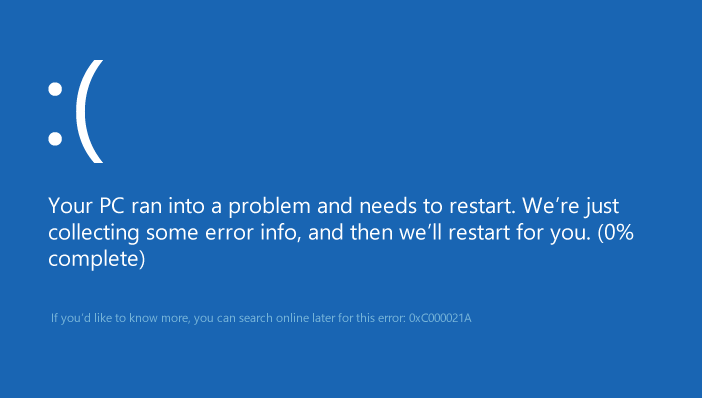
Cause
The 0xC000021A error can occur if Winlogon.exe or Csrss.exe stops working. This happens if:
- There were corrupt system files in the computer.
- There was a failed upgrade.
- Incomplete installation of a software program.
Solution
Here are some ways to fix the 0xc000021a error in Windows 10:
Start Windows 10 In Safe Mode
You should be able to see the startup repair screen automatically if your computer keeps restarting because of the blue screen error. You can also get to these options by starting the computer with a bootable Windows 10 DVD or USB disk.
If you boot from a disk, make sure to click Repair your computer.
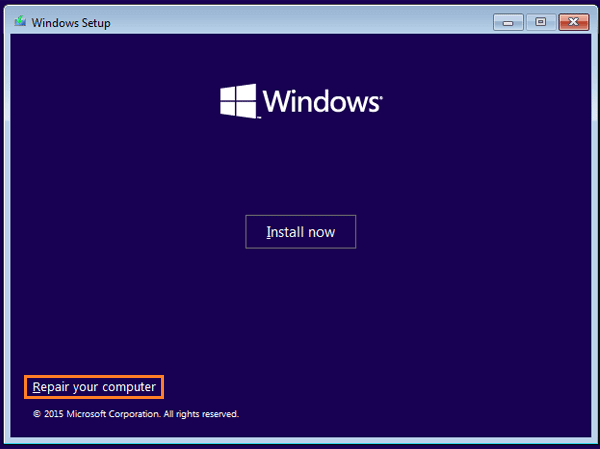
Click Troubleshoot > Advanced Options
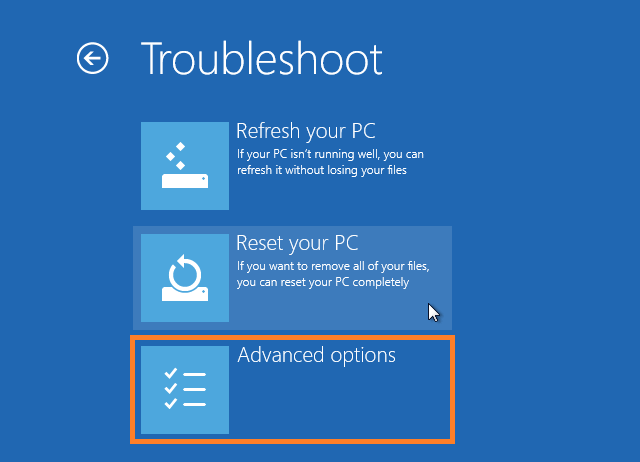
Click Startup Settings > Restart
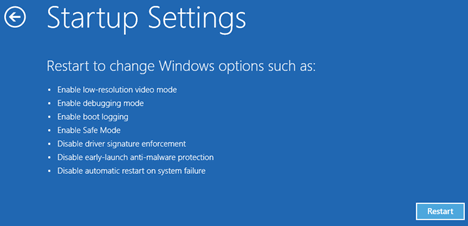
You can choose how to start Windows in Safe Mode by choosing one of the available options once the computer restarts. You should try to enable Safe Mode with Networking so that you can use the internet in safe mode. If safe mode fails to load in this mode, then choose simple safe mode, number 4 in the list below.
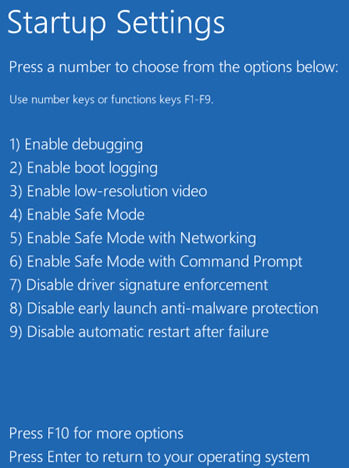
Starting the computer in safe mode enables you to copy important data and run commands to fix problems. You can try using the sfc /scannow command in command prompt to scan for and repair damaged system files on the computer.
Reset Windows 10
You can also try to refresh Windows 10 by using a bootable Windows 10 installation DVD or USB. Click Repair your computer > Troubleshoot > Reset this PC.
This will delete all installed software and user accounts from the Windows partition, and reinstall Windows.
I Hope You Liked This Blog Article! If You Need Additional Support on This Issue Then Please Don’t Hesitate To Contact Me On Facebook.
Is Your PC Healthy?
I always recommend to my readers to regularly use a trusted registry cleaner and optimizer such as WinThruster or CCleaner. Many problems that you encounter can be attributed to a corrupt and bloated registry.
Happy Computing! ![]()

Wally's Answer Rating
Summary: Every Windows Wally blog post is evaluated on these three criteria. The average of all three elements determines an "Overall Rating" for each blog post.