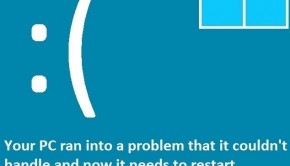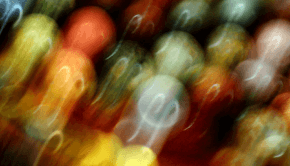Things to Avoid while Editing the Windows Registry in Windows 10
Reader Question: "Hi Wally, I love modifying Windows using powertoys. However, i recently came across a mod that power toys doesn't have built-in but I was wondering if it was okay to apply it myself. Is it possible to undo things in the registry editor? What should I keep in mind when editing the registry? Thank you" - Bianca S., United Kingdom- Step 1 : Download PC Repair & Optimizer Tool (WinThruster for Win 10, 8, 7, Vista, XP and 2000 - Microsoft Gold Certified).
- Step 2 : Click "Start Scan" to find Windows registry issues that could be causing PC problems.
- Step 3 : Click "Repair All" to fix all issues.
Introduction
Windows is a highly modifiable operating system. You can basically do whatever you want to it. It should allow you to do almost anything. The Windows registry editor (regedit) is one gateway to this new world of possibility. However, make one mistake and you can damage the Windows operating system irreparably unless you followed best practices and backed up the registry beforehand. Here are 5 things to keep in mind while editing the Windows Registry:1. Only Use the Registry Editor (regedit) to Edit the Windows Registry
This is very important. Make sure to only use the built-in registry editor. To launch it, simply press WindowsKey+R and type regedit. Then press Enter and it should launch.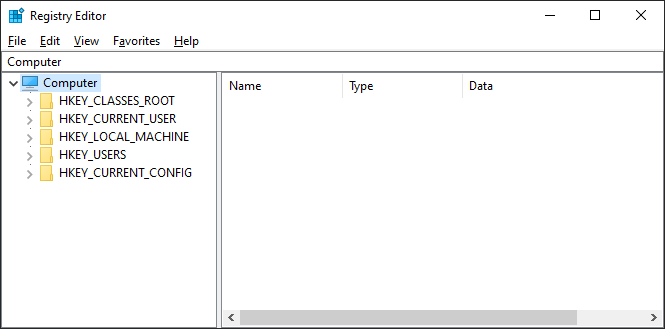 2. Before You Do Anything, Backup!
It is critical that you always backup the registry before you begin to make changes to it. You can do this via your registry cleaning software or you can do it from the registry editor itself.
Simply go to File and click Export
2. Before You Do Anything, Backup!
It is critical that you always backup the registry before you begin to make changes to it. You can do this via your registry cleaning software or you can do it from the registry editor itself.
Simply go to File and click Export
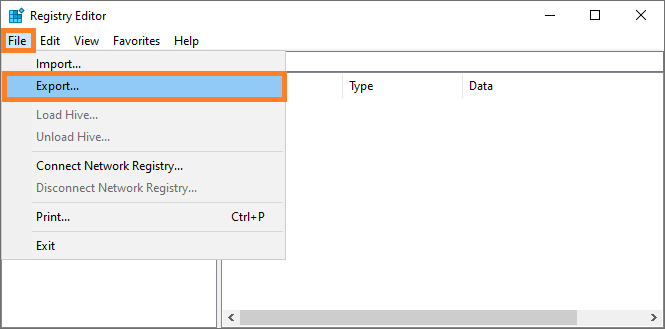 It will ask you to save the file. Save it in a safe location.
Also, make a new system restore point just to be extra careful.
It will ask you to save the file. Save it in a safe location.
Also, make a new system restore point just to be extra careful.
3. Scan the Registry Beforehand
It can be helpful to scan the registry with registry optimization software just to be sure that there are no problems with it before you make any changes. Close any running programs to help the software scan the registry without potential interference. The software might give you a list of potential registry issues. That is normal and not a big issue. It is best to not resolve any problems labeled caution or extreme caution to be on the safe side since these could lead to big changes in the registry. These are only for when you're having big problems with Windows and the registry actually needs a big overhaul.4. Be Super Careful With Each Step
When you're modifying the registry, chances are that you're following instructions you found online. When following these instructions, make sure to follow them exactly as stated. In case your intended result doesn't happen, it is better to change things back to the way they were instead of trying something random. This is because there's no magic "undo" button to reverse the changes you made as you're editing it. So, please be careful.5. Did It Work?
After modifying the registry, restart the computer and see if anything changed. Did it work? Does Windows behave as you expected? Did something unusual happen? Oh, and remember the registry backup we made in regedit earlier? This is the time to use it if you want to revert the changes you made. To restore the backup, simply go to File, and click Import. Locate the file and click OK to restore registry to its previous state.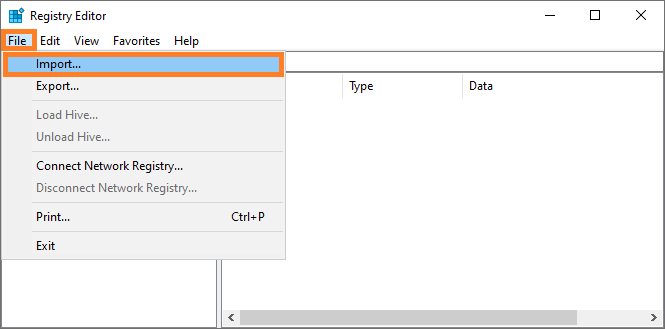 If you have any further questions then please feel free to contact me on Facebook or Twitter. I will try to help you with your questions! Have A Great Day :)
If you have any further questions then please feel free to contact me on Facebook or Twitter. I will try to help you with your questions! Have A Great Day :)
Is Your PC Healthy?
I always recommend to my readers to regularly use a trusted registry cleaner and optimizer such as WinThruster or CCleaner. Many problems that you encounter can be attributed to a corrupt and bloated registry. Happy Computing! :)
Wally's Answer Rating
Summary: Every Windows Wally blog post is evaluated on these three criteria. The average of all three elements determines an "Overall Rating" for each blog post.