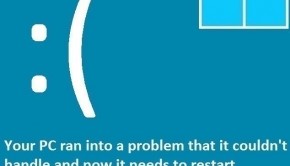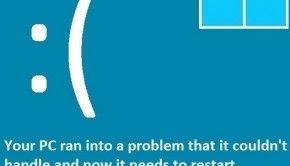How To Fix ” Missing dll ” Error Messages
Reader Question:
“Hi Wally, I am getting an error message saying that a DLL file is missing and it might have been deleted or moved, what should i do?”
- George B., New Zealand
Before addressing any computer issue, I always recommend scanning and repairing any underlying problems affecting your PC health and performance:
- Step 1 : Download PC Repair & Optimizer Tool (WinThruster for Win 10, 8, 7, Vista, XP and 2000 – Microsoft Gold Certified).
- Step 2 : Click “Start Scan” to find Windows registry issues that could be causing PC problems.
- Step 3 : Click “Repair All” to fix all issues.
Setting up weekly (or daily) automatic scans will help prevent system problems and keep your PC running fast and trouble-free.
What is DLL?
The acronym DLL stands for Dynamic Link Library. There are a lot of DLL files in a Windows installation. These files are important for different programs that run on the computer.
These files allow the software to perform certain functions. These functions can be called by any program. This is done to simplify software design, but sometimes problems with DLL files can cause some errors.
DLL file errors:
Most errors associated with DLL files have to do with missing DLL files. If a DLL file is deleted, it may have been done by mistake. There is a chance that it was mistaken for a bug or virus, and deleted by an anti-virus or anti-spyware software.
Missing DLL errors can also be caused by uninstalling certain software, and hard disk problems like bad sectors. That is why the most common errors associated with DLL files have to do with missing DLL files.
How to Fix Missing DLL file errors?
There are many DLL files in the Windows operating system. If you get an error saying that a particular file is missing, then try to get as much information about the missing file as possible. Use FileInspect.com, or Google the name of the file.
This way you should be able to tell what the DLL file is used for and where to place it once you can find it. Although this can get a bit complicated, due to the fact that there may be different versions of the same DLL file out there.
Reinstall the Software:
If the DLL file belonged to software, or it got deleted because of an unsuccessful install, then try uninstalling and reinstalling the software. Search, download, and extract the file you want.
Now we would have to register the DLL with Windows before applications can use the file. Follow these steps to register the DLL file:
Downloading the missing DLL file:
There are times when the only way to replace a missing DLL file is to download and install it. You may be able to get the missing DLL file from Microsoft if it was a Windows file, or the software manufacturer if it was part of a software.
Usually, it is not a good idea to download DLL files from dll download websites but there are some safe sites as well. A reliable source of downloading DLL files is dll-files.com.
Installing the missing DLL file:
After you have downloaded the required DLL file from the dll download website, you will need to extract the .zip archive and register the DLL file.
- Press Windows_Key+R to open the RUN dialog box.
- In the RUN dialog box type cmd, and press Enter.
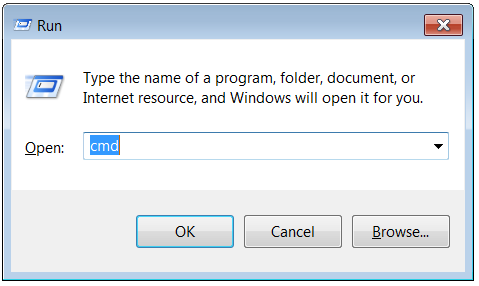
- In the command prompt window, type regsvr32 <name_of_dll-file> and press Enter
- Restart the computer
This should replace the missing DLL file.
I Hope You Liked This Blog Article! If You Need Additional Support on This Issue Then Please Don’t Hesitate To Contact Me On Facebook.
Is Your PC Healthy?
I always recommend to my readers to regularly use a trusted registry cleaner and optimizer such as WinThruster or CCleaner. Many problems that you encounter can be attributed to a corrupt and bloated registry.
Happy Computing! ![]()

Wally’s Answer Rating
Summary: Every Windows Wally blog post is evaluated on these three criteria. The average of all three elements determines an "Overall Rating" for each blog post.