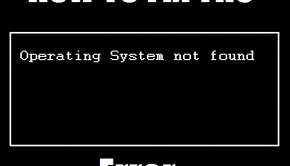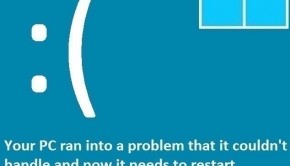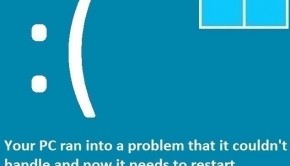How To Fix The ACTIVE EX WORKER THREAD TERMINATION Error
Reader Question:
“Hi Wally, My computer stopped working. Its not turning on and the screen shows this blue screen error: ACTIVE EX WORKER THREAD TERMINATION. Please help!“ - Robert M., USA
Before addressing any computer issue, I always recommend scanning and repairing any underlying problems affecting your PC health and performance:
- Step 1 : Download PC Repair & Optimizer Tool (WinThruster for Win 10, 8, 7, Vista, XP and 2000 – Microsoft Gold Certified).
- Step 2 : Click “Start Scan” to find Windows registry issues that could be causing PC problems.
- Step 3 : Click “Repair All” to fix all issues.
Setting up weekly (or daily) automatic scans will help prevent system problems and keep your PC running fast and trouble-free.
Wally’s Answer: The Active Ex Worker Thread Termination error can appear suddenly and make the computer restart. Blue screen errors like this can be a real bother. If you want to know how to fix this error, please follow the instructions on this page.
Problem
The Active Ex Worker Thread Termination or STOP 0x000000E9 error appears and the computer restarts.
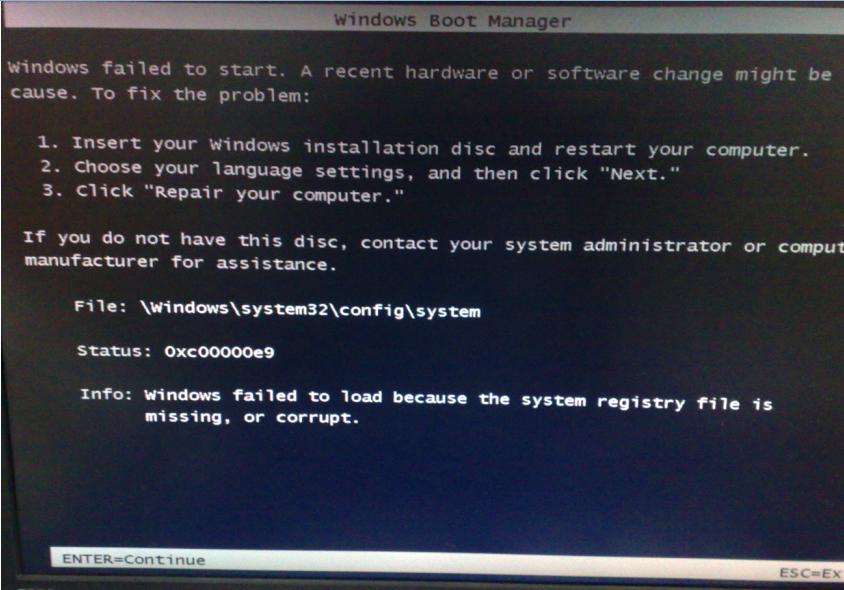
Cause
The case of the Active Ex Worker Thread Termination error is usually caused by the termination of the worker thread. A worker thread is a task that is created without the user’s interaction so it is a background process. A failure to download drivers or updates can cause this error to appear.
Solution
Here are some ways to fix the Active Ex Worker Thread Termination error:
Install The Latest Device Drivers
You can install the latest drivers by going to your computer manufacturer’s website or using a third-party driver utility like DriverDoc. Using a driver utility means that you can install drivers easily while saving time and effort.
The old-fashioned way of looking for the latest drivers online still works though. All you need to do is go to the manufacturer’s website, locate your computer, and download the latest drivers from there. Once downloaded, install the drivers and you’re done.
Install Windows Updates
Microsoft releases updates to Windows in order to fix security-related problems and to fix errors. It is probable that the problem that is causing this error can be repaired if Windows is updated to its latest version. You can update Windows by following these instructions:
- Press the Windows key > type windows update > Click Windows Update
- Click Check for updates

- Install all the important updates.
This can take a while depending on how many updates you have left to install.
I Hope You Liked This Blog Article! If You Need Additional Support on This Issue Then Please Don’t Hesitate To Contact Me On Facebook.
Is Your PC Healthy?
I always recommend to my readers to regularly use a trusted registry cleaner and optimizer such as WinThruster or CCleaner. Many problems that you encounter can be attributed to a corrupt and bloated registry.
Happy Computing! ![]()

Wally's Answer Rating
Summary: Every Windows Wally blog post is evaluated on these three criteria. The average of all three elements determines an "Overall Rating" for each blog post.