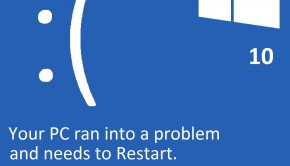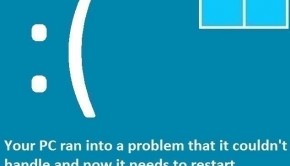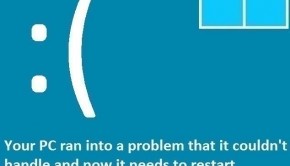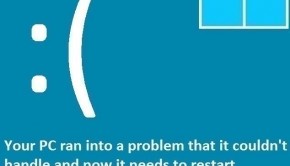How To Fix The Status_System_Process_Terminated Error
Reader Question:
“Hi Wally, I am using the Windows Vista. The error started after I started using different video editing software for editing videos. It started happening all of a sudden. It STATUS_SYSTEM_PROCESS_TERMINATED appears when I’m using something to edit video.“ - Sara D., Canada
Before addressing any computer issue, I always recommend scanning and repairing any underlying problems affecting your PC health and performance:
- Step 1 : Download PC Repair & Optimizer Tool (WinThruster for Win 10, 8, 7, Vista, XP and 2000 – Microsoft Gold Certified).
- Step 2 : Click “Start Scan” to find Windows registry issues that could be causing PC problems.
- Step 3 : Click “Repair All” to fix all issues.
Setting up weekly (or daily) automatic scans will help prevent system problems and keep your PC running fast and trouble-free.
Wally’s Answer: Blue screen errors can appear and cause the computer to crash unexpectedly. These errors may seem confusing but they’re actually not that difficult to solve once you have the error message. You can search online for this error message and usually find a suitable solution that is easy to follow as well.
Problem
The Status_System_Process_Terminated or STOP 0xC000021A error appears and the computer restarts.
Cause
The Status_System_Process_Terminated error is caused by a problem with the computer’s drivers or due to viruses.
Solution
Here are some ways to fix the Status_System_Process_Terminated Error:
Use Safe Mode If Windows Cannot Start Normally
Start the computer in safe mode. You can learn to do this by following the instructions in this link.
Update Drivers To Fix The Status_System_Process_Terminated Error
This and most of the other blue screen errors are caused by driver-related problems. You can fix these problems easily by updating all device drivers. This can be done by going to your computer manufacturer’s website and finding your computer there.
You should be able to download all the latest drivers from there. Make sure to download the right drivers for your version of Windows.
Also, make sure to install them one-by-one. If you are new to updating drivers then you can also use DriverDoc to update drivers for you. If the error started after you updated a driver then uninstall that driver. Install its older version instead. You can also try to roll-back the driver.
Scan And Remove The MBR Virus
MBR stands for Master Boot Record. A virus that infects the MBR can cause errors like the Status_System_Process_Terminated error. You should be able to remove such virus infections by using MalwareBytes Anti-Malware.
Scan And Fix The Computer’s Hard Drive For File System Errors
Some commands can be used to check and fix file system errors.
- Press Windows Key > type cmd
- In the search results right-click Command Prompt or CMD > click Run as Administrator..
- In the Command Prompt window, type chkdsk /f /r C:
(here C: is the driver letter you want to scan)
I Hope You Liked This Blog Article! If You Need Additional Support on This Issue Then Please Don’t Hesitate To Contact Me On Facebook.
Is Your PC Healthy?
I always recommend to my readers to regularly use a trusted registry cleaner and optimizer such as WinThruster or CCleaner. Many problems that you encounter can be attributed to a corrupt and bloated registry.
Happy Computing! ![]()

Wally’s Answer Rating
Summary: Every Windows Wally blog post is evaluated on these three criteria. The average of all three elements determines an "Overall Rating" for each blog post.