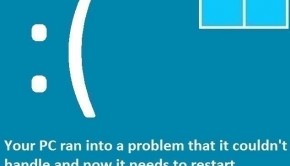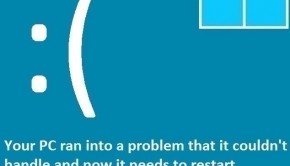How To Fix The Process_Has_Locked_Pages Error
Reader Question:
“Hi Wally, My computer has been crashing frequently. I see a blue screen with an error message: process_has_locked_pages. Any help will be greatly appreciated.“ - Cory A., United Kingdom
Before addressing any computer issue, I always recommend scanning and repairing any underlying problems affecting your PC health and performance:
- Step 1 : Download PC Repair & Optimizer Tool (WinThruster for Win 10, 8, 7, Vista, XP and 2000 – Microsoft Gold Certified).
- Step 2 : Click “Start Scan” to find Windows registry issues that could be causing PC problems.
- Step 3 : Click “Repair All” to fix all issues.
Setting up weekly (or daily) automatic scans will help prevent system problems and keep your PC running fast and trouble-free.
Wally’s Answer: The Process_Has_Locked_Pages error can appear unexpectedly and restart the computer. This and other blue screen errors like this can seem quite difficult to deal with at first, but anyone can solve them by following a few simple steps once the error has been successfully identified.
Problem
The Process_Has_Locked_Pages or STOP 0×000000076 error appears and the computer restarts unexpectedly.
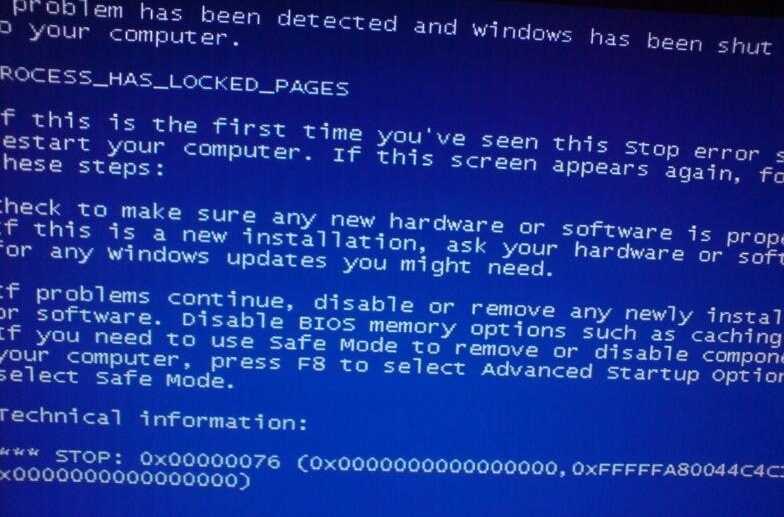
Cause
The cause of this error is usually a misconfigured or outdated driver. Device Driver is a software that sits between the computer’s hardware and the Windows operating system. It helps them communicate with each other.
Solution
Here are some ways to fix the Process_Has_Locked_Pages error:
Start The Computer In Safe Mode
If you can’t get the computer to start Windows then you are going to have to use Safe Mode. When you start Windows in safe mode, it only loads the minimum amount of hardware and services. This allows Windows to start even if a fatal error has occurred. Click here to learn more about how to use Safe Mode.
Try Using System Restore To Fix The Error
You can use system restore to undo any changes that caused the driver to malfunction. System restore recovers important system files and settings to the way they were at a previous point in time. Click here to learn how to use system restore.
Use The Windows Refresh and Reset Features
This feature is available in Windows 8 and Windows 10. It enables you to perform a mini reinstall. The Reset feature performs a more thorough reinstall of Windows. Click here to learn more about how to use the Windows 8 Refresh and Reset features.
Update Device Drivers To Fix The Process_Has_Locked_Pages Error
Since this error is caused by driver issues, updating device drivers should fix the problem. You can update device drivers by using a driver update utility like DriverDoc. This software will find available driver updates for you and allow you to install them on the computer.
You can also install driver updates by manually visiting your computer manufacturer’s website and searching for your computer. You should be able to find updated versions of all drivers there. Download and install the drivers, and make sure to install them one-by-one; restarting when prompted to do so.
I Hope You Liked This Blog Article! If You Need Additional Support on This Issue Then Please Don’t Hesitate To Contact Me On Facebook.
Is Your PC Healthy?
I always recommend to my readers to regularly use a trusted registry cleaner and optimizer such as WinThruster or CCleaner. Many problems that you encounter can be attributed to a corrupt and bloated registry.
Happy Computing! ![]()

Wally's Answer Rating
Summary: Every Windows Wally blog post is evaluated on these three criteria. The average of all three elements determines an "Overall Rating" for each blog post.