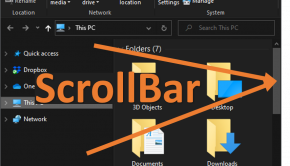Windows Movie Maker Troubleshooting
Reader Question:
“Hi Wally, I am having problems with Windows Movie Maker and wondering how to fix it?” - Cameron J., USA
Before addressing any computer issue, I always recommend scanning and repairing any underlying problems affecting your PC health and performance:
- Step 1 : Download PC Repair & Optimizer Tool (WinThruster for Win 10, 8, 7, Vista, XP and 2000 – Microsoft Gold Certified).
- Step 2 : Click “Start Scan” to find Windows registry issues that could be causing PC problems.
- Step 3 : Click “Repair All” to fix all issues.
Setting up weekly (or daily) automatic scans will help prevent system problems and keep your PC running fast and trouble-free.
Wally’s Answer:
Overview of Windows Movie Maker
Windows Movie Maker is a Microsoft Windows program for editing and creating a video. It can also be used to edit audio files or convert video files to audio.
Window Movie Maker was released in 2000 and is included with Windows XP and Windows Vista operating systems. Windows Movie Maker can be used with Windows 7 but must be downloaded and installed. Windows 7 includes the Windows Live Movie Maker as part of the Windows Live Suite of applications.
Windows Live Movie Maker and Windows Movie Maker are built on different code bases and provide different features and functionality. Windows Movie Maker can import footage from a variety of formats including 3GP, MOV, MPG, and AAC. It can also use video capture with a camera attached to the computer.
Windows Movie Maker makes it simple to create transitions and special effects. Cutting and splicing video clips is also easily accomplished. Layering a soundtrack over video or images in a slideshow is a popular way for families to create DVDs to remember their vacations or special events. Windows Movie Maker can also be used with audio files to create a fade-in or fade-out effects.
What Problems are Associated with Windows Movie Maker?
The most common error users receive with Windows Movie Maker is, “The program has encountered an error and needs to close.” Often, the error is not serious enough to crash the program. Users can minimize the error message or drag it to the side and continue to work with Windows Movie Maker.
Once the project has been saved, the message can be properly closed and the user can attempt to fix the problem. If the program is unresponsive, the work will not be saved and the problem will need to be addressed.
One cause can be a software conflict. WinDVD Creator, Folder Lock, and Arcsoft Video Converter are programs known to conflict with Windows Movie Maker. Ensure none of the processes associated with these programs are running when using Windows Movie Maker.
Another possible cause of this error is a virus infection. Thus, it is important to scan your computer for virus (malware) infection to ensure this is not the source of the problem.
Finally, Windows Movie Maker uses a lot of computer resources and can appear to be running very slowly. Shutting down all other programs and stopping any unnecessary processes while using Windows Movie Maker will help the program operate much faster.
I Hope You Liked This Blog Article! If You Need Additional Support on This Issue Then Please Don’t Hesitate To Contact Me On Facebook.
Is Your PC Healthy?
I always recommend to my readers to regularly use a trusted registry cleaner and optimizer such as WinThruster or CCleaner. Many problems that you encounter can be attributed to a corrupt and bloated registry.
Happy Computing! ![]()

Wally's Answer Rating
Summary: Every Windows Wally blog post is evaluated on these three criteria. The average of all three elements determines an "Overall Rating" for each blog post.