How to Fix CSGO Blue Screen Errors in Windows 10
Reader Question:
“Hi Wally, CSGO has started causing BSOD on my Windows 10 laptop. Two errors appear Page Fault In Nonpaged Area OR irql_not_less_or_equal both are BSoDs. Any help would be appreciated.” – Robert D., Canada
Before addressing any computer issue, I always recommend scanning and repairing any underlying problems affecting your PC health and performance:
- Step 1 : Download PC Repair & Optimizer Tool (WinThruster for Win 10, 8, 7, Vista, XP and 2000 – Microsoft Gold Certified).
- Step 2 : Click “Start Scan” to find Windows registry issues that could be causing PC problems.
- Step 3 : Click “Repair All” to fix all issues.
Setting up weekly (or daily) automatic scans will help prevent system problems and keep your PC running fast and trouble-free.
Wally’s Answer: There are so many gamers complaining that CSGO crashes suddenly and gets a blue screen in some conditions on Windows. so hey gamers, we are here for help to fix this problem.
Problem
A Blue Screen of Death (BSoD) occurs when trying to play CounterStrike: GO
Solution
I have found four possible ways to fix this problem.
Use The “Verify Integrity of Game Files” Feature in Stream
Corrupt and missing files can cause games to crash sometimes. For this reason, the Stream client contains a feature that verifies all game files to find out missing and corrupt files. You can use this feature and hopefully, this will fix the game.
First, Restart your computer.
Go to the Library section of the Steam client and Right-click your game (in this case CSGO). Click Properties.
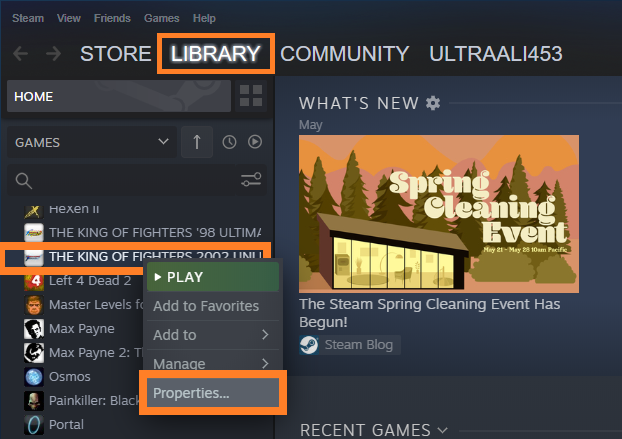
Click the Local Files tab and click Verify integrity of game files
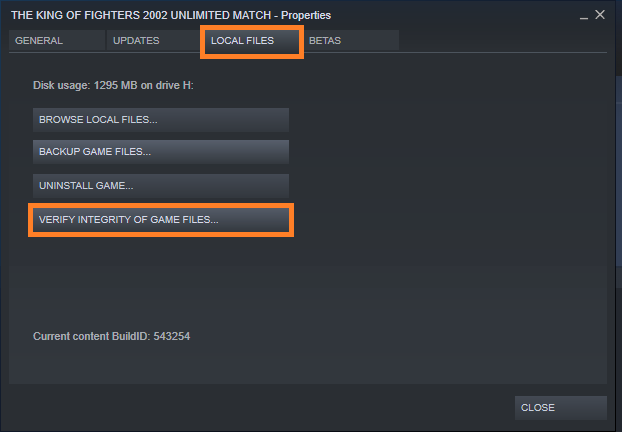
If this doesn’t work, then Go to the Library section again. Right-click your game and click Properties like you did last time.
Click the Local Files tab and click Browse local files. All of your game’s files should appear.
Now, Delete the csgo.exe file and try running the Verify integrity of game files feature again.
This should replace your deleted csgo.exe file with a new one.
Try running the game again. Did it run normally? If not, then please move to the next step.
Set a Launch option for CSGO in Steam
These launch options dictate how the game launches.
Open Steam and Go to the Library section again. Right-click your game and click Properties
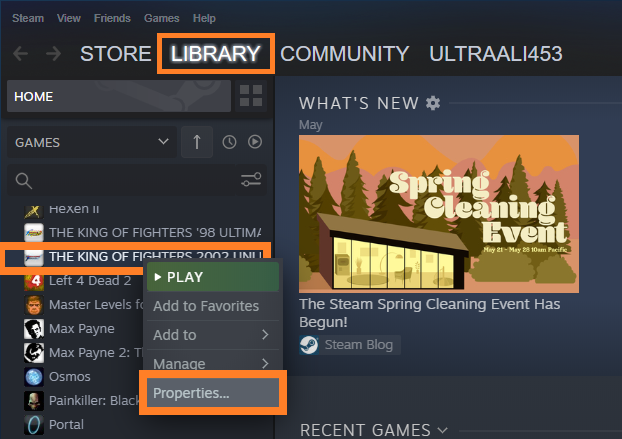
Click the General tab and click Set Launch Options
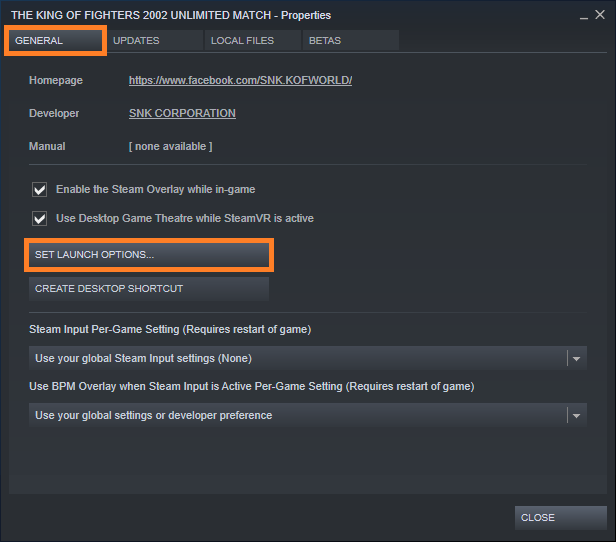
A box should appear, type this command as shown below and click OK
-autoconfig -windowed
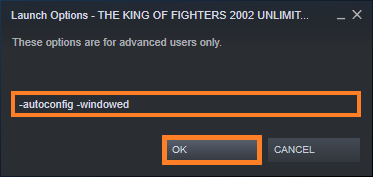
If this first one doesn’t work then try typing this second command as shown below.
-cl_disablehtmlmotd 1 -novid
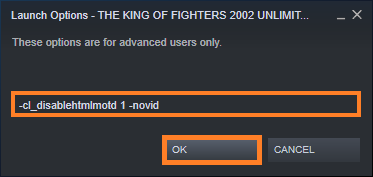
Update Your Graphics Driver Software
Not updating the graphics driver can sometimes cause games to not run normally. This may occur after installing Windows.
This can also occur if the graphics driver has not been updated for a long time in cases.
You can update the Graphics driver by visiting your computer manufacturer’s website. On your computer manufacturer’s website, select your computer make and model. You should be able to see a list of available drivers for your computer there. Download and install it from there.
If you are using a custom computer, then you will need to go to your Graphics card manufacturer’s website and look for the device driver update there.
The easiest way to update your computer’s Graphics Driver to use DriverDoc. It will keep All drivers updated to the latest version available, not just the graphics driver.
Stop Overclocking Your GPU

Overclocking the GPU makes CSGO (and other games) run at a higher framerate. However, overclocking can also cause heating issues which in turn cause crashes.
It is best to disable the overclocking settings and check if the game runs normally.
Now, if this didn’t solve the problem then please don’t worry, feel free to contact me on the Windows Wally Facebook page and on Twitter and I will try to help you fix the problem.
Is Your PC Healthy?
I always recommend to my readers to regularly use a trusted registry cleaner and optimizer such as WinThruster or CCleaner. Many problems that you encounter can be attributed to a corrupt and bloated registry.
Happy Computing! ![]()

Wally's Answer Rating
Summary: Every Windows Wally blog post is evaluated on these three criteria. The average of all three elements determines an "Overall Rating" for each blog post.










