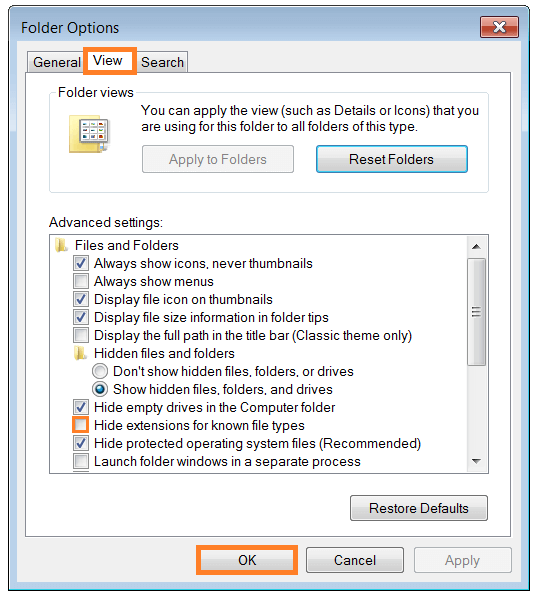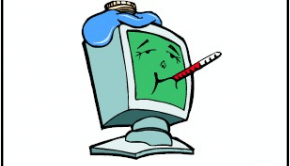Troubleshooting the .EXE Files virus
Reader Question:
“Hi Wally, I got a virus on my USB pen drive that changes my folders. If i check the size of the folder its empty and Type of files says Application(.exe). How do I get my files back?” - Casey K., USA
Before addressing any computer issue, I always recommend scanning and repairing any underlying problems affecting your PC health and performance:
- Step 1 : Download PC Repair & Optimizer Tool (WinThruster for Win 10, 8, 7, Vista, XP and 2000 – Microsoft Gold Certified).
- Step 2 : Click “Start Scan” to find Windows registry issues that could be causing PC problems.
- Step 3 : Click “Repair All” to fix all issues.
Setting up weekly (or daily) automatic scans will help prevent system problems and keep your PC running fast and trouble-free.
Wally’s Answer: This is the newfolder.exe virus. This virus usually spreads through USB keys and creates .Exe files with the same name as the folders in the USB flash drive. It also changes the icons of these .exe files to that of normal folders.
This is done in hopes that the user will double-click the folder and execute the virus. It also hides the real folders. Even if you delete the fake folders they will keep reappearing. It’s a really annoying virus. Luckily we can solve this problem and get your data back as well.
What are .EXE Files
.Exe files are widely used in the Windows operating system. Exe files end with the .exe extension. They are executable files, which means that opening .Exe files runs a program. This program might be an installation package “Setup.exe,” or a portable or installed software program.
Unhide File Extensions in Windows 7
This virus takes advantage of the fact that file extensions are hidden in Windows by default. If you saw a folder named “Vacation Pictures.exe” then you might hesitate to open it, but when file extensions are hidden, you can easily be tricked into running the virus by double-clicking the fake folder. Here’s how you tell Windows to show file extensions and unhide your folders:
- Click the Start Button > type Folder Options > press Enter
- Click the View tab > uncheck Hide extensions for known file types
- Also, under Hidden files and folders, click the radio button Show hidden files, folders, and drives > Click OK
Scan your computer with an anti-virus program
Although if you use USB keys and USB flash drives very often, then you should try to scan them with an antivirus program, especially if you think it might be infected. Installing an antivirus after the infection may be too late sometimes.
Some Anti-Virus software includes Avast, Microsoft Security Essentials, and AVG. Install the antivirus and scan for viruses to remove the virus from the computer.
Deceptive Malware
Malware programs can be named anything. Even if you see a familiar process running in the Task Manager, it might be malware in disguise. Some Anti-spyware software includes Spybot – Search & Destroy, and WinThruster.
I Hope You Liked This Blog Article! If You Need Additional Support on This Issue Then Please Don’t Hesitate To Contact Me On Facebook.
Is Your PC Healthy?
I always recommend to my readers to regularly use a trusted registry cleaner and optimizer such as WinThruster or CCleaner. Many problems that you encounter can be attributed to a corrupt and bloated registry.
Happy Computing! ![]()

Wally’s Answer Rating
Summary: Every Windows Wally blog post is evaluated on these three criteria. The average of all three elements determines an "Overall Rating" for each blog post.