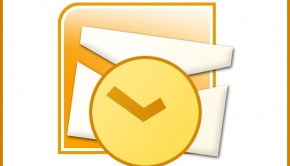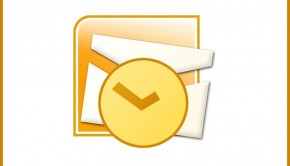Server Errors Troubleshooting
Reader Question:
“Hi Wally, I am having problems with Server Errors and wondering how to fix it?” - Michael G., USA
Before addressing any computer issue, I always recommend scanning and repairing any underlying problems affecting your PC health and performance:
- Step 1 : Download PC Repair & Optimizer Tool (WinThruster for Win 10, 8, 7, Vista, XP and 2000 – Microsoft Gold Certified).
- Step 2 : Click “Start Scan” to find Windows registry issues that could be causing PC problems.
- Step 3 : Click “Repair All” to fix all issues.
Setting up weekly (or daily) automatic scans will help prevent system problems and keep your PC running fast and trouble-free.
Wally’s Answer:
Overview of Server Errors
Server errors are any of a number of events that may go wrong on a server. Clients are typically Windows operating system users running Internet Explorer or using any of the many varieties of Internet browsers.
Many server errors are not caused by anything that the client is doing while working on their PC (or laptop, workstation, portable). Typical server errors that people experience occurs when the content that was once being delivered from a web server is no longer available, or the web address is not responding. “Server Error” will be displayed on their screen with numbers denoting the exact type.
Most of these types of errors are clearly identified to the client. They display, “ERROR” then a NUMBER and a message with the nature of the error. As a client, there is little you can do about many server errors other than to notify the website administrator and wait for them to resolve the situation.
However, not all “server errors” are actually located on the server-side. These other types of “server errors” can be resolved at the local client, and should be fairly easy to find and fix. Sometimes when users see “Server Error”, it’s just what their browser interprets of the situation, and not actual server related. For example, if you don’t have a connection to the Internet, and try to visit a website anyway, you will certainly get “Server Errors.”
What Problems are Associated with Server Errors?
Resolving “server errors” related to the client-side is pretty easy to troubleshoot.
To check if the error is a server-related error or an error on your local device, simply visit a few different websites. If you still cannot access any websites, you probably don’t have an Internet signal, causing the “server error”.
Other errors aren’t really errors at all but are meant to inform. For example, “ERROR 403 Forbidden” means that the page you visited is not allowing you access to the information.
“ERROR 504 Gateway Timeout” is telling you that the server trying to deliver the content you wish to see did not respond, and is probably down. In that case, you would just wait and try again later. Sometimes just refreshing the page is even enough to complete the connection.
Always read the error message that you receive. Based on what you see, you’ll know to check your own internet connection, wait for the issue to resolve itself, or contact the website administrator by email if possible.
I Hope You Liked This Blog Article! If You Need Additional Support on This Issue Then Please Don’t Hesitate To Contact Me On Facebook.
Is Your PC Healthy?
I always recommend to my readers to regularly use a trusted registry cleaner and optimizer such as WinThruster or CCleaner. Many problems that you encounter can be attributed to a corrupt and bloated registry.
Happy Computing! ![]()

Wally's Answer Rating
Summary: Every Windows Wally blog post is evaluated on these three criteria. The average of all three elements determines an "Overall Rating" for each blog post.