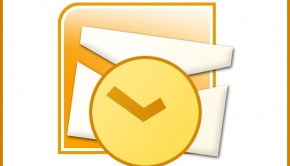Outlook 2016 Signature Button Not Working in Windows 10
Reader Question:
“Hi Wally, I have Windows 10 64-bit edition. I recently installed the latest version of office 365 (32-bit).
I’m facing an issue with outlook express. The problem I’m facing is that I can’t make signatures.
When I try to make a new signature, outlook just freezes then it shuts down. It’s a new installation!! Am I missing something? I’m really confused. Any help would be appreciated.” – Lisa D., Canada
Before addressing any computer issue, I always recommend scanning and repairing any underlying problems affecting your PC health and performance:
- Step 1 : Download PC Repair & Optimizer Tool (WinThruster for Win 10, 8, 7, Vista, XP and 2000 – Microsoft Gold Certified).
- Step 2 : Click “Start Scan” to find Windows registry issues that could be causing PC problems.
- Step 3 : Click “Repair All” to fix all issues.
Setting up weekly (or daily) automatic scans will help prevent system problems and keep your PC running fast and trouble-free.
Wally’s Answer: Problems with Office products are rare, but when these problems do occur, they are usually pretty troublesome.
No need to worry though, we’ve got your back. This fix will definitely resolve the Outlook 2016 Signature Button issue for you.
Problem
The signature (and stationery and fonts button) does not work.
No windows appear in Outlook 2016 when the button is clicked.
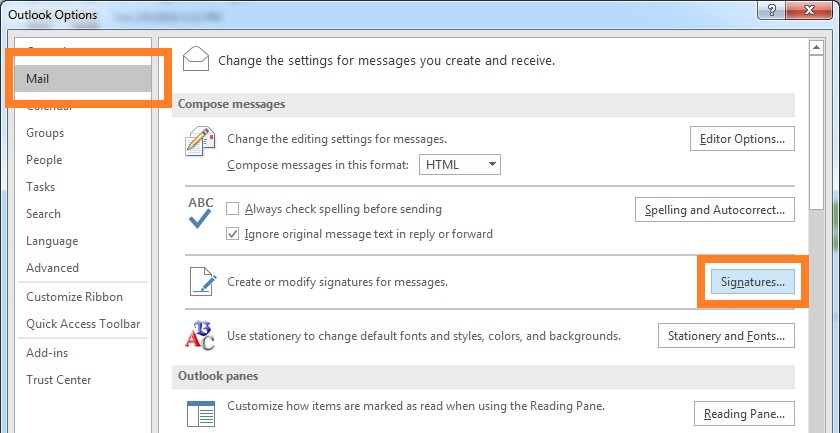
Cause
This problem may appear if you happen to have both the normal version of Outlook and the Windows App version of Outlook installed at the same time.
The app version of Microsoft Office may already be installed on your computer if it is a brand new computer or a computer that has been factory restored.
Solution
Please follow these steps.
Uninstall Microsoft Office Desktop Apps
We have two ways to fix this. Please use the second one if the first one doesn’t work.
Uninstall Microsoft Office Desktop Apps Using The “Apps and Features” Window
Follow these instructions to uninstall Microsoft Office Desktop applications using the “Apps and features” window.
Press WindowsKey+X and click Apps and Features as shown below
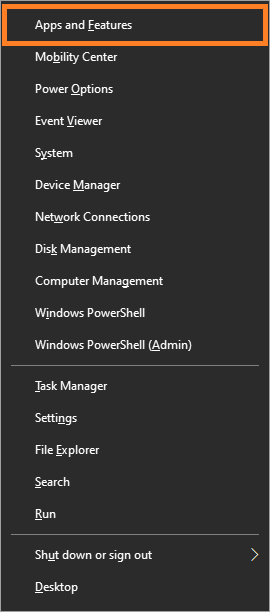
After that, scroll down and look for Microsoft Office Desktop Apps in the list of programs. Click it and Uninstall it.
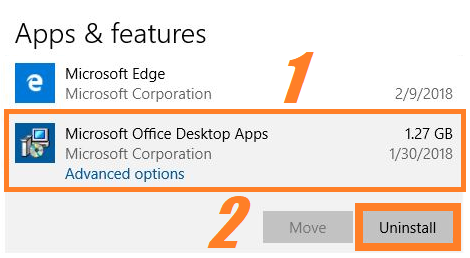
Now, run the Office/Outlook installation and choose to repair installation.
If this doesn’t fix the problem, then please apply the next solution.
Use the PowerShell to Remove Microsoft Office Desktop Apps
Run PowerShell in Administrator mode.
Press the WindowsKey and type PowerShell to search for it.
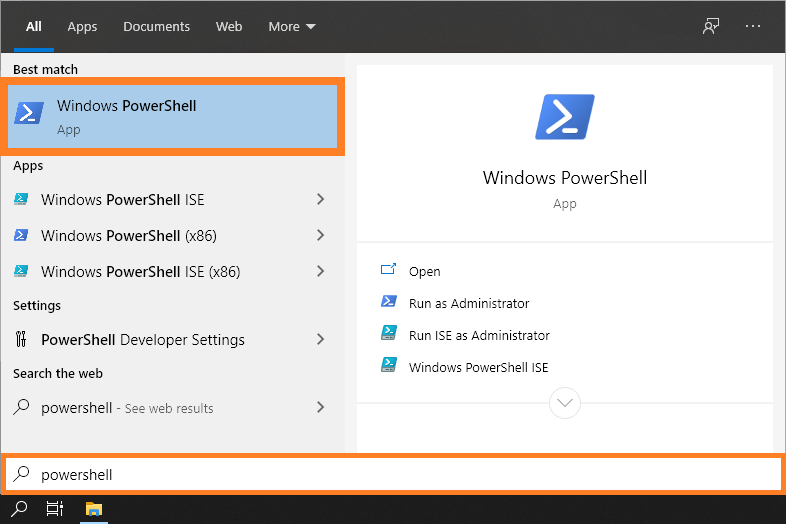
Now, Right-click it as shown below and click Run as Administrator.
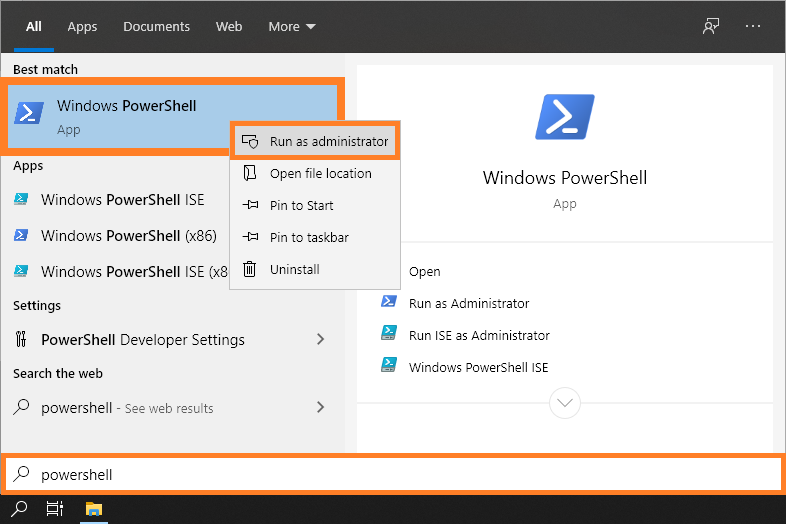
If you see a prompt, click OK
Now, copy and paste this command in the Windows PowerShell window and press Enter to run the command.
Get-AppxProvisionedPackage -Online | where-object {$_.packagename –like "*Outlook*"} | Remove-AppxProvisionedPackage -Online
Then:
Get-AppxPackage "*Outlook*" | Remove-AppxPackage
Close the PowerShell window and open it without using run as admin. Run this command:
Get-AppxPackage "*Outlook*" | Remove-AppxPackage
The Signature Button (and Stationary and Fonts button) is Grayed Out
If the Signature button is grayed out and you cannot click it, then it is a Windows registry issue.
This problem dates back to 2012 and some people still run into it today.
Please click here to see how to fix this one.
I Hope You Liked This Blog Article! If You Need Additional Support on This Issue Then Please Don’t Hesitate To Contact Me On Facebook.
Is Your PC Healthy?
I always recommend to my readers to regularly use a trusted registry cleaner and optimizer such as WinThruster or CCleaner. Many problems that you encounter can be attributed to a corrupt and bloated registry.
Happy Computing! ![]()

Wally's Answer Rating
Summary: Every Windows Wally blog post is evaluated on these three criteria. The average of all three elements determines an "Overall Rating" for each blog post.