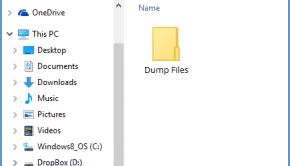How to Use Dump Files To Fix Blue Screen (BSoD) Errors?
Reader Question:
“Hi Wally, How do I fix this Blue Screen Error. I’ve done everything, but I still keep getting this error. Is there a way to fix this?” – Many Users
Before addressing any computer issue, I always recommend scanning and repairing any underlying problems affecting your PC health and performance:
- Step 1 : Download PC Repair & Optimizer Tool (WinThruster for Win 10, 8, 7, Vista, XP and 2000 – Microsoft Gold Certified).
- Step 2 : Click “Start Scan” to find Windows registry issues that could be causing PC problems.
- Step 3 : Click “Repair All” to fix all issues.
Setting up weekly (or daily) automatic scans will help prevent system problems and keep your PC running fast and trouble-free.
Wally’s Answer: When a Windows computer crashes, it outputs a Blue Screen indicating a stop error. However, a blue screen may not appear every time a crash occurs. To investigate any Windows crash, we can read a file that is created by Windows whenever a crash occurs. That file is called a Dump File.
A Blue Screen Is More Than Just An Error Report
When most people look at a Blue Screen error they don’t really know what’s happening. A blue screen error outputs the name of the error.
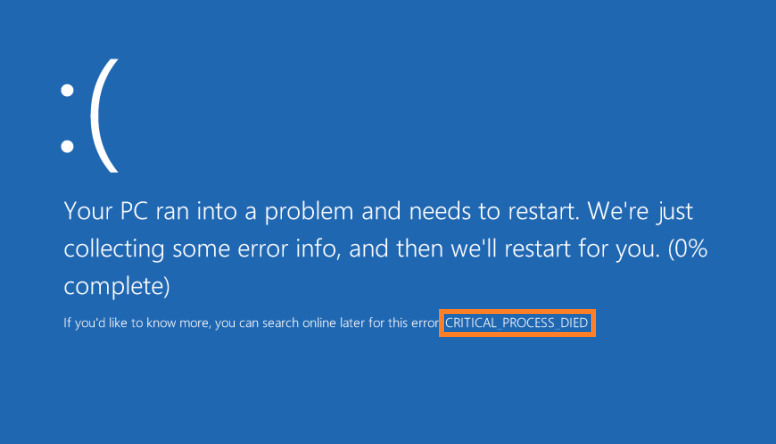
But, that not all it does. Whenever Windows crashes, it makes a dump file (.dmp) which can be analyzed to reveal the root cause of the Windows crash.
Where Are .DMP Files Located On The Hard Drive?
The .dmp files are located in the following location on the system hard drive:
C:\Windows\MiniDump
Do You Want Someone Else To Analyse The Dump Files For You?
You can actually use Microsoft’s Windows forums to get your computer’s .dmp files analyzed by computer professionals. They are moderators of Windows forums who are appointed by Microsoft.
Please visit the Technet forum and the Microsoft Answers Community. Post your question in detail and attach the .dmp file to have someone analyze it for you. When someone does reply to your post, then give them a reply that is as detailed and specific as possible.
This not only helps you, but it also helps other people who may be facing a similar problem. You can also use this online troubleshooter from Microsoft to help troubleshoot the problem right now.
The moderators on these forums are highly qualified people. So they should be able to figure out the problem and help you fix it by identifying the problem for you.
Want To Know How To Fix Blue Screens Yourself?
Well, you can identify what’s causing the blue screen error by using a Windows troubleshooting tool. Click here to learn how to install this tool and how to use it to open .DMP files.
I Hope You Liked This Blog Article! If You Need Additional Support on This Issue Then Please Don’t Hesitate To Contact Me On Facebook.
Is Your PC Healthy?
I always recommend to my readers to regularly use a trusted registry cleaner and optimizer such as WinThruster or CCleaner. Many problems that you encounter can be attributed to a corrupt and bloated registry.
Happy Computing! ![]()

Wally's Answer Rating
Summary: Every Windows Wally blog post is evaluated on these three criteria. The average of all three elements determines an "Overall Rating" for each blog post.