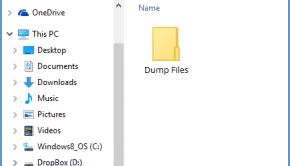How To Download And Install The WinDbg Tool To Open .DMP Files?
Reader Question:
“Hi Wally, How do I fix this Blue Screen Error. I’ve done everything, but I still keep getting this error. Is there a way to fix this?” – Many Users
Before addressing any computer issue, I always recommend scanning and repairing any underlying problems affecting your PC health and performance:
- Step 1 : Download PC Repair & Optimizer Tool (WinThruster for Win 10, 8, 7, Vista, XP and 2000 – Microsoft Gold Certified).
- Step 2 : Click “Start Scan” to find Windows registry issues that could be causing PC problems.
- Step 3 : Click “Repair All” to fix all issues.
Setting up weekly (or daily) automatic scans will help prevent system problems and keep your PC running fast and trouble-free.
Wally’s Answer: In order to fix blue screen errors yourself, you will need to know what is causing the blue screen error in the first place.
Trying to figure out a blue screen error using debugging tools like the WinDbg tool means that you’re probably a little competent with computers. So, I’m not going to include all the easy steps here. However, I’ll try to include as much detail as I can.
Note: If you want to know where Blue Screen Dump files are located, and how to get someone else to analyze them for your, then click here
If you want to know how to run WinDbg and open a Crash Dump file in it, then click here
What is Causing The Blue Screen Error?
If you’ve researched Blue Screen Errors, then you may already know that most of them are caused by driver-related issues.
As a last resort, you can try reinstalling Windows (not ideal), But, there is a chance that you still won’t be able to fix the problem.
That is when you need to use debugging tools to find the cause of the elusive Blue Screen error or frequent Windows crashes.
How To Install The WinDbg Windows Debugging Tool?
Click the link labeled Get Debugging Tools for Windows (WinDbg) (from the SDK). Download the SDK and run its setup file. You should see something like the following. Click Next to continue.
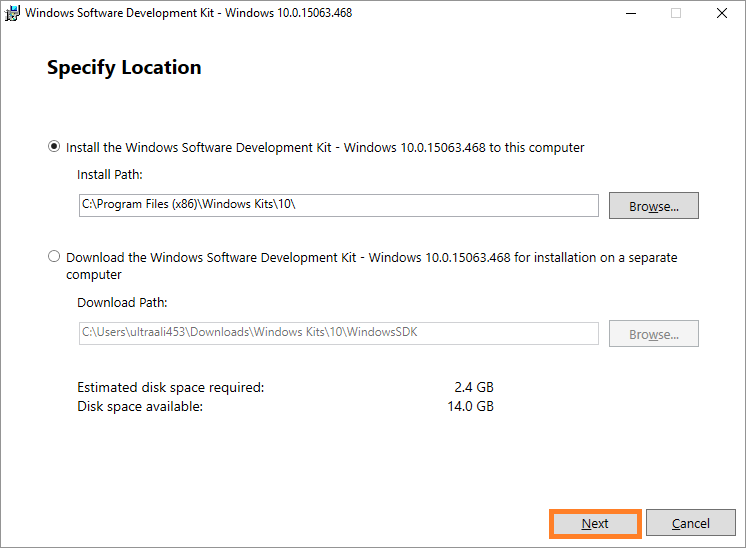
Here, you may select Yes or No, and then click Next to continue.
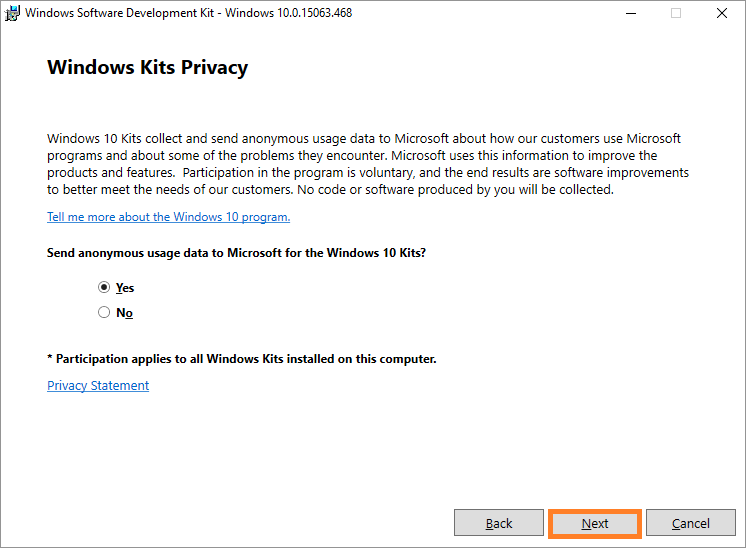
You may click Accept to continue.
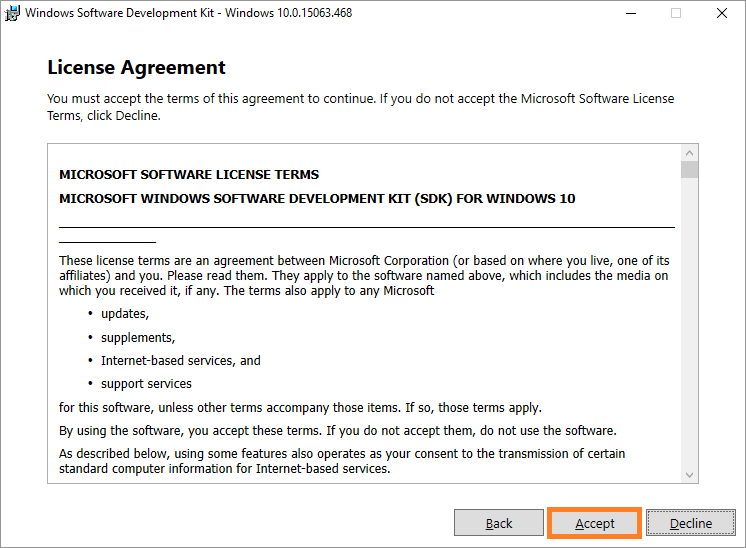
This screen is the most important of all.
Here, you need to only select one option, which is the Debugging Tools for Windows. No other boxes should be checked. Click Install
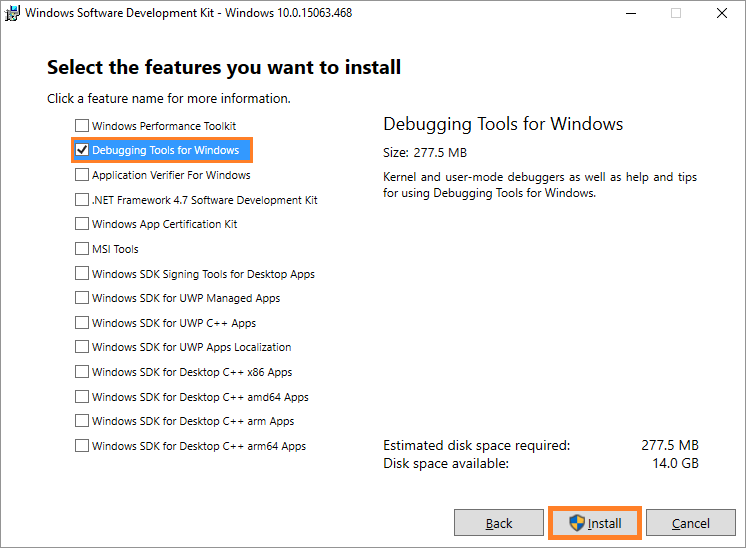
Click Close on the last screen to complete the installation.
Next, we’ll cover How To Run The WinDbg Tool and Open .DMP Files. Please click here
I Hope You Liked This Blog Article! If You Need Additional Support on This Issue Then Please Don’t Hesitate To Contact Me On Facebook.
Is Your PC Healthy?
I always recommend to my readers to regularly use a trusted registry cleaner and optimizer such as WinThruster or CCleaner. Many problems that you encounter can be attributed to a corrupt and bloated registry.
Happy Computing! ![]()

Wally's Answer Rating
Summary: Every Windows Wally blog post is evaluated on these three criteria. The average of all three elements determines an "Overall Rating" for each blog post.