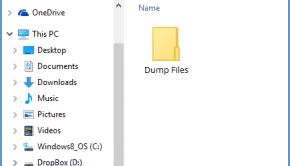How To Run The WinDbg Tool and Open .DMP Files?
Reader Question:
“Hi Wally, How do I fix this Blue Screen Error. I’ve done everything, but I still keep getting this error. Is there a way to fix this?” – Many Users
Before addressing any computer issue, I always recommend scanning and repairing any underlying problems affecting your PC health and performance:
- Step 1 : Download PC Repair & Optimizer Tool (WinThruster for Win 10, 8, 7, Vista, XP and 2000 – Microsoft Gold Certified).
- Step 2 : Click “Start Scan” to find Windows registry issues that could be causing PC problems.
- Step 3 : Click “Repair All” to fix all issues.
Setting up weekly (or daily) automatic scans will help prevent system problems and keep your PC running fast and trouble-free.
Wally’s Answer: WinDbg is a tool that is used to read .dmp files made in the minidump folder when a crash occurs in Windows. Here, we will be looking at how to Install WinDbg and open .dmp files with it to analyze them.
Note: If you want to know where Blue Screen Dump files are located, and how to get someone else to analyze them for you, then please click here
If you want to know how to Download and Install the WinDbg tool, then click here
Use Debugging Tools To Read Dump Files
Windows makes a MiniDump file when a system crash occurs. This MiniDump (dmp) file can be found in C:\Windows\MiniDump
How To Run WinDbg After Installation?
Please open the Start Menu. You should be able to find WinDbg in the list of recently installed programs. Select WinDbg x86 for 32-bit and WinDbg x64 for a 64-bit version.
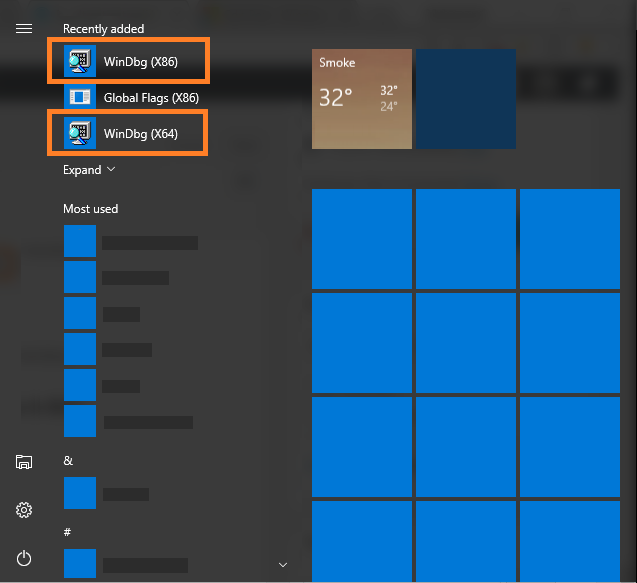
Since you’re using Windows 10, you need to select WinDbg x64 for a 64-bit version
If not, then you can scroll down the list of installed programs and click Windows Kits WinDbg should be in that folder.
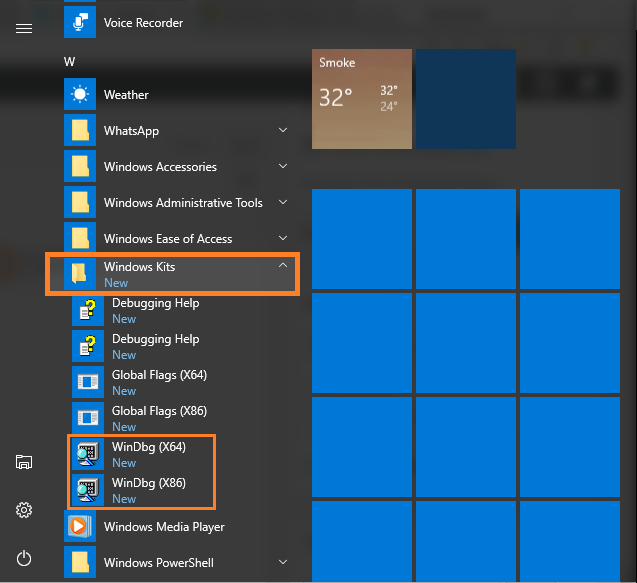
How To Open Blue Screen Dump Files Using WinDbg?
Once you’ve opened WinDbg, click File and click Open Crash Dump…
Select your .dmp file from C:\Windows\MiniDump and Press Enter to open.
It should look like the following image. (it can take almost 30 seconds to open)
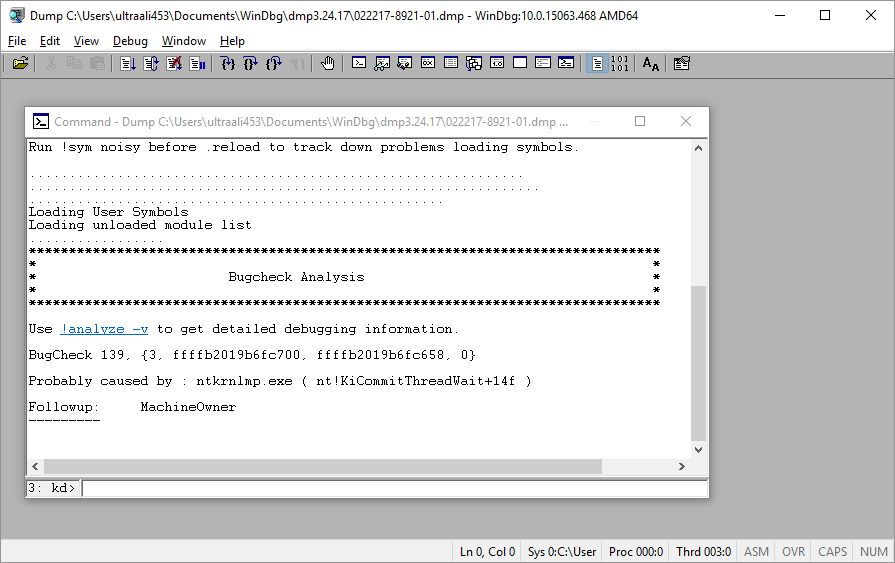
Now that we’ve opened the .dmp file, we’re ready to analyze it. Please click here to continue
I Hope You Liked This Blog Article! If You Need Additional Support on This Issue Then Please Don’t Hesitate To Contact Me On Facebook.
Is Your PC Healthy?
I always recommend to my readers to regularly use a trusted registry cleaner and optimizer such as WinThruster or CCleaner. Many problems that you encounter can be attributed to a corrupt and bloated registry.
Happy Computing! ![]()

Wally's Answer Rating
Summary: Every Windows Wally blog post is evaluated on these three criteria. The average of all three elements determines an "Overall Rating" for each blog post.