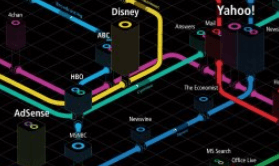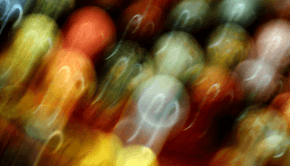How To Play Videos When File Type Is Not Recognized
Reader Question:
“Hi Wally, I’m trying to play a video I downloaded from the internet. It is a .flv file. When I try to open it, my computer tells me that its not playable. Windows media player says that file type is not recognized. How do I play this video?“ - Anna P., Australia
Before addressing any computer issue, I always recommend scanning and repairing any underlying problems affecting your PC health and performance:
- Step 1 : Download PC Repair & Optimizer Tool (WinThruster for Win 10, 8, 7, Vista, XP and 2000 – Microsoft Gold Certified).
- Step 2 : Click “Start Scan” to find Windows registry issues that could be causing PC problems.
- Step 3 : Click “Repair All” to fix all issues.
Setting up weekly (or daily) automatic scans will help prevent system problems and keep your PC running fast and trouble-free.
Wally’s Answer: This error appears when your computer does not have the appropriate software for the playback of a video file. The Windows Media Player comes with a set of codecs to play many types of videos but it does not contain codes for some recent video formats that have gained popularity. This is mainly due to issues like royalty fees. Here we will see how you can play a video format like .flv and others on Windows.
Problem
Cannot play .flv (and other) video files on Windows Media Player.
Cause
The Windows Media Player does not include codecs for newer video formats. You have to install them to play these files on Windows.
Solution
Here we will look at various solutions that you can use to play different video formats on your Windows computer.
Download And Install FFDSHOW To Fix The File Type Is Not Recognized Issue
A freeware codec called FFDSHOW can help play most video file formats that you may find online. Go to the website, download, and install FFDSHOW. After that, restart Windows and try to play that file again.
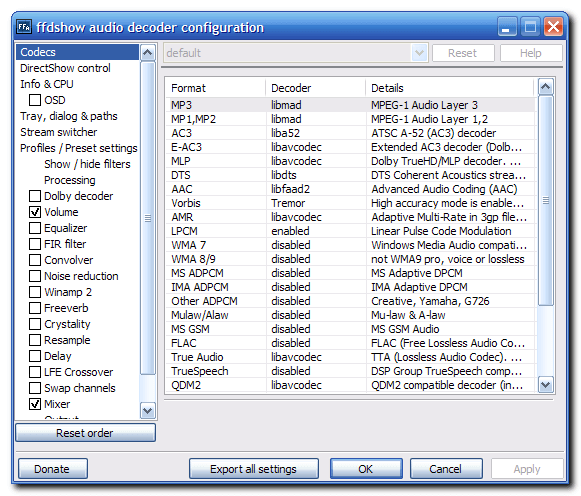
Install Utility Software To Play Many File Formats
The number of file types out there is immense and you don’t know when one of these file types will land in your inbox. To open different unknown file types, you will need to install different software programs that take space on the computer and cost a lot of money. Instead, you may consider using one software to open most file types. We recommend using FileViewPro because it handles not only video but just about any file format that you may encounter.
I Hope You Liked This Blog Article! If You Need Additional Support on This Issue Then Please Don’t Hesitate To Contact Me On Facebook.
Is Your PC Healthy?
I always recommend to my readers to regularly use a trusted registry cleaner and optimizer such as WinThruster or CCleaner. Many problems that you encounter can be attributed to a corrupt and bloated registry.
Happy Computing! ![]()

Wally’s Answer Rating
Summary: Every Windows Wally blog post is evaluated on these three criteria. The average of all three elements determines an "Overall Rating" for each blog post.