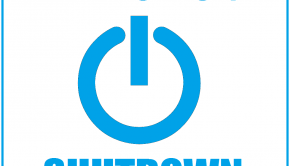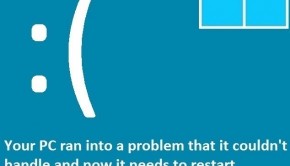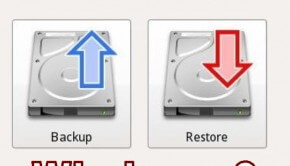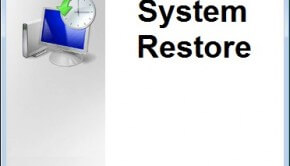How To Fix “winload.exe is missing” Error When Installing Windows 7
Reader Question:
“Hi Wally, I think I accidentally deleted my Windows partition while installing linux in dual boot mode. Now, when I try to install Windows 7 from a disk, it says that winload.exe is missing… I really need your help because I need my computer for work. There are some programs that only work with Windows so I can’t just use linux for them.” – William H., USA
Before addressing any computer issue, I always recommend scanning and repairing any underlying problems affecting your PC health and performance:
- Step 1 : Download PC Repair & Optimizer Tool (WinThruster for Win 10, 8, 7, Vista, XP and 2000 – Microsoft Gold Certified).
- Step 2 : Click “Start Scan” to find Windows registry issues that could be causing PC problems.
- Step 3 : Click “Repair All” to fix all issues.
Setting up weekly (or daily) automatic scans will help prevent system problems and keep your PC running fast and trouble-free.
Wally’s Answer: Using Windows and linux together can have some advantages, but unfortunately installing linux alongside a Windows installation can be a bit tricky at times. Linux has its own file systems, file system related issues can occur. Some of these errors cannot be fixed by simply formatting the Windows partition. If these errors are not fixed, then you may see errors like winload.exe when installing Windows.
Problem
Cannot install Windows 7 due to error:
Winload.exe is missing or corrupt
Cause
It can be caused by a damaged file system on the hard disk. The BCD or Boot Configuration Data file may need to be rebuilt.
Solution
Here are some ways to fix the winload.exe error:
Repair The BCD To Fix Winload.exe Error
Insert the Windows installation DVD or USB disk in the computer, and boot form the disk. Once booted, click Repair to see more options.
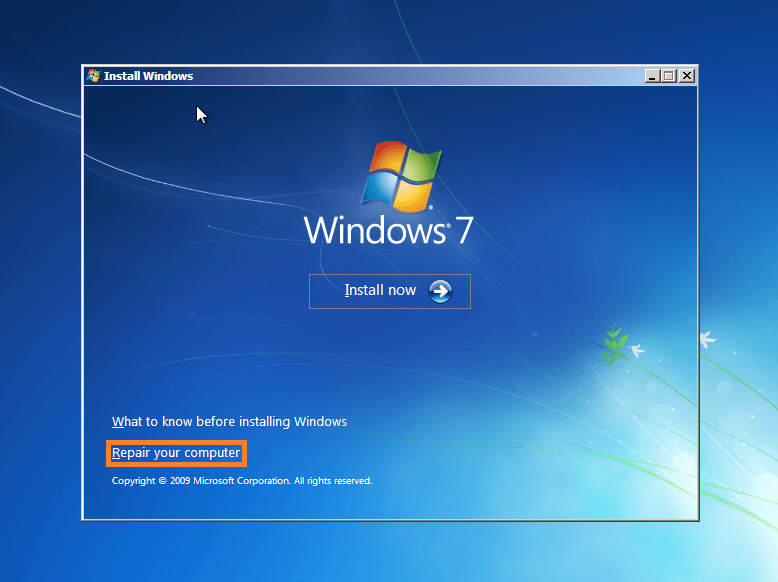
Now click Command Prompt, and run the following commands
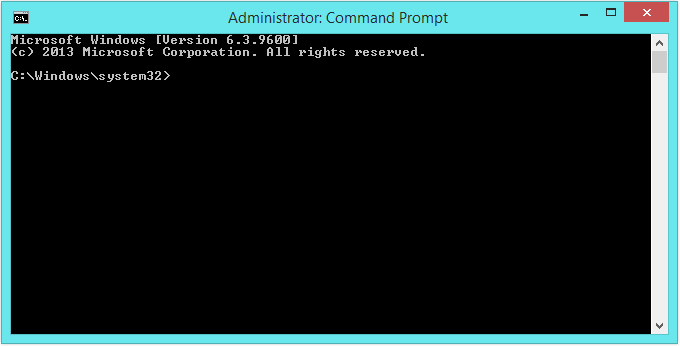
bootrec /repairbcd
Use this command to locate an installed but missing Windows installation. It also links the installation into the BCD.
bootrec /osscan
Use this command to scan the computer for installed copies of Windows.
bootrec /repairmbr
Use this command only if you really need to. It will remove the MBR and build it again using information from the BCD
Don’t close the command prompt yet. There are some more commands under the following heading.
What If I Used These Commands And Windows Still Doesn’t Install?
Make sure that the hard drive is in a healthy state. You can do this by running a S.M.A.R.T. log reader. This S.M.AR.T. log is located in your hard drive and it keeps track of the hard drive’s health. You can read this log by booting your computer with a Linux USB or DVD, and installing a S.M.A.R.T. log reader. This will determine whether the hard drive is still ready for use. You can also use the command prompt.
- Open the Command Prompt using a Windows installation disk.
- Type the following commands:
wmic
diskdrive get status
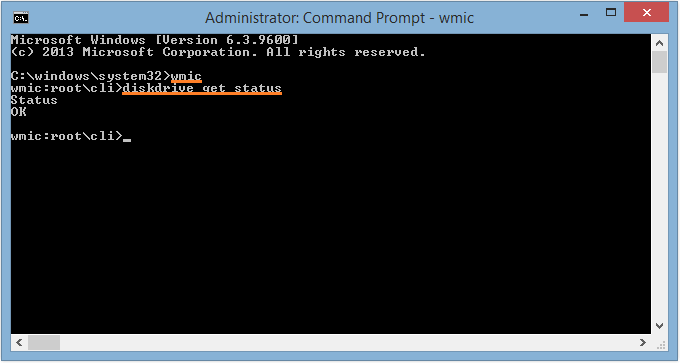
Format The Entire Hard Drive And Reinstall Windows
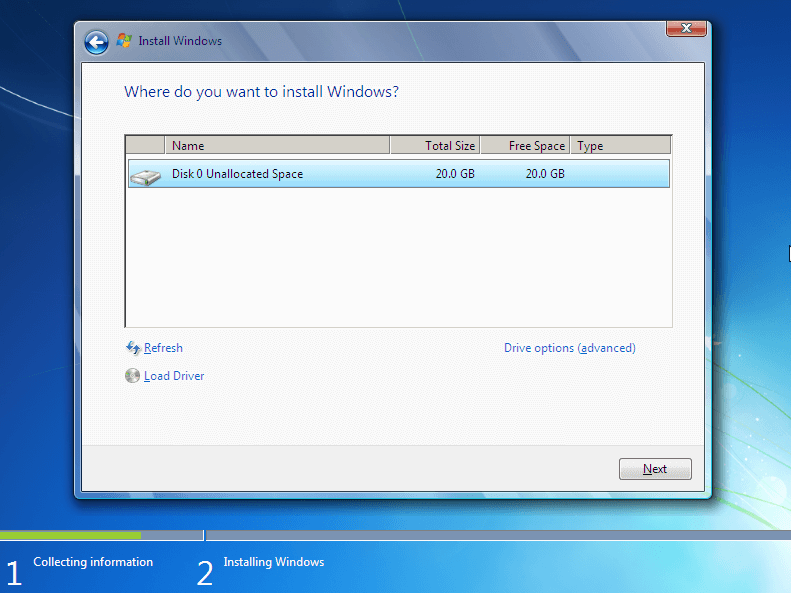
If this happens then you might need to copy your important data and format the whole hard drive. You can copy your data on an external hard drive using a Linux USB or DVD. This time when you install Windows 7, make sure to delete all existing partitions ion the disk.
When Windows asks you to choose where to install it, don’t choose an existing partition. Instead, click each partition and click delete. When all partitions have been deleted, make a new partition for Windows (around 40GB), and at least one more for your data.
I Hope You Liked This Blog Article! If You Need Additional Support on This Issue Then Please Don’t Hesitate To Contact Me On Facebook.
Is Your PC Healthy?
I always recommend to my readers to regularly use a trusted registry cleaner and optimizer such as WinThruster or CCleaner. Many problems that you encounter can be attributed to a corrupt and bloated registry.
Happy Computing! ![]()

Wally's Answer Rating
Summary: Every Windows Wally blog post is evaluated on these three criteria. The average of all three elements determines an "Overall Rating" for each blog post.