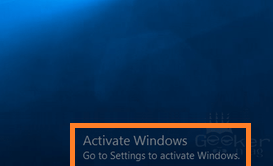How To Fix Windows 10 Activation Error 0xc004e016?
Reader Question:
“Hi Wally, I’ve been having this issue when updating from Windows 8.1 pro to Windows 10 pro. I’m trying to activate it but it doesn’t work. Its showing the error 0xc004e016. I still have my Windows 8.1 key. Thanks.” – Derek P., USA
Before addressing any computer issue, I always recommend scanning and repairing any underlying problems affecting your PC health and performance:
- Step 1 : Download PC Repair & Optimizer Tool (WinThruster for Win 10, 8, 7, Vista, XP and 2000 – Microsoft Gold Certified).
- Step 2 : Click “Start Scan” to find Windows registry issues that could be causing PC problems.
- Step 3 : Click “Repair All” to fix all issues.
Setting up weekly (or daily) automatic scans will help prevent system problems and keep your PC running fast and trouble-free.
Wally’s Answer: Many people are updating their computers to Windows 10 since its release. According to Microsoft, over 14 Million devices are started running Windows 10 twenty-four hours after its release.
Like any other product, Windows 10 is not without its faults. Some people seem to be having trouble updating to Windows 10 due to Error 0xc004e016.
Problem
Error 0xc004e016 appears when trying to activate Windows 10.
Cause
Windows 10 is unable to activate because it cannot connect to the internet.
Solution
Here is how you can solve the Windows 10 activation error 0xc004e016 :
While Trying To Update To Windows 10
When you’re trying to Activate Windows 10:
- Go to Settings > Update & Security
- It might tell you to “Connect to the Internet to activate Windows”, if you’re connected to the Internet then click the Activate Now button.
Try These Commands And See If You’re Able To Activate Windows 10
- Press the Windows Key + X > click Command Prompt (Admin)
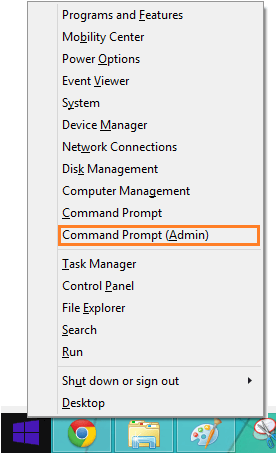
- Type slmgr /upk > press Enter
- Type slmgr.vbs /cpky > press Enter
- Type slmgr /ckms > press Enter
- Type slmgr.vbs /ckms > press Enter
- Type slmgr /skms localhost > press Enter
Now try activating Windows 10 again.
I Hope You Liked This Blog Article! If You Need Additional Support on This Issue Then Please Don’t Hesitate To Contact Me On Facebook.
Is Your PC Healthy?
I always recommend to my readers to regularly use a trusted registry cleaner and optimizer such as WinThruster or CCleaner. Many problems that you encounter can be attributed to a corrupt and bloated registry.
Happy Computing! ![]()

Wally's Answer Rating
Summary: Every Windows Wally blog post is evaluated on these three criteria. The average of all three elements determines an "Overall Rating" for each blog post.