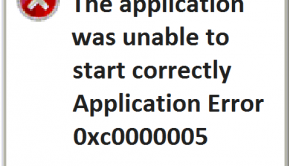How To Fix Video_Dxgkrnl_Fatal_Error In Windows 10
Reader Question:
“Hi Wally, Since I updated my computer to Windows 10, it is showing me this blue screen error: VIDEO_DXGKRNL_FATAL_ERROR. It appears when I unplug the power cable.” – Christopher L., Canada
“Hi Wally, I updates the graphics driver because a new update was available. It was only 10% installed when the new blue screen came up with this VIDEO_DXGKRNL_FATAL_ERROR. So far, all the solutions are telling me to update the driver. I’m still getting the same problem though.” – Tylor R., USA
Before addressing any computer issue, I always recommend scanning and repairing any underlying problems affecting your PC health and performance:
- Step 1 : Download PC Repair & Optimizer Tool (WinThruster for Win 10, 8, 7, Vista, XP and 2000 – Microsoft Gold Certified).
- Step 2 : Click “Start Scan” to find Windows registry issues that could be causing PC problems.
- Step 3 : Click “Repair All” to fix all issues.
Setting up weekly (or daily) automatic scans will help prevent system problems and keep your PC running fast and trouble-free.
Wally’s Answer: Windows 10 has seen rapid adoption since its release. Microsoft said that 24 hours after its release, Windows 10 was already running on 14 million computers worldwide. With all these people using Windows 10, there are also people who’ve experienced some problems. Here we’ll be addressing the Video_Dxgkrnl_Fatal_Error error.
Problem
The Video_Dxgkrnl_Fatal_Error error occurs after Windows 10 is installed. The computer crashes and shows a blue screen showing this error.
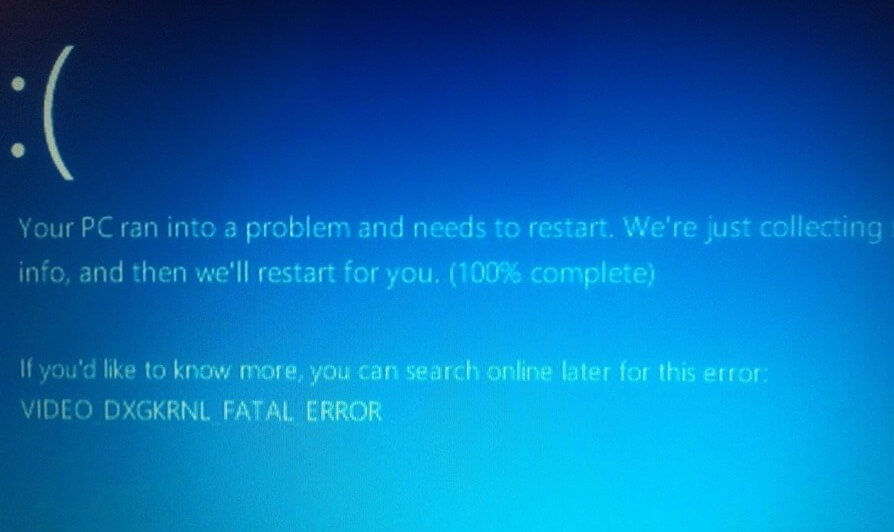
Cause
The Video_Dxgkrnl_Fatal_Error is caused by an incompatible video driver. In this case, the driver is too old and does not support Windows 10 properly.
Solution
Here is how to fix the Video_Dxgkrnl_Fatal_Error problem:
Fix For Computer Running Windows 10
Most videos driver-related problems occurring these days result from the use of obsolete drivers. In this case, installing the latest driver won’t fix the problem. You will instead have to disable updates for video drivers.
Follow these instructions to do this for NVIDIA drivers: (click here)
Fix For Computer Running Windows 8
If you’re running Windows 8 and you encountered this error then you should uninstall the Nvidia driver first.
- Press Windows Key + X > click Programs and Features to launch it.
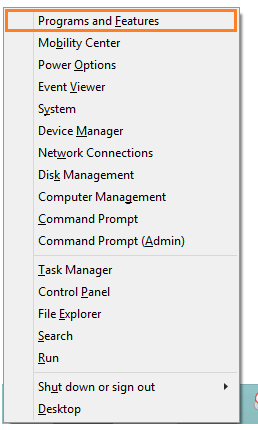
- Click the NVIDIA Driver from the list.
- Click Uninstall, and follow instructions to remove the driver.
Now, go to NVIDIA’s website and search for your graphics card there. Install the latest driver and install it.
I Hope You Liked This Blog Article! If You Need Additional Support on This Issue Then Please Don’t Hesitate To Contact Me On Facebook.
Is Your PC Healthy?
I always recommend to my readers to regularly use a trusted registry cleaner and optimizer such as WinThruster or CCleaner. Many problems that you encounter can be attributed to a corrupt and bloated registry.
Happy Computing! ![]()

Wally's Answer Rating
Summary: Every Windows Wally blog post is evaluated on these three criteria. The average of all three elements determines an "Overall Rating" for each blog post.