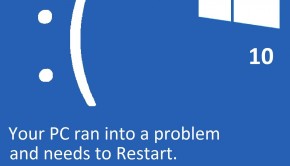How To Fix Nvidia Driver Error In Windows 10 Update?
Reader Question:
“Hi Wally, I updated to Windows 10 and it went with any problem but now its not working. The video driver seems to be having problems. The video stutters on certain games and some games are not running anymore.“ - Roy C., USA
Before addressing any computer issue, I always recommend scanning and repairing any underlying problems affecting your PC health and performance:
- Step 1 : Download PC Repair & Optimizer Tool (WinThruster for Win 10, 8, 7, Vista, XP and 2000 – Microsoft Gold Certified).
- Step 2 : Click “Start Scan” to find Windows registry issues that could be causing PC problems.
- Step 3 : Click “Repair All” to fix all issues.
Setting up weekly (or daily) automatic scans will help prevent system problems and keep your PC running fast and trouble-free.
Wally’s Answer: Some people have been experiencing this problem when applying the Windows 10 update. This happens with Nvidia drivers and Windows 10. Here will look at this problem and its solution.
Problem
Some games are not playable on Windows 10 due to issues with Nvidia drivers in Windows 10. The driver may stop working after Windows Update is used.
Cause
This problem is being associated with the new mandatory update system adopted in Windows 10.
Solution
Here are some ways to fix the Windows 10 update issue regarding Nvidia graphics drivers.
Restart The Windows 10 Computer And Check
The first thing that you can do is to restart the computer after Windows Update finishes installing the driver. This should solve the problem for many users.
Stopping Windows 10 Update From ReInstalling The Update Automatically
This is a hotfix released by Microsoft as a response to this problem. Install the KB3073930 hotfix in Windows 10 to stop Windows update from automatically install the problematic update with other updates.
How To Fix The Nvidia Driver
Soon after reports of driver related issues surfaced online, Nvidia started releasing a fix for the problem. They released the 353.62 drivers to fix Windows 10 related problems. You can install this driver manually by following these instructions:
- Go to Nvidia’s download page.
- Here you can ask the website to Automatically detect the driver for you. You can also fill the form and search for a driver update Manually.
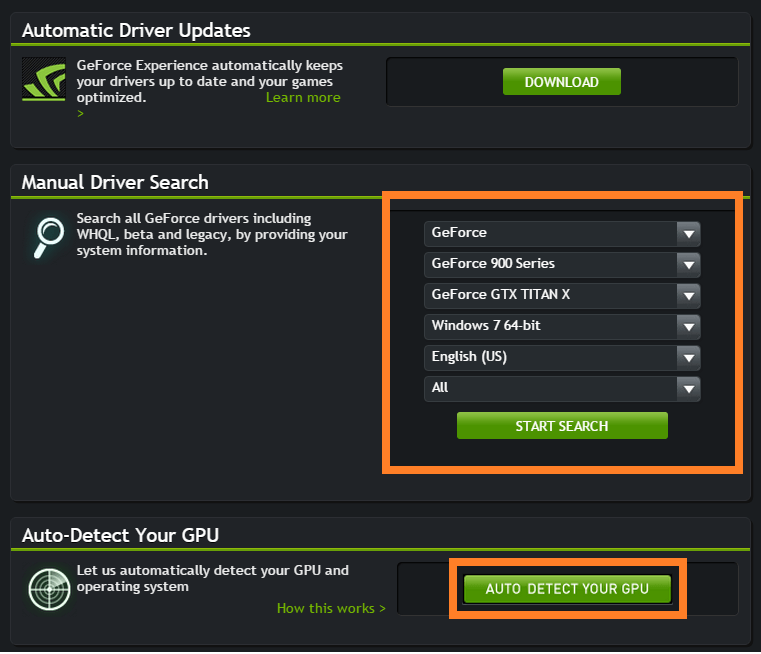
- Download driver version 353.62 – WHQL (Released July 29)
- Run the downloaded file as an administrator and install the driver. You can do this by Right-clicking the downloaded file and clicking Run as Administrator.
I Hope You Liked This Blog Article! If You Need Additional Support on This Issue Then Please Don’t Hesitate To Contact Me On Facebook.
Is Your PC Healthy?
I always recommend to my readers to regularly use a trusted registry cleaner and optimizer such as WinThruster or CCleaner. Many problems that you encounter can be attributed to a corrupt and bloated registry.
Happy Computing! ![]()

Wally's Answer Rating
Summary: Every Windows Wally blog post is evaluated on these three criteria. The average of all three elements determines an "Overall Rating" for each blog post.