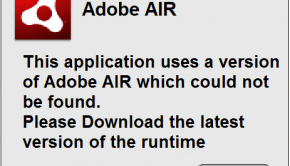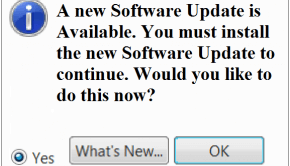How to Fix Adobe Updates
Reader Question:
“Hi Wally, I am using Adobe creative suite. I’m trying to update creative suite 6 but the Adobe updates manager is not working.” - Brian A., United Kingdom
Before addressing any computer issue, I always recommend scanning and repairing any underlying problems affecting your PC health and performance:
- Step 1 : Download PC Repair & Optimizer Tool (WinThruster for Win 10, 8, 7, Vista, XP and 2000 – Microsoft Gold Certified).
- Step 2 : Click “Start Scan” to find Windows registry issues that could be causing PC problems.
- Step 3 : Click “Repair All” to fix all issues.
Setting up weekly (or daily) automatic scans will help prevent system problems and keep your PC running fast and trouble-free.
Wally’s Answer: The Adobe Update Manager can sometimes start having some issues. You can refer to Adobe’s own website for support or refer to the troubleshooting tips below.
Adobe Application Manager
Adobe application manager is a software that is included with Adobe products such as Adobe Creative Suite 6 and Adobe Creative Cloud products. It is only really needed if the software specifically says that Adobe application manager is required to receive adobe updates for that product or if Adobe software says that Adobe application manager is needed to start a trial of that software.
Manual update
- A manual update is easy, all you gotta do is download and install it.
- Go to the Product updates site to download the update you need.
- Double click on the setup icon to start the setup, and follow the instructions.
Check if the update downloaded
The update is downloaded to standard dictionaries where the program is installed.
(Windows XP) C:\Documents and Settings\[username]\Local Settings\ Application Data\Adobe\AAMUpdater\x.x\
(Windows 7 & Vista) C:\Users\[username]\Local\AppData\Adobe\AAMUpdater\x.x\
Replace [username] with your actual user name. The one that you are logged in as. There should be a Set-up.exe in the folder. If its not there then download it from the Product updates site.
Troubleshooting Adobe Application Manager
Before we start, here are some General Troubleshooting tips.
Search the Adobe knowledgebase
Note the error and any additional information. Then, visit the Adobe Support website. There you can choose the product that you are using, and search for the error and click Search. Also, try to remove registry keys and file paths from the query.
Use log files for Error messages to search for
The installation logs can also be used to find an error message to search.
(Windows 32 bit XP, Vista, 7) C:\Program Files\Common Files\Adobe\Installers\
(Windows 64 bit XP, Vista, 7) C:\Program Files(x86)\Common Files\Adobe\Installers
The files may have .log.gz or .gz extension. These are compression formats so you will have to use something like 7-zip to uncompress them to get to the log files. Open the log file, and look for the — Summary — section. There, you will find lines that start with ERROR: or FATAL.
These lines should contain the error but not all of them are useful since some of them only indicate that an error occurred and not what caused the error. In any case, just use that error message. They should look something like this:
- ERROR: – Photoshop Camera Raw (64 bit): Install failed
- ERROR: – AdobeColorJA CS5: Install failed
- ERROR: MinVersion: 0.0.0.0
Adobe Support Advisor
Adobe Support Advisor can help solve installation issues.
Contact Technical Support
If all else fails, then contact Adobe Support. If you used the Adobe Support Advisor software for troubleshooting purposes, then they can help you faster.
I Hope You Liked This Blog Article! If You Need Additional Support on This Issue Then Please Don’t Hesitate To Contact Me On Facebook.
Is Your PC Healthy?
I always recommend to my readers to regularly use a trusted registry cleaner and optimizer such as WinThruster or CCleaner. Many problems that you encounter can be attributed to a corrupt and bloated registry.
Happy Computing! ![]()

Wally’s Answer Rating
Summary: Every Windows Wally blog post is evaluated on these three criteria. The average of all three elements determines an "Overall Rating" for each blog post.