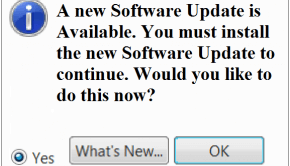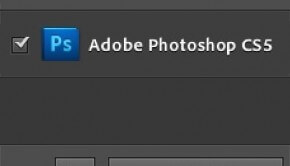How to Fix Adobe Air Installation Issues
Reader Question:
“Hi Wally, I cannot get Adobe Air installed on my computer.” - Erika L., Canada
Before addressing any computer issue, I always recommend scanning and repairing any underlying problems affecting your PC health and performance:
- Step 1 : Download PC Repair & Optimizer Tool (WinThruster for Win 10, 8, 7, Vista, XP and 2000 – Microsoft Gold Certified).
- Step 2 : Click “Start Scan” to find Windows registry issues that could be causing PC problems.
- Step 3 : Click “Repair All” to fix all issues.
Setting up weekly (or daily) automatic scans will help prevent system problems and keep your PC running fast and trouble-free.
Wally’s Answer: Some installation problems can occur while installing adobe air. Errors saying ‘please try installing again’, might appear. The installation might stall and freeze. Even blue screen errors can occur. If you encountered one of these errors, you might be able to find an answer here.
What is Adobe Air?
Adobe AIR is a computer program known as a runtime. What this means is that you need to have Adobe AIR installed on the computer in order to run certain applications. These applications are called Adobe AIR applications. Adobe AIR is available for Free.
How to check the version of Adobe AIR
You can do this to determine if your computer is already running the version of Adobe AIR required by the Adobe AIR application. Follow these steps:
Windows 7 (64-bit version)
- Navigate to {drive_letter}\Program Files (x86)\Common Files\Adobe AIR\Versions\1.0 directory
- Right-click the Adobe AIR.dll file > Click Properties > Details tab
- Note the version of Adobe AIR
Windows 7 (32-bit version)
- Navigate to the {drive_letter}\Program Files\Common Files\Adobe AIR\Versions\1.0 directory
- Right-click the Adobe AIR.dll file > Click Properties > Details tab
- Note the version of Adobe AIR
Older versions of Adobe AIR can be obtained from here. Although typically you will want to install the latest version, available here.
Adobe AIR Installation Problems
Installation Fails
If the installation fails for some reason, try doing this:
- Click the Start Button > type cmd > right click cmd.exe > click Run as Administrator
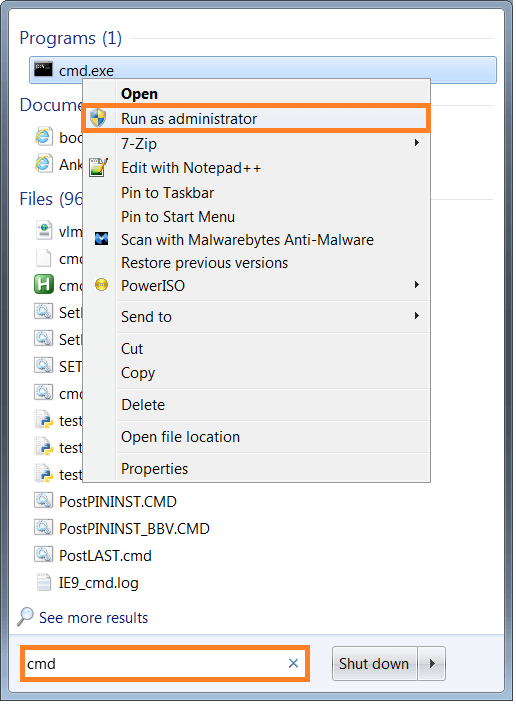
- In the command prompt window, type:
- download-location\AdobeAIRInstaller.exe –silent
- press Enter
- Now, try to run the Adobe AIR application(s)
“Another installation is in progress…”
You might have accidentally started two installations. A quick and simple fix is to restart the computer. Otherwise, use the task manager to check for active installation processes.
- Press the Start Button > type Task Manager > Press Enter
- Click the Processes tab and look for the installation process > click it and press End Process
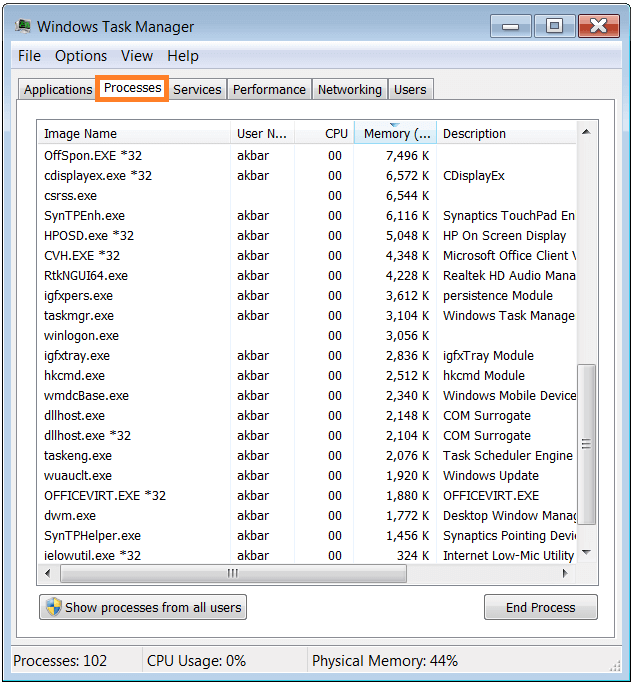
I Hope You Liked This Blog Article! If You Need Additional Support on This Issue Then Please Don’t Hesitate To Contact Me On Facebook.
Is Your PC Healthy?
I always recommend to my readers to regularly use a trusted registry cleaner and optimizer such as WinThruster or CCleaner. Many problems that you encounter can be attributed to a corrupt and bloated registry.
Happy Computing! ![]()

Wally’s Answer Rating
Summary: Every Windows Wally blog post is evaluated on these three criteria. The average of all three elements determines an "Overall Rating" for each blog post.