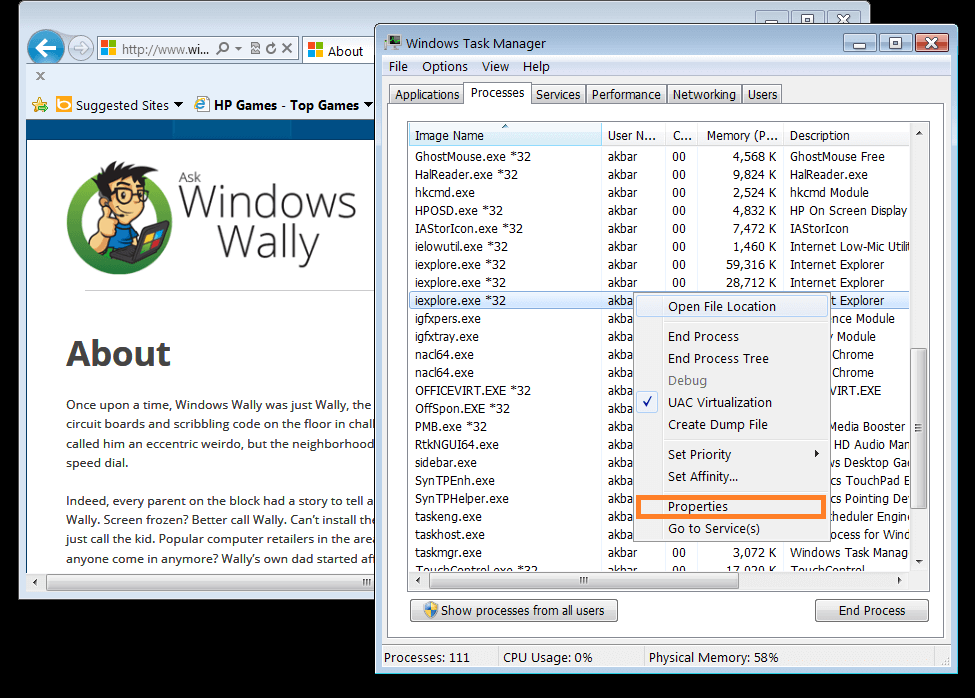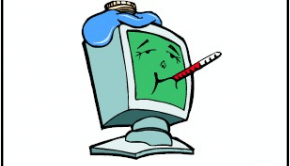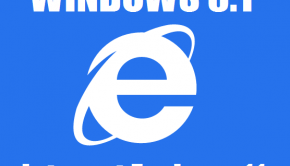What is iExplore.exe?
Reader Question: “Hi Wally, What does the iExplore process is taking too much resources in the Task Manager. Is it a threat?” – Erik H., Canada
- Step 1 : Download PC Repair & Optimizer Tool (WinThruster for Win 10, 8, 7, Vista, XP and 2000 – Microsoft Gold Certified).
- Step 2 : Click “Start Scan” to find Windows registry issues that could be causing PC problems.
- Step 3 : Click “Repair All” to fix all issues.
Setting up weekly (or daily) automatic scans will help prevent system problems and keep your PC running fast and trouble-free.
Wally’s Answer: The iExplore process is the executable file for Microsoft Internet Explorer. It should be in your computer’s Task Manager’s list of Processes if you use it. So, normally, it’s a harmless process. Although, it may be a malicious program imitating the iExplore.exe process.
What is iExplore.exe?
The “iexplore.exe” process launches Microsoft Internet Explorer. It is the browser that comes with Microsoft Windows by default. Since it is made by Microsoft, it is considered a part of the operating system.
Deceptive Malware
Malware programs can be deceptively named anything. So the iExplore.exe process might be a threat. Check where the file is located on your computer. If a non-Microsoft .exe file is stored in the C:\Windows or C:\Windows\System32 folder, then it might be a spyware, virus, trojan, worm, or some other infection. Some Anti-spyware software includes Spybot – Search & Destroy, and WinThruster.
Checking iExplore.exe
This can be easily confirmed by opening the Task Manager and checking where the iExplore.exe process is running from. To do this you will need to launch the Task Manager.
To bring up the Task Manager in Windows 7, press Ctrl+Alt+Delete on your keyboard, and press the button labeled ”Start Task Manager“. Be sure to check the spelling of its name “iExplore.exe.” In the Processes tab right-click iexplore.exe and then click Properties.
You should see its path after Location: If it is in c:\windows or c:\windows\system32 then it might be a malicious program. 
It should be running from C:\Program Files\Internet Explorer or C:\Program Files (x86)\Internet Explorer (if you are using a 64-bit version of Windows.) If a “non-Microsoft” .exe file is located in the C:\Windows or C:\Windows\System32 folder, then there is a high risk of a virus, spyware, trojan, or worm infection!
If this process launches from an unusual location or it keeps launching by itself, using an anti-spyware or anti-malware would be the best choice to deal with the problem.
I Hope You Liked This Blog Article! If You Need Additional Support on This Issue Then Please Don’t Hesitate To Contact Me On Facebook.
Is Your PC Healthy?
I always recommend to my readers to regularly use a trusted registry cleaner and optimizer such as WinThruster or CCleaner. Many problems that you encounter can be attributed to a corrupt and bloated registry. Happy Computing! ![]()

Wally’s Answer Rating
Summary: Every Windows Wally blog post is evaluated on these three criteria. The average of all three elements determines an "Overall Rating" for each blog post.