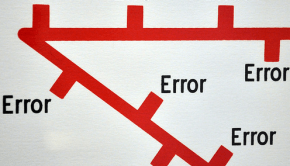Troubleshooting Microsoft Outlook
Reader Question:
“Hi Wally, How do I fix the Outlook.pst is not a personal file error?” - Ricardo W., USA
Before addressing any computer issue, I always recommend scanning and repairing any underlying problems affecting your PC health and performance:
- Step 1 : Download PC Repair & Optimizer Tool (WinThruster for Win 10, 8, 7, Vista, XP and 2000 – Microsoft Gold Certified).
- Step 2 : Click “Start Scan” to find Windows registry issues that could be causing PC problems.
- Step 3 : Click “Repair All” to fix all issues.
Setting up weekly (or daily) automatic scans will help prevent system problems and keep your PC running fast and trouble-free.
Windows Wally: Microsoft Outlook is a software offered by Microsoft with the Microsoft Office Suite of programs. It is designed to be a personal organizer and email client. Its features include contact management, messages, email, reminders, and a calendar. Now, it even integrates with social networking sites such as Facebook and Twitter.
Microsoft Outlook Error Messages
If you are using Microsoft Outlook and it starts to give you problems, chances are that you would want your problem to be solved as soon as possible.
The “An unknown error has occurred” Error Message
Other error messages that might appear are:
An unknown error has occurred. 0×80040119
An unknown error has occurred. 0×80040600
Messaging interface has caused an unknown error ()
When these errors occur, the Inbox Repair Tool can be used to repair the .PSD file which contains your email messages and contacts. If you are using Microsoft Outlook on Windows 7 then follow these steps:
- Close Outlook and click the Start Button > Control Panel
- In the Control Panel Search box type mail and click Mail, or Mail (32-bit)
- Click Data Files > Personal Folders > Settings.
- Write the text in the Filename box.
- You should have found the .PSD file. Click OK, and close the open dialog boxes.
- Now find and use the Inbox Repair Tool. Click the Start Button and type
%ProgramFiles%\Microsoft Office\Office14\
in the search Start Menu bar and press Enter - Look for a file named SCANPST.EXE to start the Inbox Repair Tool.
- In the Input Repair Tool type the path of the .PSD file that you want to scan (from step 5) and click Start.
Other Error Messages
Some error messages that you might encounter while using Microsoft Outlook are:
Outlook.pst is not a personal folders file.
Outlook.pst can not be accessed – 0×80040116.
Errors have been detected in the file <path_of_file>. Quit all mail-enabled applications, and then use the Inbox Repair Tool.
The set of folders cannot be opened. Errors have been detected in the file Outlook.pst. Quit Outlook and all mail-enabled applications, and then use the Inbox repair tool (Scanpst.exe) to diagnose and repair errors in the file…
The troubleshooting procedure for all these errors is almost the same.
Troubleshooting Microsoft Outlook
Restart Microsoft Outlook
Close Microsoft Outlook and all the other programs, then restart the computer. When the computer starts again, open Outlook again, and see if the problem is still there.
Backup Microsoft Outlook
You should back up your Microsoft Outlook data to be on the safe side. This is very easy to do. You just need to copying outlook’s PST files while Outlook is still running.
If storage space is an issue and if some PST files are larger than 2GB then you can use a free tool from Microsoft (PST2GB) to get rid of the extra data and make the files smaller.
Email Recovery Tool
In case you are still having problems accessing your emails and other Outlook data, you can use a tool called Zmeil email recovery tool to get your emails from the PST files.
Software malfunctions are usually caused by poor system maintenance and upkeep. Using a reliable registry cleaner can save you a lot of trouble in the long run. Newer versions of Microsoft Outlook should not have such issues. Make sure to upgrade to the latest version of Microsoft Outlook to minimize such problems.
I Hope You Liked This Blog Article! If You Need Additional Support on This Issue Then Please Don’t Hesitate To Contact Me On Facebook.
Is Your PC Healthy?
I always recommend to my readers to regularly use a trusted registry cleaner and optimizer such as WinThruster or CCleaner. Many problems that you encounter can be attributed to a corrupt and bloated registry.
Happy Computing! ![]()

Wally’s Answer Rating
Summary: Every Windows Wally blog post is evaluated on these three criteria. The average of all three elements determines an "Overall Rating" for each blog post.