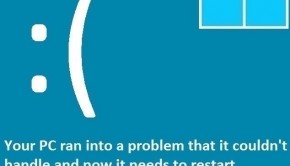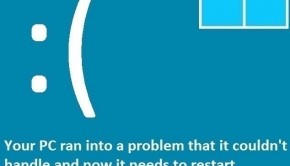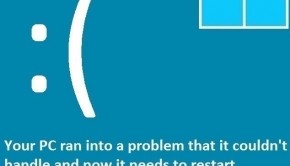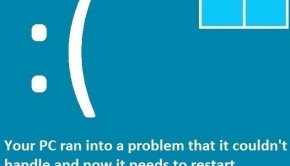Troubleshooting HP Trayapp
Reader Question:
“Hi Wally, Every time I start my computer a popup appears telling me that Trayapp.msi could not be found. Is there any solution for this problem!” - Chelsea F., New Zealand
Before addressing any computer issue, I always recommend scanning and repairing any underlying problems affecting your PC health and performance:
- Step 1 : Download PC Repair & Optimizer Tool (WinThruster for Win 10, 8, 7, Vista, XP and 2000 – Microsoft Gold Certified).
- Step 2 : Click “Start Scan” to find Windows registry issues that could be causing PC problems.
- Step 3 : Click “Repair All” to fix all issues.
Setting up weekly (or daily) automatic scans will help prevent system problems and keep your PC running fast and trouble-free.
Wally’s Answer: The trayapp error can be very annoying as it appears at startup every time. Luckily there are some ways to get rid of it.
What is Trayapp
The Trayapp process is part of many HP application programs that are made to manage HP devices such as an HP printer. The trayapp program helps manage device drivers for HP devices as well.
It is a small program, it runs quietly in the background, and does not burden the computer with high resource usage. Normally the user is unaware that trayapp is running in the background because its icon does not appear in the system tray or anywhere else.
Troubleshooting Trayapp problems
The “Trayapp.msi is missing” popup message
This error is particularly annoying. It appears every time you start windows and tells you that Trayapp.msi is missing and that the driver could not be installed. Even if you have the driver software or disk at hand, this error appears and tells you that the driver could not be installed. The cause of this error is a corrupt registry key.
Remove it from Startup
If you don’t want to install the driver software and just want the popup from appearing every time the computer starts, then you can disable it from using the MSConfig utility.
- Press the Windows Key+R > type msconfig > press Enter.
- In Msconfig click the Startup tab and uncheck HP all-in-one > click OK
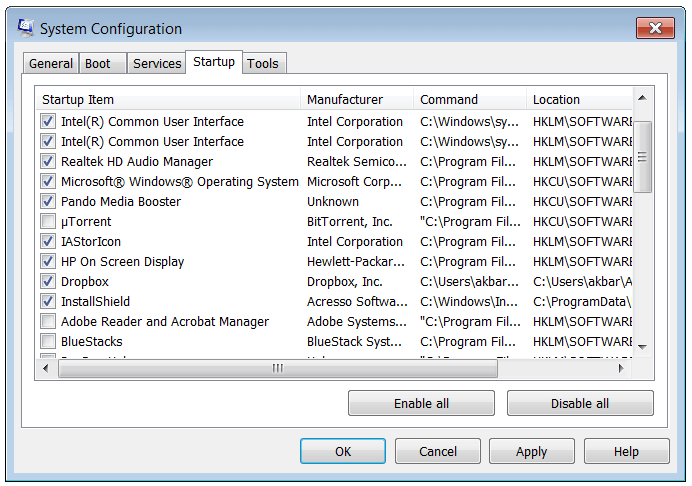
Use Registry Cleaning Software
Using a reliable registry cleaning software like WinThruster might fix this problem.
Reinstalling HP’s Driver software
Try reinstalling HP’s driver software from HP’s own website. Try disabling your computer’s anti-virus software while you are reinstalling the driver.
Trayapp Malware
Malware programs sometimes mimic the name of other processes like trayapp. This makes the program look less suspicious to the user if they happen to spot it running in the Task Manager.
Also, if found using a reliable anti-malware solution, it can confuse the user because trayapp is supposed to be a useful program. Deleting HP’s trayapp program (which is not malware) can cause the computer to freeze when using that HP device.
I Hope You Liked This Blog Article! If You Need Additional Support on This Issue Then Please Don’t Hesitate To Contact Me On Facebook.
Is Your PC Healthy?
I always recommend to my readers to regularly use a trusted registry cleaner and optimizer such as WinThruster or CCleaner. Many problems that you encounter can be attributed to a corrupt and bloated registry.
Happy Computing! ![]()

Wally’s Answer Rating
Summary: Every Windows Wally blog post is evaluated on these three criteria. The average of all three elements determines an "Overall Rating" for each blog post.