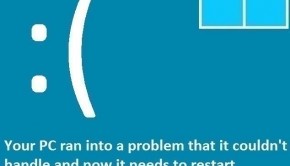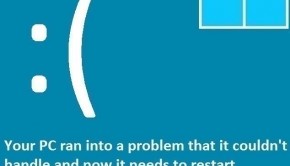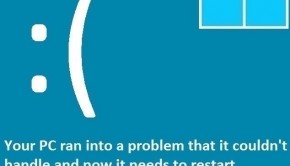How To Fix the ATTEMPTED WRITE TO CM PROTECTED STORAGE Error
Reader Question:
“Hi Wally, I was using my computer as usual when it started restarting today. I don’t really know what happened to it. I tried restarting but that didn’t work. There was an error message on the screen when the computer froze. It said attempted write to cm protected storage. Tell me if there’s any way to fix this, or do I need to reinstall Windows?“ - Cassandra C., USA
Before addressing any computer issue, I always recommend scanning and repairing any underlying problems affecting your PC health and performance:
- Step 1 : Download PC Repair & Optimizer Tool (WinThruster for Win 10, 8, 7, Vista, XP and 2000 – Microsoft Gold Certified).
- Step 2 : Click “Start Scan” to find Windows registry issues that could be causing PC problems.
- Step 3 : Click “Repair All” to fix all issues.
Setting up weekly (or daily) automatic scans will help prevent system problems and keep your PC running fast and trouble-free.
Wally’s Answer: The Attempted Write To CM Protected Storage error may look pretty cryptic at first. It’s not really meant to be understood by normal users. It just causes more confusion to look at an error message like this. Luckily, it’s easier than you think to fix it once you know how to do it.
Problem
The Attempted Write To CM Protected Storage error is also known as STOP 0x0000011C. This error may appear when Windows is about to start. The error appears on a blue screen and causes the computer to crash.
Cause
The Attempted Write To CM Protected Storage error usually starts appearing due to problems in the device driver. A new application program or Windows update can also cause this problem in a rare event. Malware is also a likely cause of this error.
Solution
Here are some ways to fix the Attempted Write To CM Protected Storage error:
Use The Last Known Good Configuration
This fix will probably only work for computers running Windows 7 or an older version of Windows.
- Restart the computer and once it starts again, keep pressing F8 until a menu with various options appears.
- Choose Last Known Good Configuration to see if doing this solved the problem next time the computer starts.
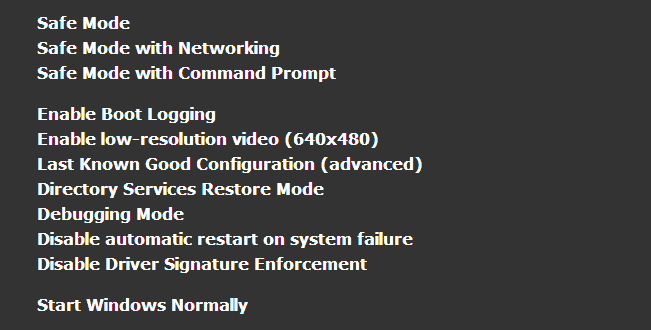
This screen may also appear when the computer keeps crashing or when the computer is turned off in the wrong way.
Find And Uninstall Defective Drivers
Defective drivers can be identified from the device manager in Windows. Sometimes, defects are detected and indicated by the device manager by displaying visual queues. Please follow these instructions:
- Press the Windows Key > type device manager
- Click Device Manager to open it.

- Expand categories in the list by clicking the arrow next to each of them.
- One or more devices might have a yellow triangle or red mark on its icon. The unknown device in the picture does not count.
A yellow triangle means that the device driver is not functioning correctly. A red mark indicates that there is a hardware issue. In case of a driver issue, try updating the driver to its latest version. You can do this by using a driver utility like DriverDoc or by manually looking for the driver on your computer manufacturer’s website.
I Hope You Liked This Blog Article! If You Need Additional Support on This Issue Then Please Don’t Hesitate To Contact Me On Facebook.
Is Your PC Healthy?
I always recommend to my readers to regularly use a trusted registry cleaner and optimizer such as WinThruster or CCleaner. Many problems that you encounter can be attributed to a corrupt and bloated registry.
Happy Computing! ![]()

Wally's Answer Rating
Summary: Every Windows Wally blog post is evaluated on these three criteria. The average of all three elements determines an "Overall Rating" for each blog post.