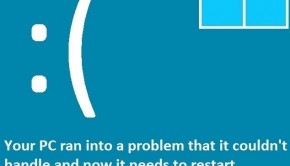Is RegSeeker a good Registry Cleaner
Reader Question:
“Hi Wally, What is RegSeeker used for? Is it any good for cleaning registry?”
- Christine E., USA
Before addressing any computer issue, I always recommend scanning and repairing any underlying problems affecting your PC health and performance:
- Step 1 : Download PC Repair & Optimizer Tool (WinThruster for Win 10, 8, 7, Vista, XP and 2000 – Microsoft Gold Certified).
- Step 2 : Click “Start Scan” to find Windows registry issues that could be causing PC problems.
- Step 3 : Click “Repair All” to fix all issues.
Setting up weekly (or daily) automatic scans will help prevent system problems and keep your PC running fast and trouble-free.
Wally’s Answer: RegSeeker is a registry cleaning tool similar to WinThruster. Its job is to clean the registry, but it also performs some other features as well.
What is RegSeeker?
RegSeeker is a Windows utility. It claims to be an all-in-one toolbox for Windows. In addition to cleaning the registry it also boasts features like managing installed programs on the computer, managing the computer’s startup, performing tweaks on the computer, and some other features. RegSeeker can be used as a Registry Search Tool as well.
Using RegSeeker
As the name implies, it can be used to search the registry. The registry can be searched for keywords using this tool. Although it makes a backup of the registry before it modifies it, the registry related features are intended for experienced computer users. So, beginners might not feel as comfortable using it.
Using the Auto Clean Feature
It contains an “Auto Clean,” option which may require some caution. Features like this should be used with caution, and after setting some options, so as to make sure that important data will not be lost.
The option backup for deletion should be checked to make sure any lost settings can be recovered in case some problem occurs. To restore the backed-up registry settings, you will have to find the backup.REG file and run it.
Deleting Invalid Registry Entries
After the scan completes, RegSeeker gives a list of problems in the computer’s registry that need to be fixed. Since there are no categories to distinguish the problems, it can be a little difficult for beginners to figure out which ones are safe to delete.
As a general rule, it is recommended that you create a system restore point before making any changes to your system’s registry.
Problems to Look out for
The Windows registry is the heart of the computer system. It is an integral component. Therefore making any changes to it requires some amount of care. Sometimes a useful registry key may be removed by a registry cleaning software.
This registry key may belong to a software that you use, the registry cleaner might find it to be a threat, and prompt you to remove it from the computer. This can cause the operating system to behave irregularly, or cause some other problem.
I Hope You Liked This Blog Article! If You Need Additional Support on This Issue Then Please Don’t Hesitate To Contact Me On Facebook.
Is Your PC Healthy?
I always recommend to my readers to regularly use a trusted registry cleaner and optimizer such as WinThruster or CCleaner. Many problems that you encounter can be attributed to a corrupt and bloated registry.
Happy Computing! ![]()

Wally’s Answer Rating
Summary: Every Windows Wally blog post is evaluated on these three criteria. The average of all three elements determines an "Overall Rating" for each blog post.