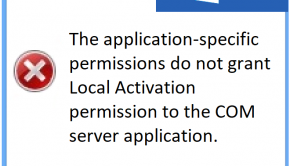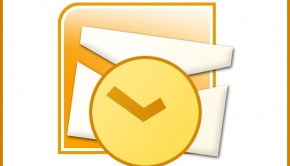How To Use Regedit
Reader Question:
“Hi Wally, can you tell me how to use Regedit?“ - Chelsea C., Canada
Before addressing any computer issue, I always recommend scanning and repairing any underlying problems affecting your PC health and performance:
- Step 1 : Download PC Repair & Optimizer Tool (WinThruster for Win 10, 8, 7, Vista, XP and 2000 – Microsoft Gold Certified).
- Step 2 : Click “Start Scan” to find Windows registry issues that could be causing PC problems.
- Step 3 : Click “Repair All” to fix all issues.
Setting up weekly (or daily) automatic scans will help prevent system problems and keep your PC running fast and trouble-free.
Wally’s Answer:
Why You Should Use Regedit
RegEdit is a registry editing program inside of the Windows operating system. RegEdit enables a person using a Windows-based computer to manually edit the PC’s registry. The Windows Registry is a set of files stored on your PC that contains all the software and hardware configuration of your computer.
A computer’s software configuration includes default Windows programs and other third party programs that you have installed into your computer. Programs that load during start-up and other program settings are also stored in the registry.
Given its importance to the functionality of Windows, the registry is also the haven for viruses, spyware, and other malware infections that could negatively affect your computer’s overall performance. Finding and removing malicious entries can improve your computer’s performance.
However, as a strong word of caution for those who want to use RegEdit: you risk corrupting your computer’s registry and may render your PC unusable. If even one small mistake is made, your system may experience boot-up failure. If you are not sure about what you are doing, you should leave this process to automated software or IT professionals.
Use Regedit: Tips & Tricks
As mentioned, any errors done when tweaking your computer’s registry using RegEdit might render your PC useless. Now that you are sufficiently warned of the consequences of using RegEdit, but feel confident in making changes, how do we use RegEdit anyway?
1. Click Start on your computer’s menu. (the start menu is characterized as an orb in Windows Vista and Windows 7)
2. Then select “Run”. For Windows Vista and 7 users, go to All Programs. Select Accessories and click on Command Prompt.
3. Type the word “regedit” (without quotes) and select OK or simply press the Enter button if you are utilizing Command Prompt.
Now you are on the RegEdit window. You can search the Internet for additional guidance on how to properly use Windows RegEdit. There are lots of websites that provide a step-by-step guide on how to properly use the RegEdit without damaging your computer’s registry. You can also ask for help from professionals and IT experts. With their guidance, you can improve your computer’s performance by fixing your computer’s registry.
I Hope You Liked This Article! If You Need Additional Support on This Issue Then Please Don’t Hesitate To Contact Me On Facebook.
Is Your PC Healthy?
I always recommend to my readers to regularly use a trusted registry cleaner and optimizer such as WinThruster or CCleaner. Many problems that you encounter can be attributed to a corrupt and bloated registry.
Happy Computing! ![]()

Wally's Answer Rating
Summary: Every Windows Wally blog post is evaluated on these three criteria. The average of all three elements determines an "Overall Rating" for each blog post.