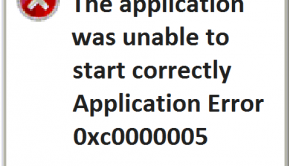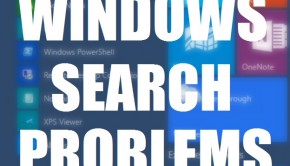How To Install Windows 10 Using Windows Update And The Media Creation Tool?
Reader Question:
Hi Wally, “I want to install Windows 10 but I don’t know. I can use Windows update and there’s also an option to upgrade it from ISO but I couldn’t get the disk to work. What am I doing wrong?” – Ricardo W., USA
Before addressing any computer issue, I always recommend scanning and repairing any underlying problems affecting your PC health and performance:
- Step 1 : Download PC Repair & Optimizer Tool (WinThruster for Win 10, 8, 7, Vista, XP and 2000 – Microsoft Gold Certified).
- Step 2 : Click “Start Scan” to find Windows registry issues that could be causing PC problems.
- Step 3 : Click “Repair All” to fix all issues.
Setting up weekly (or daily) automatic scans will help prevent system problems and keep your PC running fast and trouble-free.
Wally’s Answer: Windows 10 has seen a largely positive response from its users who chose to install Windows 10 or upgrade to it. Almost 75 Million Windows 10 activations took place in a month of its release. Many people easily upgraded using Windows update, but many others have to wait for the update to become available. But there’s a solution for everyone. Let’s get started.
Problem
The user wants to update to Windows 10.
Solution
Here are some ways to upgrade from Windows 7, 8, or 8.1 to Windows 10:
Use Windows Update And Reset It If There’s A Problem
Start Windows Update and tell it to apply all updates. If your copy of Windows 10 is ready, then you should be able to get the upgrade this way. In case you were not able to complete the upgrade due to an error, you can try resetting Windows Update. Here’s how:
Click here to get the free Fixit Tool from Microsoft’s website. Download it, run it, and then try using Windows update again.
Upgrade To Windows 10 Using An Installation Disk
This method is available to anyone who wants to upgrade to Windows 10. Simply download the Media Creation Tool by clicking here.
- Make sure to check the processor type (32-bit or 64-bit) of your computer. You can check your computer’s processor type by right-clicking My Computer / My PC and click Properties.
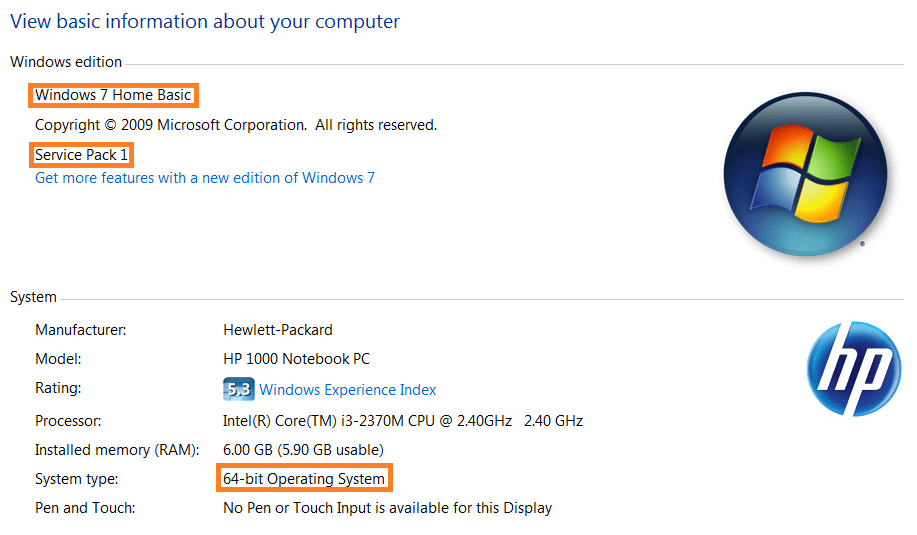
- Make sure to note the correct version of Windows to upgrade to. You will need to choose the right one to download its ISO or to make a bootable USB.
- Run the Media Creation Tool, choose the radio button Create installation media for another PC > click Next

- Select the correct Language, Processor Architecture (32 or 64 bit), and Edition (version) from the menus. If you’re not sure which version of Windows to choose, then click this page to find out. Match the Host operating system edition to your computer’s version of Windows. Select the corresponding Windows 10 version to upgrade to.
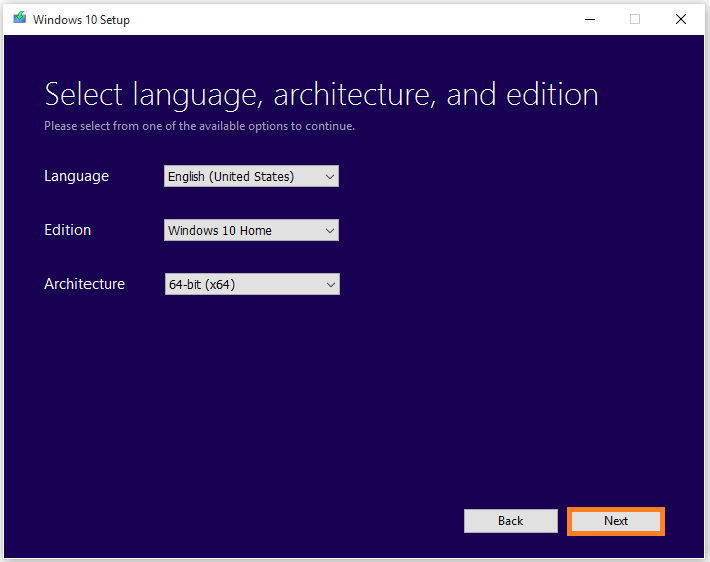
- Finally, you’re at the last step. You get to choose between an ISO or a USB disk. Choose ISO if you have blank DVDs. You can write the ISO to the DVD using DVD burning software. You can also choose USB if you have a USB flash drive, just remember to copy all your data from that USB flash drive first.
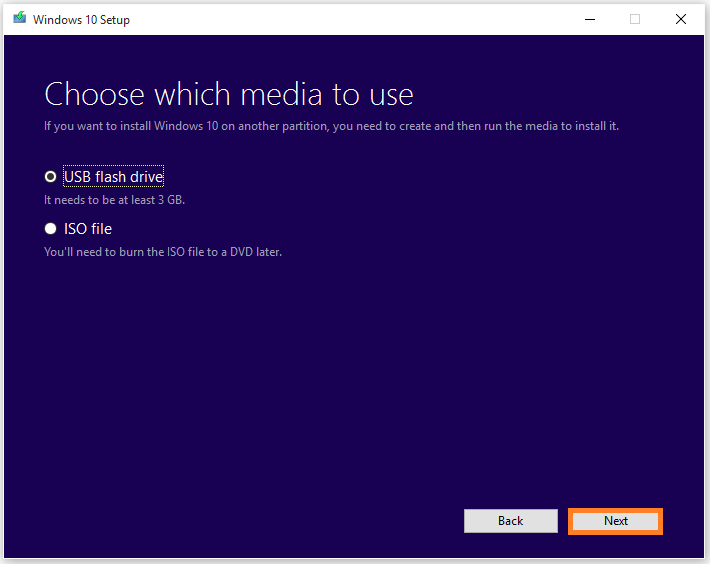
Even though upgrading to Windows 10 shouldn’t cause any data loss, make sure to copy your important data from the hard disk just in case. In the rare case that you have problems with the upgrade, you can install Windows 10 using the same installation disk.
I Hope You Liked This Blog Article! If You Need Additional Support on This Issue Then Please Don’t Hesitate To Contact Me On Facebook.
Is Your PC Healthy?
I always recommend to my readers to regularly use a trusted registry cleaner and optimizer such as WinThruster or CCleaner. Many problems that you encounter can be attributed to a corrupt and bloated registry.
Happy Computing! ![]()

Wally's Answer Rating
Summary: Every Windows Wally blog post is evaluated on these three criteria. The average of all three elements determines an "Overall Rating" for each blog post.