How To Fix the Driver_Invalid_CRuntime_Parameter Error
Reader Question:
“Hi Wally, My computer has been restarting a lot lately. It always happens when the computer is starting up. It shows a blue screen error saying DRIVER_INVALID_CRUNTIME_PARAMETER. Please Help!“- Shannon L., Australia
Before addressing any computer issue, I always recommend scanning and repairing any underlying problems affecting your PC health and performance:
- Step 1 : Download PC Repair & Optimizer Tool (WinThruster for Win 10, 8, 7, Vista, XP and 2000 – Microsoft Gold Certified).
- Step 2 : Click “Start Scan” to find Windows registry issues that could be causing PC problems.
- Step 3 : Click “Repair All” to fix all issues.
Setting up weekly (or daily) automatic scans will help prevent system problems and keep your PC running fast and trouble-free.
Wally’s Answer: No one likes blue screen errors. They’re sudden, they’re scary, and they usually look pretty complex. Luckily most blue screen errors can be solved once you know what to do and how to deal with them. Here we will see how we can fix the Driver_Invalid_Cruntime_Parameter error.
Problem
The Driver_Invalid_Cruntime_Parameter error appears and the computer restarts. This usually happens when the computer begins to load Windows.
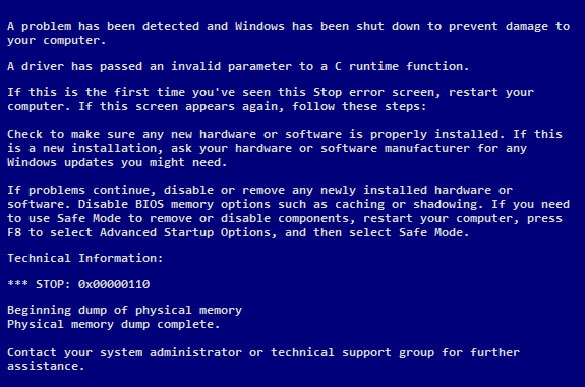
Cause
The Driver_Invalid_Cruntime_Parameter error is usually caused by driver problems. This error appears when a buggy driver tries to pass an invalid parameter to a C runtime function.
Solution
Here are some ways to solve the Driver_Invalid_Cruntime_Parameter error:
Start Windows In Safe Mode
If you are using Windows 8 then you can enter safe mode by following these instructions. For Windows 7 and older versions of Windows, click here.
You can do a lot of things from within safe mode. This includes the following:
Use Windows Update
Using Windows update can sometimes fix this error. You can run Windows update in most versions of Windows. It can sometimes fix driver related issues in Windows.
Update The Driver Which Is Causing Problems
Driver related problems usually surface when new hardware is used with the computer. Either the new hardware doesn’t work, or the device driver is at fault. The driver you installed may not be suitable for your version of Windows. You can update to the correct driver to fix this problem. This can be done by the device manager:
- Press the Windows Key > type device manager > click Device Manager

- Find the device in the list, right-click it, and click Update Driver Software…
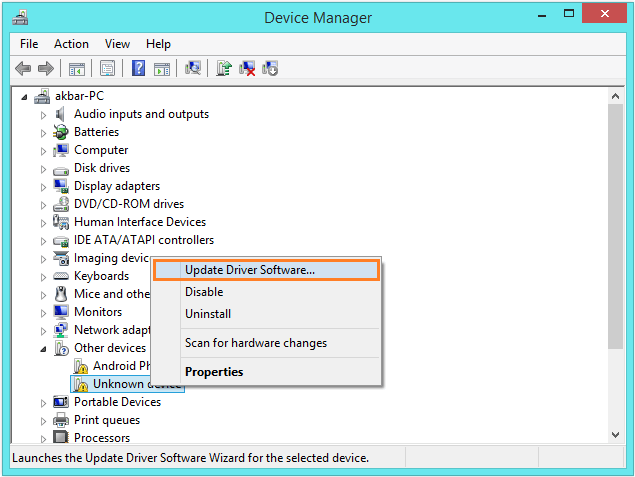
Maybe you don’t have a clue as to which device caused the problem. In that case, you can try updating all device drivers on the computer. This can be done by visiting your computer manufacturer’s website and downloading the drivers from there, or you can choose to use a driver utility like DriverDoc for this task.
I Hope You Liked This Blog Article! If You Need Additional Support on This Issue Then Please Don’t Hesitate To Contact Me On Facebook.
Is Your PC Healthy?
I always recommend to my readers to regularly use a trusted registry cleaner and optimizer such as WinThruster or CCleaner. Many problems that you encounter can be attributed to a corrupt and bloated registry.
Happy Computing! ![]()

Wally's Answer Rating
Summary: Every Windows Wally blog post is evaluated on these three criteria. The average of all three elements determines an "Overall Rating" for each blog post.














