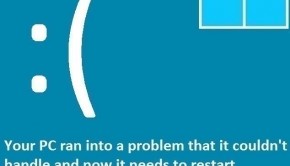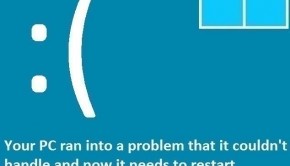How To Fix The DRIVER LEFT LOCKED PAGES IN PROCESS Error
Reader Question:
“Hi Wally, The laptop was running fine until the DRIVER LEFT LOCKED PAGES IN PROCESS error started showing up. I can log into Windows but then after a few minutes, it restarts with a blue screen. I think it has something to do with the drivers but I can’t really figure out what it is. Please help me solve this.“- Jacob P., USA
Before addressing any computer issue, I always recommend scanning and repairing any underlying problems affecting your PC health and performance:
- Step 1 : Download PC Repair & Optimizer Tool (WinThruster for Win 10, 8, 7, Vista, XP and 2000 – Microsoft Gold Certified).
- Step 2 : Click “Start Scan” to find Windows registry issues that could be causing PC problems.
- Step 3 : Click “Repair All” to fix all issues.
Setting up weekly (or daily) automatic scans will help prevent system problems and keep your PC running fast and trouble-free.
Wally’s Answer: The “ driver left locked pages in process ” error appears when memory for locked pages is not released by the IO Manager in the computer. Another reason is that a device driver was unable to complete the task.
Problem
The computer restarts after the Driver_Left_Locked_Pages_In_Process error appears. The error might appear immediately or a few minutes after Windows starts.
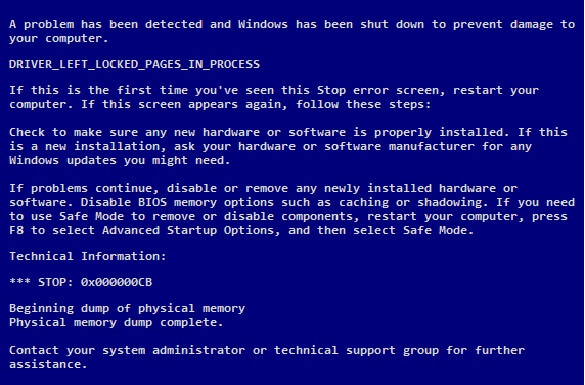
Cause
The driver left locked pages in process error can occur when the redirector driver does not release locked user pages after the IO process is terminated. Hence, the driver left locked pages in process error usually appears due to driver problems.
Solution
Here are some ways that you can fix this error:
Fixing The Driver_Left_Locked_Pages_In_Process Error Through Windows Update
Using Windows update can fix this error because Windows update can fix various issues. These include driver problems and problems with Windows components. Follow these steps to update windows:
- Press the Windows Key > type windows update > choose Windows Update
- Click Check for updates or Install Updates to start the process.
Fixing The Driver_Left_Locked_Pages_In_Process Error By Updating Device Drivers
Using a driver update utility like DriverDoc can make updating drivers very easy. You can also get the job done by going to the manufacturer’s website and downloading the driver from there.
Look at the Device Manager to see if any driver has a yellow triangle next to it. If it does then that driver might be the culprit. Reinstall the device driver or disable it if the driver update didn’t fix the problem.
Use The SFC /Scannow Command
- Press Windows Key > type cmd
- Right-click Command Prompt or cmd and click Run as Administrator
- Type sfc /scannow in the command prompt window > press Enter

Is Your PC Healthy?
I always recommend to my readers to regularly use a trusted registry cleaner and optimizer such as WinThruster or CCleaner. Many problems that you encounter can be attributed to a corrupt and bloated registry.
Happy Computing! ![]()

Wally's Answer Rating
Summary: Every Windows Wally blog post is evaluated on these three criteria. The average of all three elements determines an "Overall Rating" for each blog post.