How To Fix The Critical_Object_Termination Error
Reader Question:
“Hi Wally, CRITICAL_OBJECT_TERMINATION. I’ve noticed that my computer gets this error randomly. It happens once every few days. Its really annoying because I’m usually in the middle of something when the computer restarts. I would really appreciate if you tell me a way to fix this.“- Victor K., United Kingdom
Before addressing any computer issue, I always recommend scanning and repairing any underlying problems affecting your PC health and performance:
- Step 1 : Download PC Repair & Optimizer Tool (WinThruster for Win 10, 8, 7, Vista, XP and 2000 – Microsoft Gold Certified).
- Step 2 : Click “Start Scan” to find Windows registry issues that could be causing PC problems.
- Step 3 : Click “Repair All” to fix all issues.
Setting up weekly (or daily) automatic scans will help prevent system problems and keep your PC running fast and trouble-free.
Wally’s Answer: This error usually appears at seemingly random times. Blue screen errors like this can be intimidating and annoying. Fortunately, if you know how to fix them, you can get rid of them pretty easily.
Problem
This error is known as Critical_Object_Termination or STOP 0x000000F4. The error occurs at seemingly random times, and it restarts the computer to prevent any damage to Windows and hardware components.
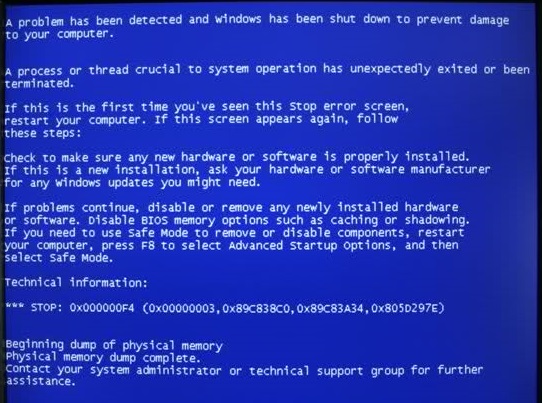
Cause
This error usually occurs when a critical process is suddenly terminated. This happens because of a faulty device driver or incompatible hardware.
Solution
Here are some ways to fix the Critical_Object_Termination error:
Check Your Connections
Make sure that all cables are connected properly. Sometimes a loose cable can trigger hardware related errors. You might also try unplugging extra hardware and using the minimum amount of devices with the computer.
Install Windows Updates
Installing Windows updates can sometimes eliminate problems like this. Microsoft releases fixes for many issues that Windows might run into. You can launch Windows Update by following these instructions:
- Press the Windows Key > type windows update > click Windows Update
- Follow on-screen instructions to complete the process.
This can take a lot of time, depending on the number of updates that need to be installed.
Update Device Drivers To Fix The Critical_Object_Termination Error
The Critical_Object_Termination error and most other blue screen errors are usually caused by issues with the device driver. Hardware manufacturers actively release device driver updates to fix such problems. You can get these updated device drivers from their official websites on the internet.
The standard way of updating device drivers is by going to the computer manufacturer’s website and identifying your computer’s model. You can also update device drivers by using driver utility software like DriverDoc.
The advantage of using utility software is that you don’t have to worry about finding the right device driver. This is important because installing the wrong device driver can also cause problems.
I Hope You Liked This Blog Article! If You Need Additional Support on This Issue Then Please Don’t Hesitate To Contact Me On Facebook.
Is Your PC Healthy?
I always recommend to my readers to regularly use a trusted registry cleaner and optimizer such as WinThruster or CCleaner. Many problems that you encounter can be attributed to a corrupt and bloated registry.
Happy Computing! ![]()

Wally's Answer Rating
Summary: Every Windows Wally blog post is evaluated on these three criteria. The average of all three elements determines an "Overall Rating" for each blog post.














