How To Fix The CACHE MANAGER Error
Reader Question:
“Hi Wally, My Windows 7 laptop keeps restartimg randomly. I really want this fixed because I have some work on this computer. It says something about a ” cache_manager ” Can you help me fix this? Thank You.“ - Monica K., United Kingdom
Before addressing any computer issue, I always recommend scanning and repairing any underlying problems affecting your PC health and performance:
- Step 1 : Download PC Repair & Optimizer Tool (WinThruster for Win 10, 8, 7, Vista, XP and 2000 – Microsoft Gold Certified).
- Step 2 : Click “Start Scan” to find Windows registry issues that could be causing PC problems.
- Step 3 : Click “Repair All” to fix all issues.
Setting up weekly (or daily) automatic scans will help prevent system problems and keep your PC running fast and trouble-free.
Wally’s Answer: The Cache_Manager blue screen error causes the computer to suddenly restart. Blue screen errors look confusing to most people who encounter them. This error may look difficult to fix but as long as you can find the source of the problem, and follow a few simple steps, it can be resolved easily.
Problem
The Cache_Manager or STOP 0×00000034 error appears when Windows is starting.
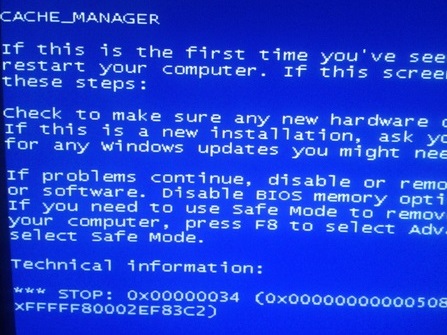
Cause
The Cache_Manager error may appear in the indexing process, due to not enough non-paged pool memory. Using an LFS disk on Windows Server 2012, Windows 8, or Windows 7 may lead to this problem. In the case of an LFS disk, a write error can trigger this blue screen error.
Solution
Follow these steps to solve the Cache_Manager error:
Add Some More RAM To The Computer
This error is caused by not having enough non-paged memory for use. You can fix this by adding more physical memory to the computer. Memory, RAM, and physical memory are the same thing.
Installing more RAM in a computer is very simple. When dealing with a desktop computer, you need to open its CPU casing and find the RAM slot. Make sure that you have a free slot or you will have to note the amount of RAM already installed and decide to buy a higher capacity RAM to replace it. Now insert the RAM into its place slowly while matching the markings on the RAM stick. You can watch a video to get a better sense of how it’s done.

Installing RAM on a laptop is more difficult. You will need to look at the service manual of the laptop to find out where the RAM slots are located and how to access them.
In Case Of An LFS Disk
If you are using an LFS disk then this error was most likely caused by the Udfs.sys driver. This problem can be fixed by installing the latest Windows updates:
- Press the Windows Key > Type windows update > click Windows Update
- Click the Check for updates link on the right panel.

- Install all the important updates. The updates are downloaded and installed so this might take a lot of time. You may want to do this overnight if too many new updates need to be installed.
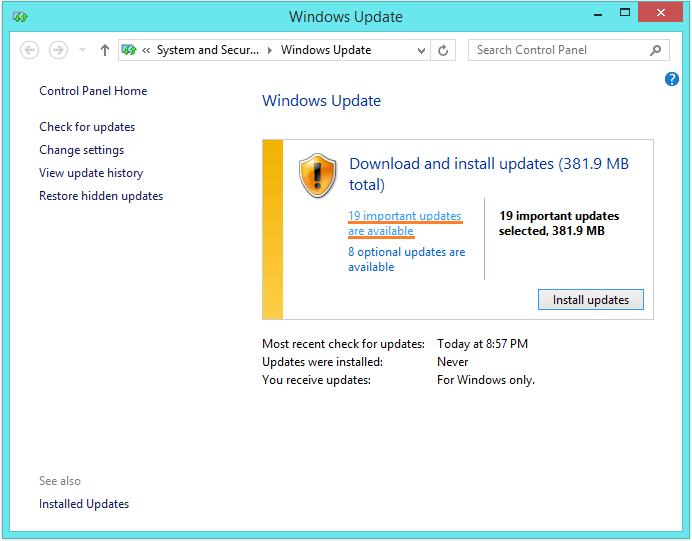
I Hope You Liked This Blog Article! If You Need Additional Support on This Issue Then Please Don’t Hesitate To Contact Me On Facebook.
Is Your PC Healthy?
I always recommend to my readers to regularly use a trusted registry cleaner and optimizer such as WinThruster or CCleaner. Many problems that you encounter can be attributed to a corrupt and bloated registry.
Happy Computing! ![]()

Wally's Answer Rating
Summary: Every Windows Wally blog post is evaluated on these three criteria. The average of all three elements determines an "Overall Rating" for each blog post.














