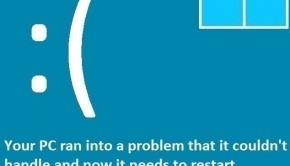How To Fix The BOOTLOG_LOADED Error
Reader Question:
“Hi Wally, My computer keeps restarting and showing an error. It won’t boot correctly! It is a bootlog_loaded error. Please Help.“ - Cynthia K., United Kingdom
Before addressing any computer issue, I always recommend scanning and repairing any underlying problems affecting your PC health and performance:
- Step 1 : Download PC Repair & Optimizer Tool (WinThruster for Win 10, 8, 7, Vista, XP and 2000 – Microsoft Gold Certified).
- Step 2 : Click “Start Scan” to find Windows registry issues that could be causing PC problems.
- Step 3 : Click “Repair All” to fix all issues.
Setting up weekly (or daily) automatic scans will help prevent system problems and keep your PC running fast and trouble-free.
Wally’s Answer: The Bootlog_Loaded blue screen error may appear when Windows is about to start. The computer is made to crash as a response to this problem to prevent it from damaging the computer’s hardware or software. This and other blue screen errors can be fixed by anyone if they can find the cause of the problem and follow simple steps to fix it.
Problem
The Bootlog_Loaded or STOP 0x000000B5 error appears and the computer restarts.
Cause
The Bootlog_Loaded error is pretty rare. This error may be caused by corrupted or damaged files. An incomplete installation or uninstallation of software can cause errors like this.
Solution
Here are some ways to fix the Bootlog_Loaded error:
Start The Computer In Safe Mode
Starting the computer in Safe Mode can help avoid the error and boot Windows despite not being able to start it normally. Once in safe mode, you can use different tools to try and fix the problem.
Here’s how to enter safe mode using Windows 7 (and older versions) and Windows 8.
Use System Restore To Fix The Bootlog_Loaded Error
You can try using system restore from a bootable Windows installation DVD or USB. System restore recovers your Windows system files to a previous state, thus reverting the changes that caused problems. Click here to learn how to use System Restore.
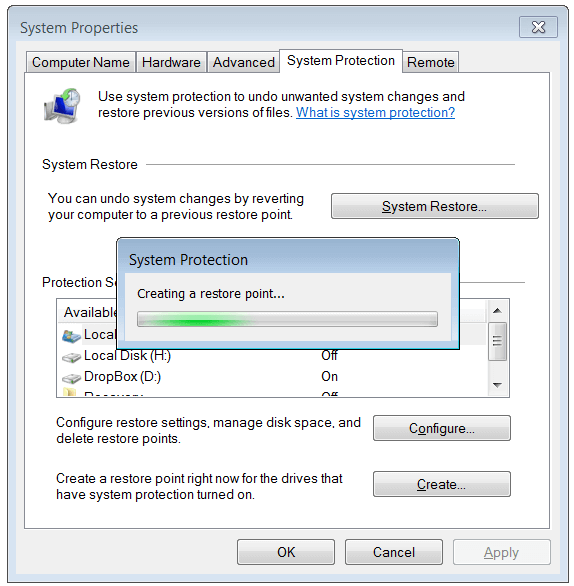
Use Automatic Startup Repair
You will need to use a bootable Windows DVD or USB to use this feature. The Automatic Startup Repair option will be in different places in different Windows operating systems. The option is really easy to find though. It is the Repair Windows feature in Windows 7 and older versions. It is Automatic Startup Repair for Windows 8.
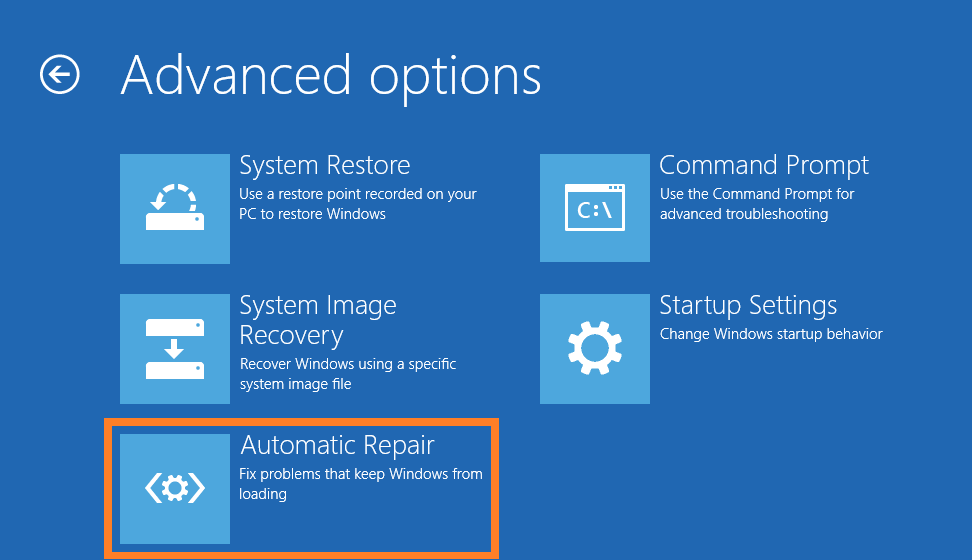
Scan The Computer With Registry Cleaner
Using a good registry cleaner can fix many problems in Windows. A registry cleaner like WinThruster not only scans and fixes the registry but it also fixes PC errors and performs system maintenance tasks. It is highly rated and coded by Microsoft certified developers.
We recommend that you make a system restore point before scanning your computer for registry errors for added safety since critics are often heavy-handed when talking about registry cleaners in general.
I Hope You Liked This Blog Article! If You Need Additional Support on This Issue Then Please Don’t Hesitate To Contact Me On Facebook.
Is Your PC Healthy?
I always recommend to my readers to regularly use a trusted registry cleaner and optimizer such as WinThruster or CCleaner. Many problems that you encounter can be attributed to a corrupt and bloated registry.
Happy Computing! ![]()

Wally's Answer Rating
Summary: Every Windows Wally blog post is evaluated on these three criteria. The average of all three elements determines an "Overall Rating" for each blog post.