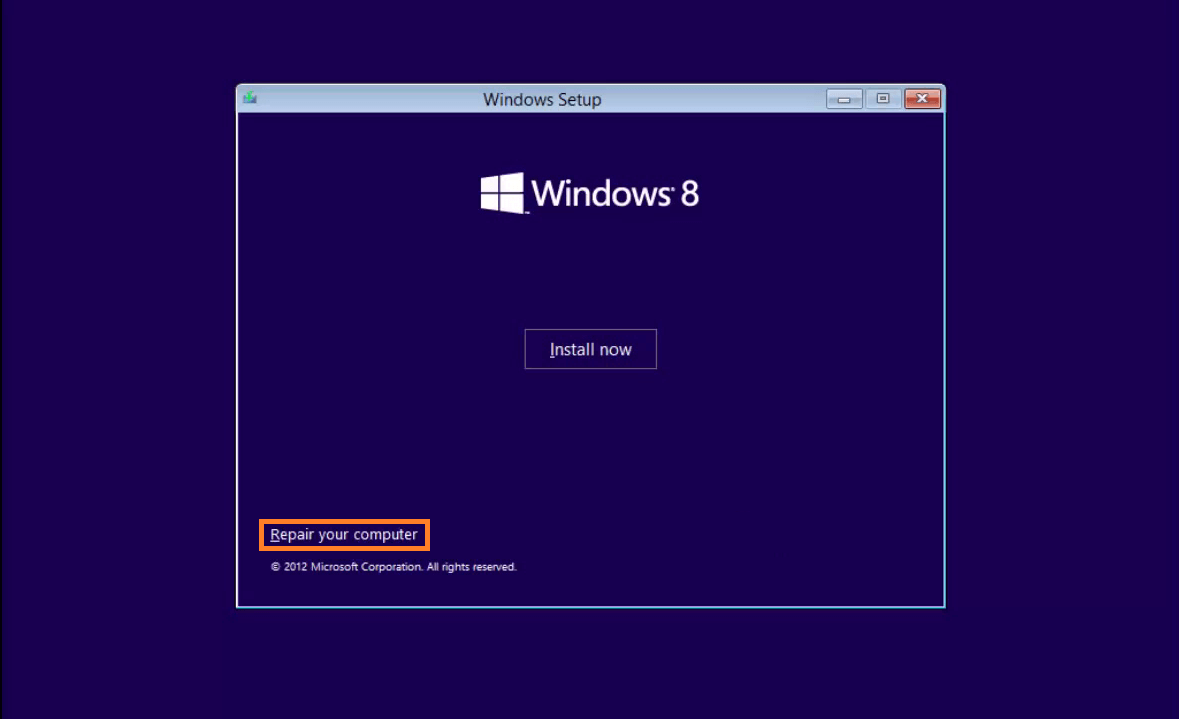How To Fix The Bootlog_Not_Loaded Error
Reader Question:
“Hi Wally, Please help me with this error.
BOOTLOG_NOT_LOADED \SystemRoot\System32\drivers\dxgkrnl.sys.
Thank You!“ - Kevin P., USA
Before addressing any computer issue, I always recommend scanning and repairing any underlying problems affecting your PC health and performance:
- Step 1 : Download PC Repair & Optimizer Tool (WinThruster for Win 10, 8, 7, Vista, XP and 2000 – Microsoft Gold Certified).
- Step 2 : Click “Start Scan” to find Windows registry issues that could be causing PC problems.
- Step 3 : Click “Repair All” to fix all issues.
Setting up weekly (or daily) automatic scans will help prevent system problems and keep your PC running fast and trouble-free.
Wally’s Answer: The Bootlog_Not_Loaded error could be caused by failure of a process while Windows boots. This and other blue screen errors may look a bit confusing and difficult to fix, but they can usually be fixed by following a few simple steps.
Problem
The Bootlog_Not_Loaded or STOP 0x000000B6 error may appear when Windows is about to start. The computer restarts and may not start normally in some cases.
Cause
The Bootlog_Not_Loaded error is usually caused by:
- Corrupt system files.
- Damaged boot files.
- Buggy incomplete installation of programs.
- Incorrect un-installation of programs.
- Malware attacks.
Solution
Here are some ways to solve the Bootlog_Not_Loaded error:
Try Using Automatic Startup Repair
To use this feature, you will need to boot the computer with a Windows installation disk of the same version as the one running on the computer. Insert the disk and restart the computer. Once the disk is booted, look for the repair option. It should be fairly easy to find.
Start The Computer In Safe Mode
If Windows won’t start normally then you can try starting it in safe mode. Safe mode loads minimum drivers and services to make sure most problems that cause Windows to crash are avoided.
This gives you an opportunity to install/un-install drivers and software. If Windows loads in safe mode then you can be sure that either a device driver or an application program was causing the crashes.
To start Windows 7 and older versions in safe mode click here.
To start Windows 8 in safe mode, click here.
Use System Restore To Restore Windows
The system restore features enables you to return Windows to a previous state. System restore does this by replacing system files and settings by their older versions. Click here to learn how to use system restore.
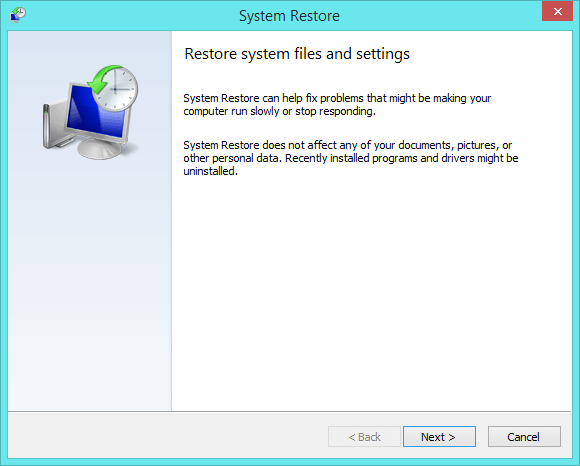
Scan The Computer With A Registry Cleaner To Fix The Bootlog_Not_Loaded Error
If you can’t fix the Bootlog_Not_Loaded error after following all the steps above then you might be able to solve this problem by using a good Registry Cleaner. Windows registry is at the heart of the Windows operating system.
An issue in the registry can cause blue screen errors and major problems with Windows. A good registry cleaner like WinThruster should not only solve registry issues but also solve common PC errors as well. Please consider making a system restore point before changing the registry for extra safety.
I Hope You Liked This Blog Article! If You Need Additional Support on This Issue Then Please Don’t Hesitate To Contact Me On Facebook.
Is Your PC Healthy?
I always recommend to my readers to regularly use a trusted registry cleaner and optimizer such as WinThruster or CCleaner. Many problems that you encounter can be attributed to a corrupt and bloated registry.
Happy Computing! ![]()

Wally's Answer Rating
Summary: Every Windows Wally blog post is evaluated on these three criteria. The average of all three elements determines an "Overall Rating" for each blog post.