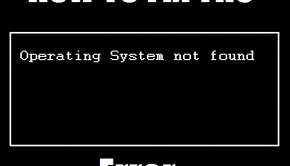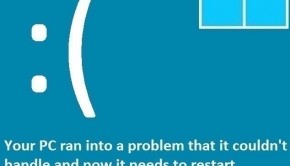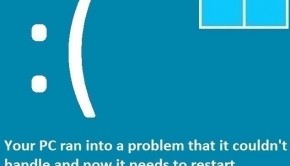How To Fix the ATDISK DRIVER INTERNAL Error
Reader Question:
“Hi Wally, My computer keeps restarting after a bsod error. It was showing this: ATDISK DRIVER INTERNAL. It just keeps restarting before windows even starts. Thanks in advance.“ - Alexander W., USA
Before addressing any computer issue, I always recommend scanning and repairing any underlying problems affecting your PC health and performance:
- Step 1 : Download PC Repair & Optimizer Tool (WinThruster for Win 10, 8, 7, Vista, XP and 2000 – Microsoft Gold Certified).
- Step 2 : Click “Start Scan” to find Windows registry issues that could be causing PC problems.
- Step 3 : Click “Repair All” to fix all issues.
Setting up weekly (or daily) automatic scans will help prevent system problems and keep your PC running fast and trouble-free.
Wally’s Answer: The Atdisk Driver Internal error appears when Windows is loading on the computer. It suddenly restarts the computer after showing the blue screen with the error message on it. This error might seem a bit scary at first but rest assured that you can fix it as long as you know how to.
Problem
The computer restarts while loading Windows and show the STOP 0×00000042 or Atdisk Driver Internal error on the screen.
Cause
The Atdisk Driver Internal error is either caused by a faulty driver or hardware problem. Problems with the computer’s BIOS may also cause this error to appear.
Solution
Here are some ways to fix the Atdisk Driver Internal error:
Restart The Computer In Safe Mode
In this error, Windows keeps restarting whenever the computer starts loading Windows. This leaves us with no choice but to use safe mode. Entering safe mode varies between versions of Windows released before and since Windows 8.
- For Windows 7 and previous versions of Windows, click here.
- For instructions on how to start the computer in safe mode in Windows 8, click here.
Once you have entered Safe Mode, read further instructions on how to fix the Atdisk Driver Internal error.
Update The Device Drivers To Solve The Atdisk Driver Internal Error
Identifying the problematic device driver and upgrading its driver should fix this problem.
- Press Windows Key + X and click Device Manager to launch the device manager.
- Expand each category by clicking the arrow next to it.

- From the list of devices, see if you can find any device that has a warning sign like a yellow triangle or a red mark on the icon. The yellow mark means that there is a driver issue and the red mark can mean a problem with the hardware itself.
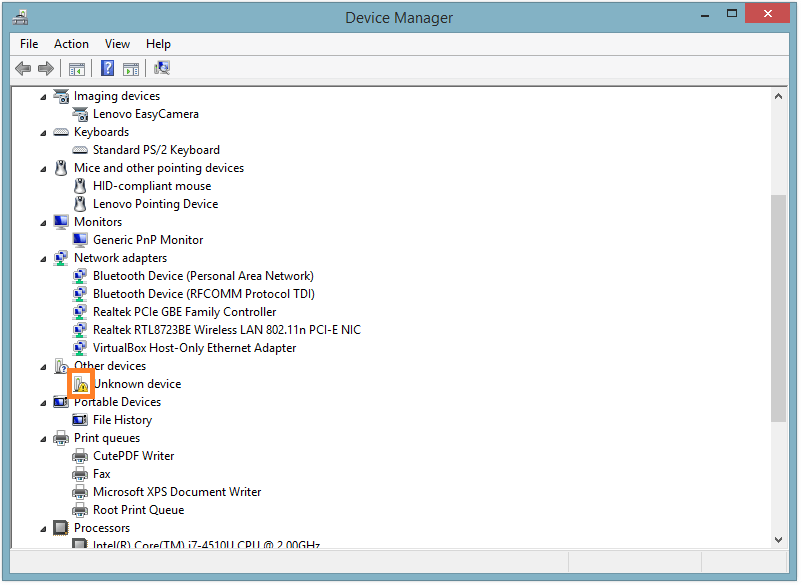
In the case of a yellow triangle, upgrade the device’s driver to solve the problem. You can do this manually or you can choose to use a driver utility like DriverDoc. In case of a red mark, reconnect the hardware device.
You can also try using the Windows 8 reset and restore features. click here to learn more about them.
I Hope You Liked This Blog Article! If You Need Additional Support on This Issue Then Please Don’t Hesitate To Contact Me On Facebook.
Is Your PC Healthy?
I always recommend to my readers to regularly use a trusted registry cleaner and optimizer such as WinThruster or CCleaner. Many problems that you encounter can be attributed to a corrupt and bloated registry.
Happy Computing! ![]()

Wally's Answer Rating
Summary: Every Windows Wally blog post is evaluated on these three criteria. The average of all three elements determines an "Overall Rating" for each blog post.