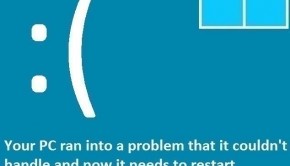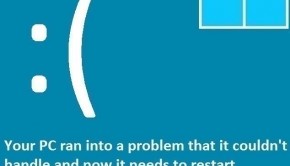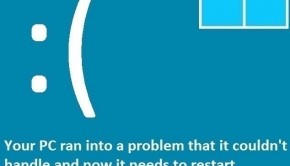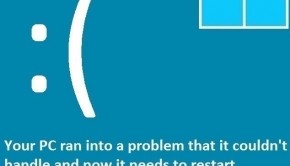How To Fix the AGP GART CORRUPTION Error
Reader Question:
“Hi Wally, My computer keeps shutting down. Sometimes it happens after Windows starts, other times it just restarts randomly. It shows the agp gart corruption error when it restarts. How do I fix this?“ - Jared B., Canada
Before addressing any computer issue, I always recommend scanning and repairing any underlying problems affecting your PC health and performance:
- Step 1 : Download PC Repair & Optimizer Tool (WinThruster for Win 10, 8, 7, Vista, XP and 2000 – Microsoft Gold Certified).
- Step 2 : Click “Start Scan” to find Windows registry issues that could be causing PC problems.
- Step 3 : Click “Repair All” to fix all issues.
Setting up weekly (or daily) automatic scans will help prevent system problems and keep your PC running fast and trouble-free.
Wally’s Answer: The AGP Gart Corruption error restarts the computer in an unpredictable manner. This error can seem pretty difficult to fix at first glance, but that’s really not the case. It’s true that blue screen errors can sometimes take a lot to fix, but when you know more about the problem, it gets a lot easier to fix.
Problem
The AGP Gart Corruption or STOP 0×00000105 error appears suddenly and the computer restarts.
Cause
The AGP Gart Corruption error is caused by bugs in the device driver. The driver tries to access the memory in the wrong way and causes the GART (Graphics Aperture Remapping) Table to be corrupted. That is what causes the computer to restart. In problems like this, the fault is usually in the device driver.
Solution
Here are some ways to fix the AGP Gart Corruption error:
Check Defective Drivers Using The Device Manager
The device manager is where Windows shows your devices and what drivers they have. You can also update, delete, and reinstall device drivers from the device manager. Here’s how you can tell if a device driver is not working using the device manager.
- To open the device manager, press the Windows Key and type device manager.
- Click Device Manager to launch it.
- You should see many categories, expand each of them by clicking the arrow next to each of them.

- Devices that have a defective driver usually have a yellow triangle on their icon. Devices that have hardware issues usually have a red mark on their icon.
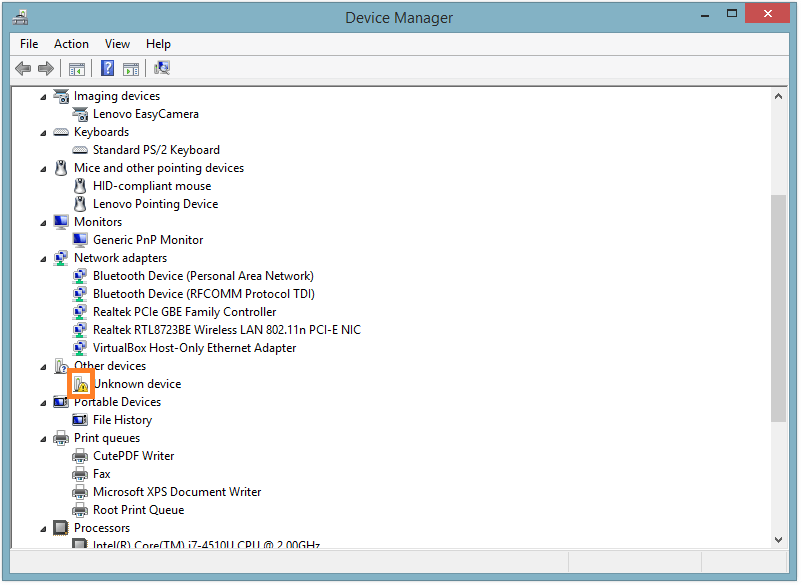
Update Device Drivers To Fix The AGP Gart Corruption Error
Most blue screen errors are caused by driver issues. Using a very old version of the driver can cause these problems. Using the wrong version of the driver also causes problems like this.
You can get the latest version of device drivers for your computer by going to the manufacturer’s website, locating your computer, and downloading the drivers from there. Once downloaded, install the drivers one by one, and restart as prompted. You can also use an automatic solution like DriverDoc to make this process significantly easier and faster.
Use Windows Update
Microsoft releases updates and fixes to problems in Windows using Windows update.
- Press the Windows Key > type windows update > click Windows Update
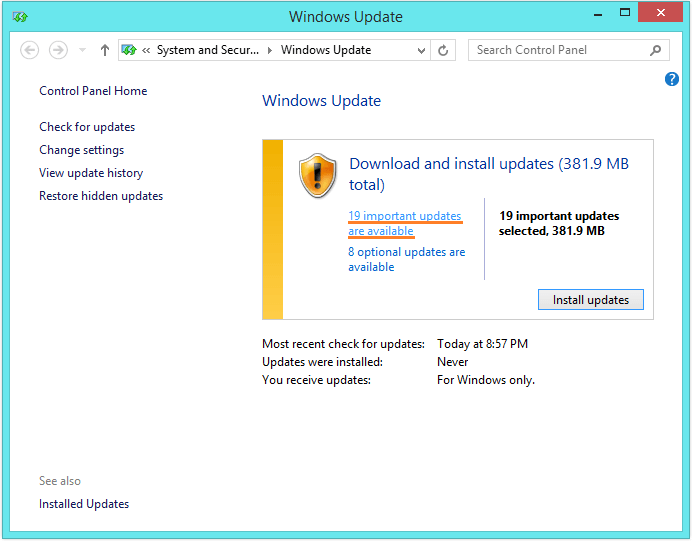
- Follow on-screen instructions to install important Windows Updates.
I Hope You Liked This Blog Article! If You Need Additional Support on This Issue Then Please Don’t Hesitate To Contact Me On Facebook.
Is Your PC Healthy?
I always recommend to my readers to regularly use a trusted registry cleaner and optimizer such as WinThruster or CCleaner. Many problems that you encounter can be attributed to a corrupt and bloated registry.
Happy Computing! ![]()

Wally's Answer Rating
Summary: Every Windows Wally blog post is evaluated on these three criteria. The average of all three elements determines an "Overall Rating" for each blog post.