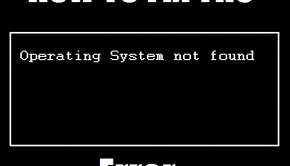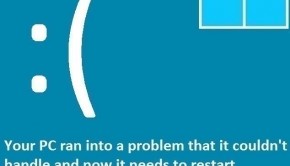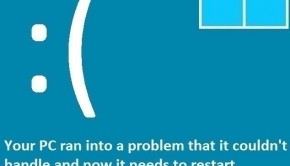How to Fix nv4_disp.dll Error
Reader Question:
“Hi Wally, I have an Nvidia graphics card and I have been seeing the Windows blue screen error since I upgraded my driver. How do I fix this?.” - Gabriel N., USA
Before addressing any computer issue, I always recommend scanning and repairing any underlying problems affecting your PC health and performance:
- Step 1 : Download PC Repair & Optimizer Tool (WinThruster for Win 10, 8, 7, Vista, XP and 2000 – Microsoft Gold Certified).
- Step 2 : Click “Start Scan” to find Windows registry issues that could be causing PC problems.
- Step 3 : Click “Repair All” to fix all issues.
Setting up weekly (or daily) automatic scans will help prevent system problems and keep your PC running fast and trouble-free.
Wally’s Answer: The Nv4_disp.dll file is used by Nvidia graphics card drivers. It is used to increase the performance of Nvidia components. The update that caused this file to give problems was released in Feb 2010.
The fix for this problem has not been released by Nvidia, but some users have collaborated to fix the problem. Although, installing the latest update to the driver from Nvidia’s own website is your best bet to solve this problem.
How does the Nv4_disp.dll error appear?
This error appears as the blue screen error with Nv4_disp.dll somewhere in the error message.
Causes of Nv4_disp.dll error
The Nx4_disp.dll error was caused by an update released by Nvidia. This caused some users to experience this file to cause an infinite loop. This is because Windows cannot use the NVidia graphics adapter installed on your PC. The infinite loop causes crash Windows and triggers the blue screen error.
How To Fix Nv4_disp.dll Errors
This error can be fixed by installing the latest driver for your graphics adapter. You can use software like DriverDoc to download and install the latest driver or download it from Nvidia’s own website.
You can also replace the Nv4_disp.dll file or clean out the registry with a registry cleaner.
Here is how to uninstall and then reinstall the Nvidia graphics adapter driver:
Start the computer In “Safe Mode With Networking”
We do this because the Nv4_disp.dll problem might cause the computer to crash again. Safe mode loads the minimum amount of drivers and software and should prevent this from happening.
- Restart Your Computer
- Keep pressing F8 before the Windows logo can appear
- A menu should appear, Select Safe Mode With Networking
- Click Start > Control Panel > Add/Remove Programs > Nvidia Graphics Driver > Click the Uninstall button
- Download and install the latest driver by using DriverDoc or download it from Nvidia’s own website.
I Hope You Liked This Blog Article! If You Need Additional Support on This Issue Then Please Don’t Hesitate To Contact Me On Facebook.
Is Your PC Healthy?
I always recommend to my readers to regularly use a trusted registry cleaner and optimizer such as WinThruster or CCleaner. Many problems that you encounter can be attributed to a corrupt and bloated registry.
Happy Computing! ![]()

Wally’s Answer Rating
Summary: Every Windows Wally blog post is evaluated on these three criteria. The average of all three elements determines an "Overall Rating" for each blog post.