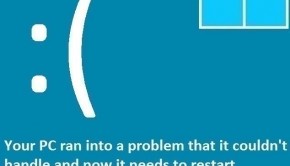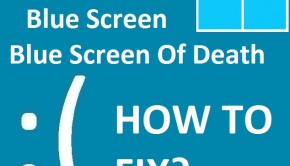How To Fix IRQL_NOT_LESS_OR_EQUAL in Windows 8.1 (Part 1)
Reader Question:
“Hi Wally, My computer shows the BSOD sometimes. It was fine before I upgraded to Windows 8.1, it says IRQL_NOT_LESS_OR_EQUAL!” - Jeremy L., USA
Before addressing any computer issue, I always recommend scanning and repairing any underlying problems affecting your PC health and performance:
- Step 1 : Download PC Repair & Optimizer Tool (WinThruster for Win 10, 8, 7, Vista, XP and 2000 – Microsoft Gold Certified).
- Step 2 : Click “Start Scan” to find Windows registry issues that could be causing PC problems.
- Step 3 : Click “Repair All” to fix all issues.
Setting up weekly (or daily) automatic scans will help prevent system problems and keep your PC running fast and trouble-free.
Wally’s Answer: Windows shows the Blue Screen of Death whenever a serious error occurs. This crashes Windows in order to prevent any harm to the computer, but data is lost in the process. Many users of Windows 8.1 have reported that they have seen the IRQL_NOT_LESS_OR_EQUAL error. In addition to IRQL_NOT_LESS_OR_EQUAL, its name is Stop error 0×0000000.
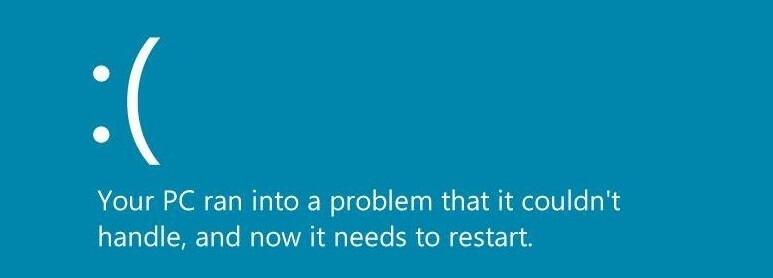
Why Does IRQL_NOT_LESS_OR_EQUAL Show Up?
The reason why this error is so common is that this error occurs when a memory address triggers unauthorized access. A kernel-mode process or a driver may have tried to access a memory address without proper permission.
When a program wants to access a part of the computer’s memory, it uses a pointer to that part of the memory. If the values are corrupt, they point to the wrong place in the memory which can cause some other applications to malfunction and ultimately cause the computer to crash.
This error could have been around since Windows 8.1 was upgraded from Windows 8. Other causes include corrupt device driver, damaged files of a system service, and incompatible backup tool, or antivirus software.
How To Fix The IRQL_NOT_LESS_OR_EQUAL Error?
Since there may be many different causes for this error to appear, there are many ways to fix this error. These are given below:
Windows System Log
The System Log keeps a record of all events in the Windows operating system. Every error is logged in it. You can open the log using Event Viewer and locate the error.
- Press the Windows Key > type view event logs > click View Event Logs
- On the Left Side, click Windows Logs > System
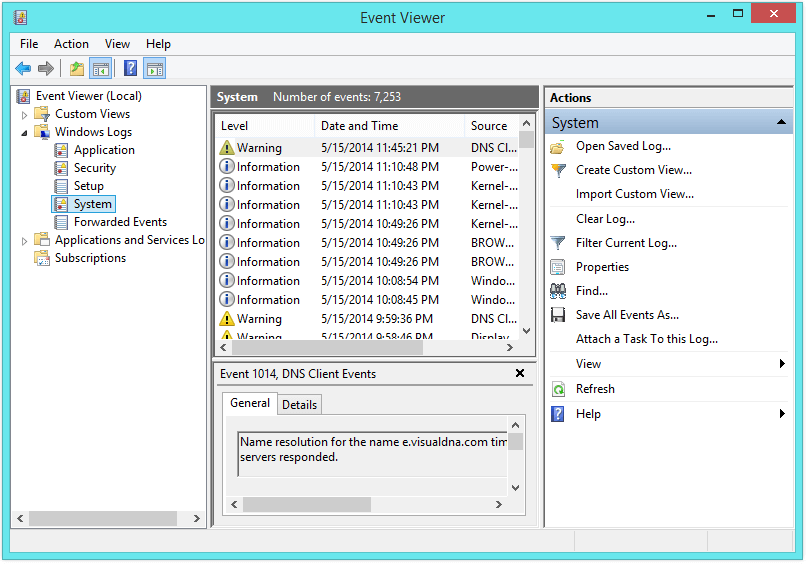
- Most of these errors are harmless.
- You just need to right-click the ones that have a Red icon on them > Click Copy > Copy details as text
- Paste the text in Notepad and save the text file.
Now you can give this file to someone in the Microsoft forums to solve your problem. People who provide technical support usually ask for this sort of file.
Disclaimer: If someone wants to trick you, they might show you errors in the Event Viewer and tell you that it’s a virus, and you need to pay for their special virus removal tool to get rid of it. Don’t listen to them.
Run Hardware Diagnostic
Make sure that your computer’s RAM is working fine. You can do that by changing the RAM or only trying one RAM at a time (you will have to open your computer’s case for that).
Windows also has a built-in tool that can help you find out if your computer’s RAM is working or not. Follow these steps:
How To Run A Memory Diagnostic Scan In Windows 8
- Press the Windows Key > type Memory Diagnostic
- Click Diagnose your computer’s memory problems
- Start the scan by following on-screen instructions.
If the RAM does not pass this test then you should replace the faulty stick of RAM as soon as possible.
(Continue to Part 2)
I Hope You Liked This Blog Article! If You Need Additional Support on This Issue Then Please Don’t Hesitate To Contact Me On Facebook.
Is Your PC Healthy?
I always recommend to my readers to regularly use a trusted registry cleaner and optimizer such as WinThruster or CCleaner. Many problems that you encounter can be attributed to a corrupt and bloated registry.
Happy Computing! ![]()

Wally’s Answer Rating
Summary: Every Windows Wally blog post is evaluated on these three criteria. The average of all three elements determines an "Overall Rating" for each blog post.