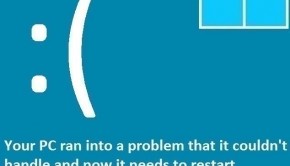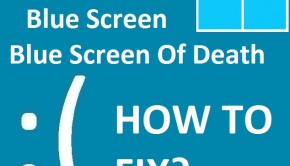How To Fix IRQL_NOT_LESS_OR_EQUAL in Windows 8.1 (Part 2)
Reader Question:
“Hi Wally, My computer shows the BSOD sometimes. It was fine before I upgraded to Windows 8.1, it says IRQL_NOT_LESS_OR_EQUAL!” - Jeremy L., USA
Before addressing any computer issue, I always recommend scanning and repairing any underlying problems affecting your PC health and performance:
- Step 1 : Download PC Repair & Optimizer Tool (WinThruster for Win 10, 8, 7, Vista, XP and 2000 – Microsoft Gold Certified).
- Step 2 : Click “Start Scan” to find Windows registry issues that could be causing PC problems.
- Step 3 : Click “Repair All” to fix all issues.
Setting up weekly (or daily) automatic scans will help prevent system problems and keep your PC running fast and trouble-free.
Wally’s Answer: Many users have reported seeing the IRQL_NOT_LESS_OR_EQUAL error. Here’s how to get rid of it. (Read from Part 1 of this article by clicking here)
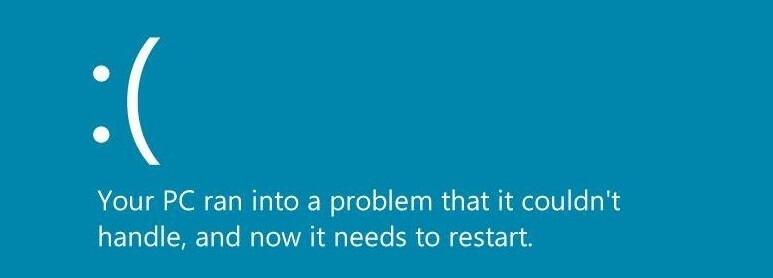
Disable Memory Caching
Disabling the memory cache may solve this problem because this is a memory-related issue. Memory Catching is disabled from the computer’s BIOS setup.
Restart the computer and when the computer is turning-on, repeatedly press F2 to enter the BIOS setup (if F2 doesn’t work then restart the computer again and pay attention to the screen for the instructions for the BIOS to appear).
Once in the BIOS, don’t change any setting that you don’t know. Look for the Memory Caching feature and turn it off. Look online for instructions for your computer’s BIOS.
Remove Peripheral Devices
This includes all USB devices and basically any other device which is not required for your computer to run (e.g. keyboard). Remove any memory cards in the memory card slot, and basically anything that the computer can do without. Remove these devices and then see if the error appears again.
Use Clean Boot
The “Clean Boot” feature loads Windows 8.1 with the least amount of processes and services. This way third-party drivers won’t be loaded and startup programs won’t start.
If the computer starts and there’s no problem then it was probably one of those startup programs that was causing the IRQL_NOT_LESS_OR_EQUAL error. You can root-out the problem by doing the following.
- Press the Windows Key+R > Type msconfig > Press Enter
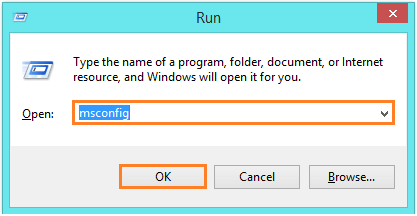
- Take note of the software in the Startup tab, the list should appear when you click the link that says Open Task Manager.
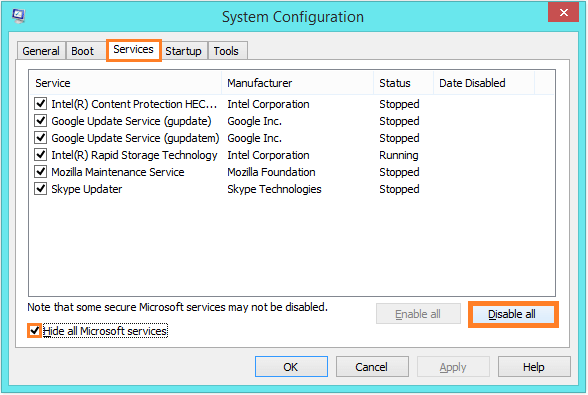
- If you don’t need any program in the Startup tab then you should right-click and click Disable (so it won’t start when the computer starts)
- Click the Boot tab > check Safe Boot > click OK
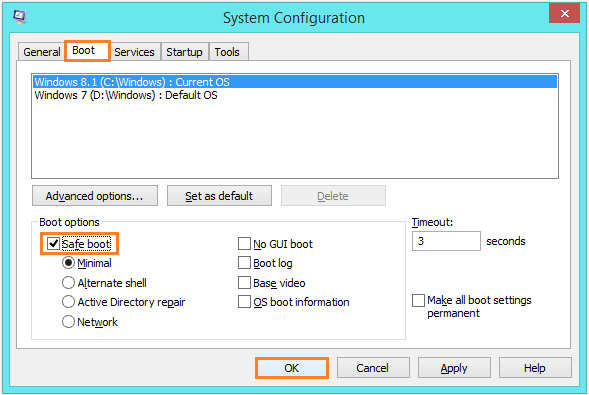
- The Computer should restart
If disabling startup programs do not solve the problem then it was probably a device driver. You can either update device drivers manually or by using a utility that will download and install them for you.
Update To Windows 8.1 Again
If all else fails, try to update to Windows 8.1 again but for that, you will first need to get back to Windows 8. This is easy if you have already created a System Image Backup of Windows 8. You can restore that backup to bring back Windows 8 and then update it to Windows 8.1 again.
- Boot the computer with the Windows 8 Installation Disk by inserting the disk and restarting the computer.
- Get to Troubleshoot > Advanced options, and navigate to Restore System Image.
A Clean Install Of Windows
If you don’t have a system restore the image to restore then do a clean install of Windows 8. You can learn more about How To install Windows 8 (the setup for Windows 8.1 should be almost completely identical in case you want to install Windows 8.1 directly).
Once Windows 8 is installed you should install Windows updates, disable antivirus software, and disable device drivers before upgrading to Windows 8.1
If you follow all of these steps, you should be able to fix the IRQL_NOT_LESS_OR_EQUAL error for sure.
I Hope You Liked This Blog Article! If You Need Additional Support on This Issue Then Please Don’t Hesitate To Contact Me On Facebook.
Is Your PC Healthy?
I always recommend to my readers to regularly use a trusted registry cleaner and optimizer such as WinThruster or CCleaner. Many problems that you encounter can be attributed to a corrupt and bloated registry.
Happy Computing! ![]()

Wally’s Answer Rating
Summary: Every Windows Wally blog post is evaluated on these three criteria. The average of all three elements determines an "Overall Rating" for each blog post.