How To Fix Installation Error 0×80070002 – 0×20009 in Windows 10
Reader Question: ”Hi Wally, I was trying to install Windows 10 when this error appeared. it says we couldn’t install Windows 10. we have returned your computer to the way it was before installing Windows 10. And it shows the following error code: 0×80070002 – 0×20009. do you know how to fix this? if yes, then please tell me how. Thanks in advance” – Lisa L., USA
Before addressing any computer issue, I always recommend scanning and repairing any underlying problems affecting your PC health and performance:
- Step 1 : Download PC Repair & Optimizer Tool (WinThruster for Win7, XP, Vista – Microsoft Gold Certified).
- Step 2 : Click “Start Scan” to find Windows registry issues that could be causing PC problems.
- Step 3 : Click “Repair All” to fix all issues.
Setting up weekly (or daily) automatic scans will help prevent system problems and keep your PC running fast and trouble-free.
Wally’s Answer: Installing Windows can be an exciting experience. Especially when upgrading to a newer version of Windows. But, problems with installation can be a real pain.
Luckily, there is more than one way to install Windows, and fixing Windows installation problems isn’t as difficult as you might think.
Here, we will try to help you fix the 0×80070002 error when installing Windows 10.
Problem
The user is not able to install Windows 10. It shows the error 0×80070002.
Solution
It seems that you’re using Windows Update to upgrade Windows. You can try using a Windows ISO from Microsoft to attempt the upgrade.
You can download the Media Creation Tool for Windows 10 by clicking here.

The link also contains instructions on how you can create a bootable Windows 10 installation DVD or USB disk. You can then use this DVD or USB disk to upgrade to Windows 10.
But, Which Version of Windows 10 Do I Choose?
Media Creation Tool will give you lots of options.. Which ones are right for you?
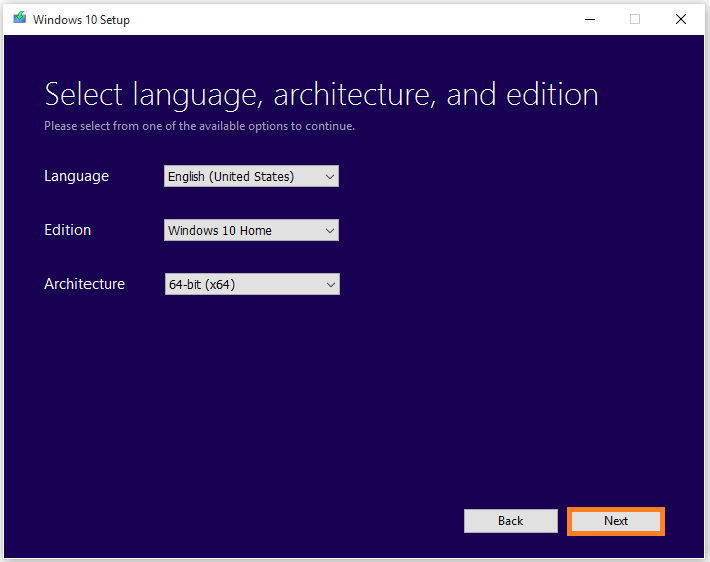
You will need to know which options to choose for your computer before you can download the correct ISO (disk image) and upgrade (or install) Windows 10.
Please click here to learn how you can download the correct version of Windows 10 to perform the upgrade.
Upgrading (or installing) Windows 10 using this method should make sure that the 0×80070002 error does not affect you anymore.
I Hope You Liked This Blog Article! If You Need Additional Support on This Issue Then Please Don’t Hesitate To Contact Me On Facebook.
Is Your PC Healthy?
I always recommend to my readers to regularly use a trusted registry cleaner and optimizer such as WinThruster or CCleaner. Many problems that you encounter can be attributed to a corrupt and bloated registry.
Happy Computing! ![]()

Wally's Answer Rating
Summary: Every Windows Wally blog post is evaluated on these three criteria. The average of all three elements determines an "Overall Rating" for each blog post.










