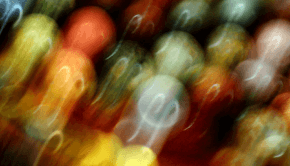How to fix Error 2908
Reader Question:
“Hi Wally, When I try to install Office 2003 on my computer it gives me an error saying Error 2908 An Internal Error Has Occurred. How do I fix this?” - Carlos W., USA
Before addressing any computer issue, I always recommend scanning and repairing any underlying problems affecting your PC health and performance:
- Step 1 : Download PC Repair & Optimizer Tool (WinThruster for Win 10, 8, 7, Vista, XP and 2000 – Microsoft Gold Certified).
- Step 2 : Click “Start Scan” to find Windows registry issues that could be causing PC problems.
- Step 3 : Click “Repair All” to fix all issues.
Setting up weekly (or daily) automatic scans will help prevent system problems and keep your PC running fast and trouble-free.
Wally’s Answer: Error 2908 relates to a bunch of Microsoft Office 2003 products, and Microsoft Office OneNote 2007. Most likely, when you try to start, repair, or update one of these products, you get Error 2908 as you mentioned above. This error can apply to anyone of the following Microsoft Office 2003 products:
- MS Office 2003, All Editions
- MS Office Word 2003
- MS Office Excel 2003
- MS Office PowerPoint 2003
- MS Office OneNote 2003
- MS Office OneNote 2007
- MS Office FrontPage 2003
- MS Office Outlook 2003
- MS Office Project Professional 2003
- MS Office Project Standard 2003
- MS Office Publisher 2003
- MS Office Visio Professional 2003
- MS Office Visio Standard 2003
Some Variations of Error 2908
- Internal Error 2908. Could not register component <ID>
- Error 2908. Could not register component [2]
Cause of the problem
- This error may have been caused by attempting to Repair an Office 2003 program from Add and Remove Programs in the Control Panel.
- Installing an update of Microsoft Office 2003.
- Starting one of the installed services of Microsoft Office 2003 can cause this error to appear as well.
To resolve this issue, use one of the following methods
There are some ways of correcting the Error 2908 problem. If you have Microsoft .NET Framework version 2.0 or a later version installed in your computer then repairing the installation may do the trick.
Repair - To repair the .NET Framework 2.0, follow these steps:
- Click Start > Run and type installer in the box. Click OK.
- Open View menu in Windows Installer > click Details > right-click “Name” column header > click Comment.
- Right-click the file that has “Microsoft .NET Framework 2.0 RTL x86 enu” comment > Click Repair.
- Wait for the process to complete and then quit the Windows Installer.
Re-install - You can also try installing a new version of Microsoft .NET Framework to solve the Error 2908 problem. It’s totally free, so you don’t have to pay for anything. To get Microsoft .NET Framework, visit the following Web site: http://update.microsoft.com
Many issues like this can be avoided by using a reliable registry cleaning and optimization tool. Try WinThruster, and other such products to keep your computer running smoothly.
I Hope You Liked This Blog Article! If You Need Additional Support on This Issue Then Please Don’t Hesitate To Contact Me On Facebook.
Is Your PC Healthy?
I always recommend to my readers to regularly use a trusted registry cleaner and optimizer such as WinThruster or CCleaner. Many problems that you encounter can be attributed to a corrupt and bloated registry.
Happy Computing! ![]()

Wally’s Answer Rating
Summary: Every Windows Wally blog post is evaluated on these three criteria. The average of all three elements determines an "Overall Rating" for each blog post.