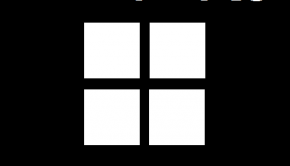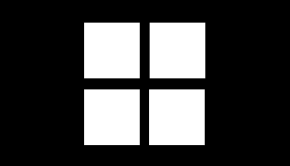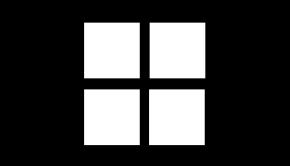How To Fix Black Screen Caused By Antivirus Software
Reader Question:
“Hi Wally, Whenever my computer starts I get the black screen after loading Windows 8.1, I read online that anti-virus programs can cause the black screen. Is this true? If so then how would I go about fixing this?” - Adriana D., United Kingdom
Before addressing any computer issue, I always recommend scanning and repairing any underlying problems affecting your PC health and performance:
- Step 1 : Download PC Repair & Optimizer Tool (WinThruster for Win 10, 8, 7, Vista, XP and 2000 – Microsoft Gold Certified).
- Step 2 : Click “Start Scan” to find Windows registry issues that could be causing PC problems.
- Step 3 : Click “Repair All” to fix all issues.
Setting up weekly (or daily) automatic scans will help prevent system problems and keep your PC running fast and trouble-free.
Wally’s Answer: This problem is largely due to the slow adaptation of new Windows 8 standards by developers. Antivirus software monitors processes in real-time. You are most probably using an old version of the anti-virus in Windows 8. The anti-virus software might think that a Windows 8 process is harmful and prevent it from launching. When that happens, problems like black screen start appearing and sometimes this causes metro apps to freeze as well.
Problem
The computer shows a black screen when Windows 8 starts.
Cause
The antivirus is not updated.
Solution
Some antivirus programs are known to cause the Black Screen when the computer boots up. This does not mean that the anti-virus program is broken. It just means that the Antivirus program needs to be updated.
Although in some cases simply updating Windows or the anti-virus software will not fix the problem. Here’s what you can do if that happens:
Use the Windows Desktop Shortcut
When you see the black screen, simply press Windows key + D to get to the Windows 8 desktop environment. Do this every time Windows starts. This is the easiest way to get past the black screen.
Add Windows Explorer To The Whitelist
- When you see the black screen use the Windows Key+D combination to go to the desktop.
- Launch your Anti-Virus Application
- Go to its Settings / Security Settings
- Go to Trusted Processes / Process Whitelist
- Add the following to the list of processes that are trusted by the anti-virus:
C:\Windows\explorer.exe
C:\Windows\ImmersiveControlPanel\SystemSettings.exe
(here C: is the system drive where Windows 8 is installed) - Restart the computer.
Update The Anti-Virus Program
This problem might have happened because you installed an older version of the anti-virus program. Maybe you upgraded from Windows 7 and the old version of the anti-virus program came into Windows 8.
Almost all developers must have dealt with this issue through software updates. Make sure that your antivirus program is up to date to avoid any future compatibility problems with Windows 8 features.
Black Screen Caused By Other Reasons
There are reasons other than outdated anti-virus that can cause black screen errors. Click to read more about how to fix black screen caused by damaged system files.
I Hope You Liked This Blog Article! If You Need Additional Support on This Issue Then Please Don’t Hesitate To Contact Me On Facebook.
Is Your PC Healthy?
I always recommend to my readers to regularly use a trusted registry cleaner and optimizer such as WinThruster or CCleaner. Many problems that you encounter can be attributed to a corrupt and bloated registry.
Happy Computing! ![]()

Wally's Answer Rating
Summary: Every Windows Wally blog post is evaluated on these three criteria. The average of all three elements determines an "Overall Rating" for each blog post.