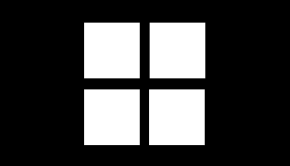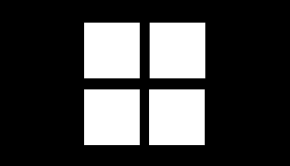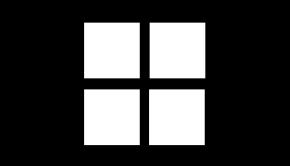Black Screen After Upgrade from Windows 7 to Windows 10
Reader Question: “Hi Wally, I upgraded my computer from Windows 7 to Windows 10 and a black screen appeared. My computer has an integrated graphics card. I see the black screen whenever I restart. The cursor doesn’t work. ctrl+alt+del doesn’t work. however, connecting the computer to an HDMI port seems to work… Appreciate any help.” – Kristina G., Australia
- Step 1 : Download PC Repair & Optimizer Tool (WinThruster for Win 10, 8, 7, Vista, XP and 2000 – Microsoft Gold Certified).
- Step 2 : Click “Start Scan” to find Windows registry issues that could be causing PC problems.
- Step 3 : Click “Repair All” to fix all issues.
Setting up weekly (or daily) automatic scans will help prevent system problems and keep your PC running fast and trouble-free.
Wally’s Answer: Since its release, Windows 10 has been adopted by millions of users. Most users were able to upgrade to Windows 10 without any issues. However, there have also been instances where the upgrade did not go smoothly as planned. Luckily, most of these problems are relatively easy to fix.
Problem
The user sees a black screen after upgrading from Windows 7 to Windows 10.
Solution
Here are some ways to fix this problem:
Start The Computer in Safe Mode
Windows only loads minimum device drivers and Windows services when you start it in Safe Mode. Most problems that cause a black or blue screen are caused by drivers, Starting a computer in Safe Mode helps us understand if a problem is related to drivers or startup programs. Click here to learn how to start Windows 10 in Safe Mode.
If the computer starts normally in Safe Mode
If the computer starts normally in Safe Mode, then you can try uninstalling the graphics driver. We think it is the graphics driver because of the black screen. Once Windows starts in Safe Mode, Press the Windows Key + X and click Device Manager from the list of options.
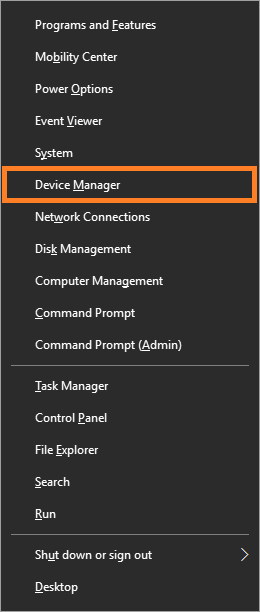
In the Device Manager window, expand the Display adapters category.

Right-click the name of your display adapter and click Uninstall
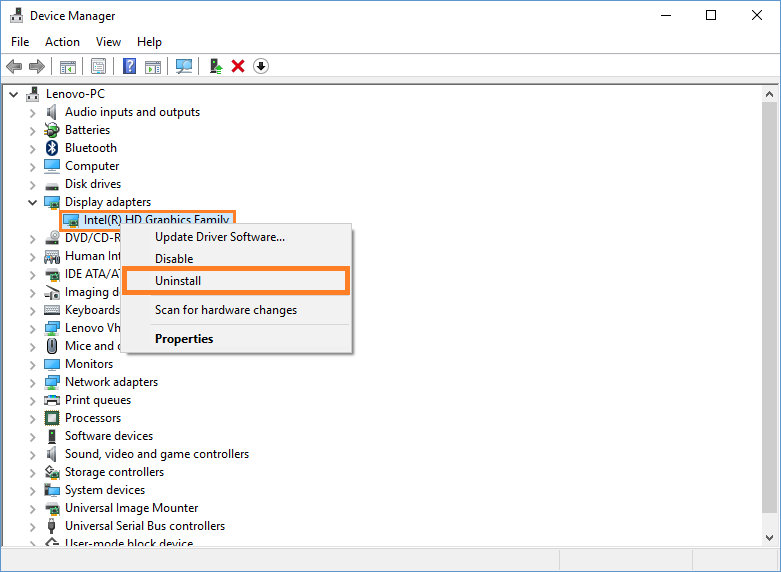
Restart the computer and see if this fixes the problem. If it does, then the issue was probably your graphics card’s driver.
If The Problem Appears Again in Windows 10
There are times when the black screen disappears only for a few days. This is a sign that the driver issue was caused by a buggy driver upgrade. This is rare but it does happen sometimes.
You can safely disable updates of that driver by hiding that update from Windows 10 using this program.
I Hope You Liked This Blog Article! If You Need Additional Support on This Issue Then Please Don’t Hesitate To Contact Me On Facebook.
Is Your PC Healthy?
I always recommend to my readers to regularly use a trusted registry cleaner and optimizer such as WinThruster or CCleaner. Many problems that you encounter can be attributed to a corrupt and bloated registry. Happy Computing! ![]()

Wally's Answer Rating
Summary: Every Windows Wally blog post is evaluated on these three criteria. The average of all three elements determines an "Overall Rating" for each blog post.