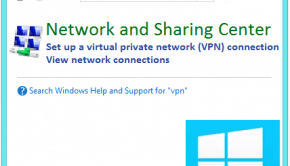How To Delete History
Reader Question:
“Hi Wally, can you tell me how to delete history?” - Nicole M., Australia
Before addressing any computer issue, I always recommend scanning and repairing any underlying problems affecting your PC health and performance:
- Step 1 : Download PC Repair & Optimizer Tool (WinThruster for Win 10, 8, 7, Vista, XP and 2000 – Microsoft Gold Certified).
- Step 2 : Click “Start Scan” to find Windows registry issues that could be causing PC problems.
- Step 3 : Click “Repair All” to fix all issues.
Setting up weekly (or daily) automatic scans will help prevent system problems and keep your PC running fast and trouble-free.
Wally’s Answer:
Why You Should Delete History
One of the most important PC maintenance practices, deleting your browser’s history is very crucial to maintaining a fast computer and your privacy. Deleting Internet history varies depending on what browser you are using. Today’s most popular browsers include Internet Explorer, Google Chrome, and Mozilla Firefox. Here are some of the key reasons why you need to delete Internet history:
Clear Up Space on Your PC
Browsing history tends to eat up a considerable amount of storage space since cookies are created, web pages are cached, and other browsing information is stored on your computer. If you neglect to delete your Internet history, these files could build up over time and could significantly result in a sluggish and slow PC performance.
Privacy Concerns
Clearing Internet history can enable you to remove what Internet pages you have visited. There are many legitimate reasons why you want to protect your browsing history, as you have the right to browse the Internet in complete anonymity. Also, browsing history could potentially expose you to other privacy and identity exposure risks.
Web Development
Perhaps one of the most notable issues regarding cache and Internet history comes up when doing web development activities. When you are done making changes to your very own website and have uploaded the changes, chances are you will still see the old version of your website. This is because the previous version of your website was cached by your browser. Clearing your Internet history and reloading the page will allow you to see the new version.
Delete History: Tips & Tricks
Clearing Internet history varies from browser to browser. Here are the ways on how to clear Internet history in three of the most used browsers in the world:
Internet Explorer 8
Open your IE browser and then go to the Safety tab and click “Delete Browsing History”. You can also access this by making use of the shortcut Ctrl+Shift+Del. Make sure that the boxes labeled Cookies, History, and Temporary Internet Files are ticked, and then click on the “Delete” button and you’re done.
Mozilla Firefox
Launch your Firefox browser. Go to the Tools menu and select Clear Recent History.
I Hope You Liked This Article! If You Need Additional Support on This Issue Then Please Don’t Hesitate To Contact Me On Facebook.
Is Your PC Healthy?
I always recommend to my readers to regularly use a trusted registry cleaner and optimizer such as WinThruster or CCleaner. Many problems that you encounter can be attributed to a corrupt and bloated registry.
Happy Computing! ![]()

Wally's Answer Rating
Summary: Every Windows Wally blog post is evaluated on these three criteria. The average of all three elements determines an "Overall Rating" for each blog post.


![Failed to Initialize [Windows Defender] - Featured -- Windows Wally](http://cdn5.windowswally.com/wp-content/uploads/2014/12/Failed-to-Initialize-Windows-Defender-Featured-Windows-Wally-290x166.jpg)