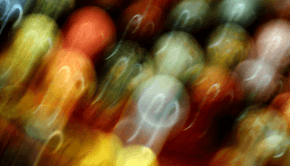Windows Accelerators – Do They Work?
Reader Question:
“Hi Wally, Can Windows Accelerator software really make the computer run faster?” - Sarrah N., Australia
Before addressing any computer issue, I always recommend scanning and repairing any underlying problems affecting your PC health and performance:
- Step 1 : Download PC Repair & Optimizer Tool (WinThruster for Win 10, 8, 7, Vista, XP and 2000 – Microsoft Gold Certified).
- Step 2 : Click “Start Scan” to find Windows registry issues that could be causing PC problems.
- Step 3 : Click “Repair All” to fix all issues.
Setting up weekly (or daily) automatic scans will help prevent system problems and keep your PC running fast and trouble-free.
Wally’s Answer: It is true that some Windows accelerator software makers may make intriguing claims such as increases in the speed of up to 300%, or phenomenal increases in graphics-processing capabilities. The question is: do they really work?
Miracle Speed Boost - Some software products have claimed to give amazing boosts in a performance that seems superfluous and unrealistic. A Russian website, www.dachshundsoftware.com, claims that their Windows accelerating software ‘Hare’ can:
“…accelerate any computer up to 300%…”
They also promise superior memory management which claims to:
“…distribute RAM to programs when they need it, not when they want it…”
and, that their software can:
“…increase video game performance of up to 10%…”
Other software, such as “PC Booster”, do not claim such lofty results. They only advertise to fix Windows problems and improve computer performance through the application of various tweaks.
The Placebo Effect - The truth is most people who use similar products do not get amazing results as promised. At best, they will experience the Placebo Effect. No real improvement occurs. It only seems that it did. Ultimately, the software is not worth using. It might even slow the computer down so that you will have to pay for the “premium” version of the same software application.
Keep your computer in good maintenance
The only real solution to retain the best performance is to regularly maintain your computer. Over time, you will notice that your new computer’s performance has decreased. It ran fast before, but now you are noticing that error messages and system crashes are becoming more and more frequent.
Applications are not loading the way they used to. These things happen because everyday computer usage can cause temporary files to build-up and for the registry to become bloated.
You can manually take care of these problems by regularly performing maintenance tasks. These tasks include deleting temporary files, defragmenting the hard disks, performing anti-malware scans, scanning for disk errors, and running registry optimization programs.
Maintenance Tasks should be automated
Automating maintenance tasks is the best way to keep your computer healthy. To do this, use a software utility that can do all these things (and more) for you. No claims of miracle improvements. No beating around the bush. The key to the health of your computer is to perform all computer maintenance tasks effectively. You can use software like WinThruster and Supersonic PC to help perform these tasks easily and effectively.
I Hope You Liked This Blog Article! If You Need Additional Support on This Issue Then Please Don’t Hesitate To Contact Me On Facebook.
Is Your PC Healthy?
I always recommend to my readers to regularly use a trusted registry cleaner and optimizer such as WinThruster or CCleaner. Many problems that you encounter can be attributed to a corrupt and bloated registry.
Happy Computing! ![]()

Wally’s Answer Rating
Summary: Every Windows Wally blog post is evaluated on these three criteria. The average of all three elements determines an "Overall Rating" for each blog post.