Where Are Sticky Notes Stored in Windows 10?
Reader Question:
“Hi Wally, Where are the sticky notes? I looked and I can’t even find anything. I really need those notes. Please help me find them! Thanks in advance.” – Vincent S., USA
Before addressing any computer issue, I always recommend scanning and repairing any underlying problems affecting your PC health and performance:
- Step 1 : Download PC Repair & Optimizer Tool (WinThruster for Win 10, 8, 7, Vista, XP and 2000 – Microsoft Gold Certified).
- Step 2 : Click “Start Scan” to find Windows registry issues that could be causing PC problems.
- Step 3 : Click “Repair All” to fix all issues.
Setting up weekly (or daily) automatic scans will help prevent system problems and keep your PC running fast and trouble-free.
Wally’s Answer: Note taking apps are taking the world by storm. Who knew that neatly organizing notes with titles and tags would become so popular and that it would come so late in tech. However, with this increase in digital notes also comes the need to save and organize these notes properly.
I Like Sticky Notes!
The sticky notes app is not really designed to be a heavy-duty notes app, but it is important for people who use it regularly. Here, we will look at where those notes are stored and how you can secure yours. Let’s go!
Problem
The user wants to know where the Sticky Notes app is stored in Windows 10, OR
The user wants to know where the Sticky Notes themselves are stored on the hard drive.
Solution
Here is what we can tell you about the Sticky Notes app in Windows 10:
What are Sticky Notes?
Sticky Notes is a note-taking application in Windows 10. Updates to the app have enabled new features like pen input and reminders. It is great for taking quick notes.
Where Are Sticky Notes in Windows 10?
You can launch it from the Start Menu by following these steps:
Press the Windows Key and start typing sticky notes to search for it automatically.
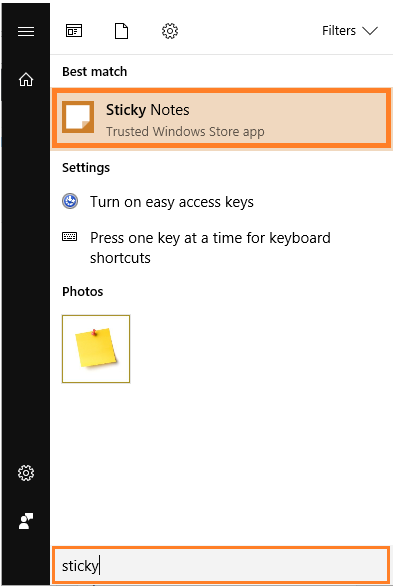
Click Sticky Notes from the list of search results to launch it. Wait a few seconds for it to load. A blank yellow note should appear on the screen momentarily.
If the search feature is not able to find it for some reason, then you should be able to find the Sticky Notes app by following this path:
Go to the Start Menu and Look under the letter S for the Sticky Notes app.
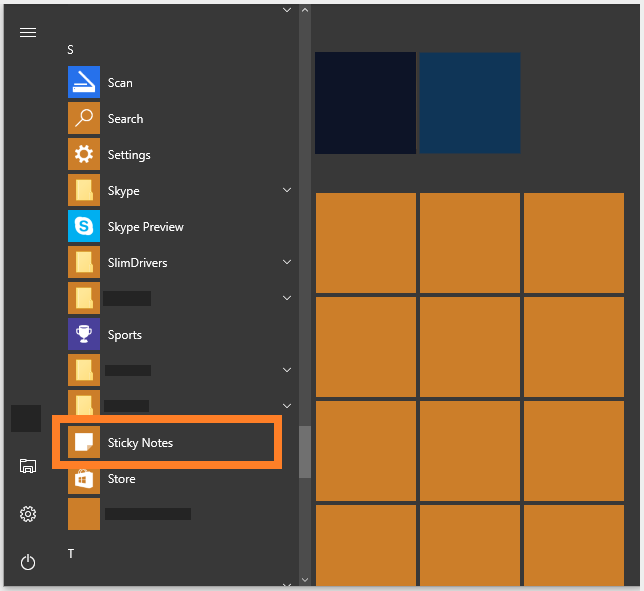
Also, you should be able to find the actual executable here:
%windir%\system32\StikyNot.exe
Where Are Sticky Notes Saved on the Hard Drive?
The notes you save in this app are stored in a .snt file. This files should be located in:
%AppData%\Roaming\Microsoft\Sticky Notes
I Hope You Liked This Blog Article! If You Need Additional Support on This Issue Then Please Don’t Hesitate To Contact Me On Facebook.
Is Your PC Healthy?
I always recommend to my readers to regularly use a trusted registry cleaner and optimizer such as WinThruster or CCleaner. Many problems that you encounter can be attributed to a corrupt and bloated registry.
Happy Computing! ![]()

Wally's Answer Rating
Summary: Every Windows Wally blog post is evaluated on these three criteria. The average of all three elements determines an "Overall Rating" for each blog post.










