Troubleshooting Bluetooth Driver Issues In Windows 8.1
Reader Question:
“Hi Wally, I just installed Windows 8.1 on my laptop computer. Everything is fine but the bluetooth driver isn’t working. My laptop is a Dell Inspiron N4030. It there a problem with Windows 8?” - Alexander W., USA
Before addressing any computer issue, I always recommend scanning and repairing any underlying problems affecting your PC health and performance:
- Step 1 : Download PC Repair & Optimizer Tool (WinThruster for Win 10, 8, 7, Vista, XP and 2000 – Microsoft Gold Certified).
- Step 2 : Click “Start Scan” to find Windows registry issues that could be causing PC problems.
- Step 3 : Click “Repair All” to fix all issues.
Setting up weekly (or daily) automatic scans will help prevent system problems and keep your PC running fast and trouble-free.
Wally’s Answer: When you install Windows 8, it has many generic drivers for different devices. Sometimes you might not be able to use your device with Windows despite that. Here we will look at some ways you can get your device working on your new Windows 8.1 installation.
Problem
Can’t use Dell Inspiron N4030′s Bluetooth on Windows 8.1
Cause
- Windows won’t install the Bluetooth driver.
- Can’t download and install Bluetooth drivers.
Solution
Here are some ways you might be able to get the Bluetooth driver installed and working.
Use A Utility Software
There are utility software programs that can automatically download and install the driver for you. You can use DriverDoc or another trusted utility to do this quickly. Just install and run the application and it will do the work for you.
How To Install Drivers Using Windows 8.1 Device Manager
You can also use the Windows 8.1, Device Manager, to search for the driver online. Device drivers of devices registered with Windows can generally be found by using this method.
- Press Windows Key + X > click Device Manager
- In the Device Manager window, right-click the device > click Update Driver Software…
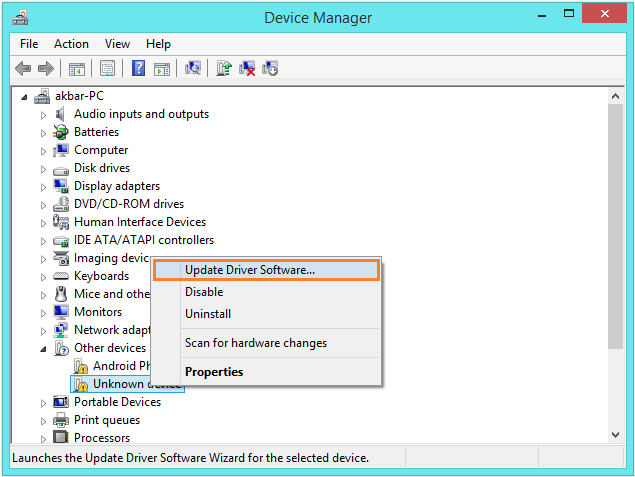
- Click Search automatically for updated driver software
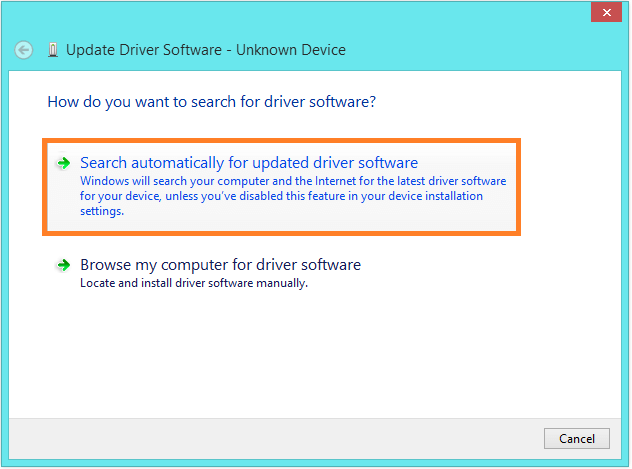
- Wait for it to find and install the Bluetooth Driver
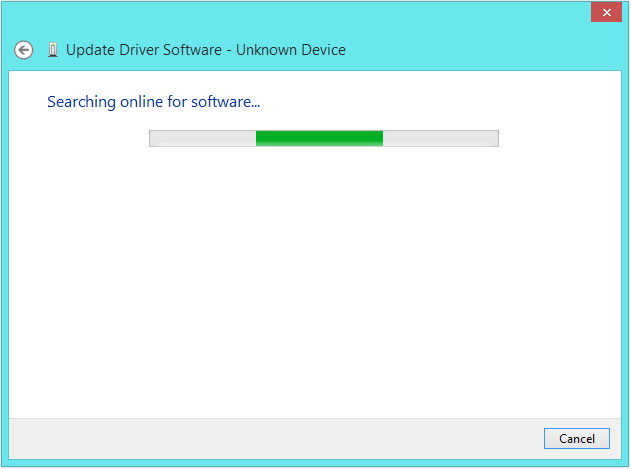
How To Install Drivers Using Dell’s Website
- Go to Dell’s website and look for your device driver.
- Look at the bottom of your laptop, there should be a sticker with a Service Tag on it. Copy the service tag.
- Visit Dell’s Support and Drivers webpage
- Enter your device’s Service Tag and look for the Windows 8 version of the Bluetooth Driver.
- Download and Install the driver.
Windows will usually install device drivers automatically but if the manufacturer has not released the driver to Microsoft then Windows will not be able to install it either.
I Hope You Liked This Blog Article! If You Need Additional Support on This Issue Then Please Don’t Hesitate To Contact Me On Facebook.
Is Your PC Healthy?
I always recommend to my readers to regularly use a trusted registry cleaner and optimizer such as WinThruster or CCleaner. Many problems that you encounter can be attributed to a corrupt and bloated registry.
Happy Computing! ![]()

Wally’s Answer Rating
Summary: Every Windows Wally blog post is evaluated on these three criteria. The average of all three elements determines an "Overall Rating" for each blog post.










