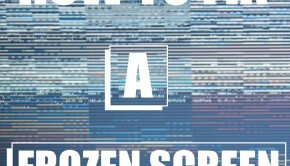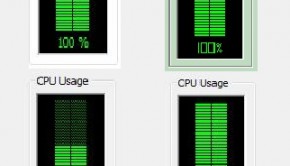Some Reasons why you might have slow downloads
Reader Question:
“Hi Wally, I have a fast broadband internet connection but my Internet speed isn’t very fast.” - Tara D., USA
Before addressing any computer issue, I always recommend scanning and repairing any underlying problems affecting your PC health and performance:
- Step 1 : Download PC Repair & Optimizer Tool (WinThruster for Win 10, 8, 7, Vista, XP and 2000 – Microsoft Gold Certified).
- Step 2 : Click “Start Scan” to find Windows registry issues that could be causing PC problems.
- Step 3 : Click “Repair All” to fix all issues.
Setting up weekly (or daily) automatic scans will help prevent system problems and keep your PC running fast and trouble-free.
Wally’s Answer: Having a fast internet connection is not a guarantee that you will get a fast download rate everywhere. It also depends on the server that is hosting the file, and the connections between your computer and the server. You will experience slow if there is a problem with the server hosting the file you want. Although that may be the case, there are generally many reasons why your internet speed might not be what it needs to be.
What is my Internet Speed
First of all, you should know what internet connection you have. If your download speed matches your connection speed, then the slow downloads are the result of your internet connection. If you have a cable or DSL (Direct Service Line) connection then you can probably get decent speed.
If you are not sure what your internet speed is then you should do a speed test. Repeat the speed test two or three times to get a general idea of what your internet speed is.
How Internet speed is measured?
Your internet speed is the speed at which your connection transfers data from the server to your computer. Your speed test results may have returned speed in some Kbps (Kilobytes Per Second), or Mbps (Megabits per second). There are 1024 kilobytes in one megabit.
To stream a video in normal or standard definition (SD) you should have at least a 1 Mbps internet connection. To play a video in 720p HD, you might need a 2 Mbps or higher internet connection. If think that you are experiencing slow downloads because of video buffering problems, then you might want to match the video quality with your Internet connection’s speed.
Note: When you are downloading a file from the internet, you may notice that the speed is given in KB/s (KiloBytes Per Second) instead of Kb/s (Kilobits Per Second). There are 8 bits in one byte.
So, if you have a 1Mbps internet connection then you should get an Internet Speed of 1Mb/s = 1024 Kbps / 8 = 128 KB/s (128 KiloBytes Per Second)
A 1Mbps internet connection should get 128 KB/s
A 2Mbps internet connection should get 256 KB/s
A 20Mbps Internet connection should get 2560 KB/s or 2.5 MB/s
How do I get Fast Internet?
Contact your internet service provider if you want to upgrade your internet plan. Wireless internet and satellite services may be available even if you live in a remote area.
Reasons for slow downloads
Slow downloads are caused by factors between your computer, and the server that you are trying to download the file (or streaming media) from. The distance between your computer and the server and the load on the server also contributes to the final Internet speed you will get.
Install a Download manager
A download manager is absolutely essential if you download a lot of stuff, and even if you don’t. Install Internet Download Manager, Download Accelerator (DAP), Download Them All (Mozilla Firefox plugin) or any other download manager to manage your downloads.
This is a must. If you have never used a download manager before, now is the time to start using one. This can help you avoid slow downloads by downloading files in multiple segments simultaneously and utilizing the internet connection to its speed limit.
Here are some tips to help you Download faster
- Close other programs that might use the internet or slow your computer down.
- Make sure your computer’s registry is optimized.
- Download the files you need first and then start other downloads later.
- Restart your modem if the Internet is “stuck”.
- Make sure that the connection cables are not damaged, and the end connectors are not dirty.
- For maximum speed on one device, disconnect other devices from on the WiFi or network.
- Use a direct Ethernet wire connection instead of a WiFi connection for increased speed.
- Make sure your computer is not infected with spyware or viruses by using a good anti-spyware program.
I Hope You Liked This Blog Article! If You Need Additional Support on This Issue Then Please Don’t Hesitate To Contact Me On Facebook.
Is Your PC Healthy?
I always recommend to my readers to regularly use a trusted registry cleaner and optimizer such as WinThruster or CCleaner. Many problems that you encounter can be attributed to a corrupt and bloated registry.
Happy Computing! ![]()

Wally’s Answer Rating
Summary: Every Windows Wally blog post is evaluated on these three criteria. The average of all three elements determines an "Overall Rating" for each blog post.